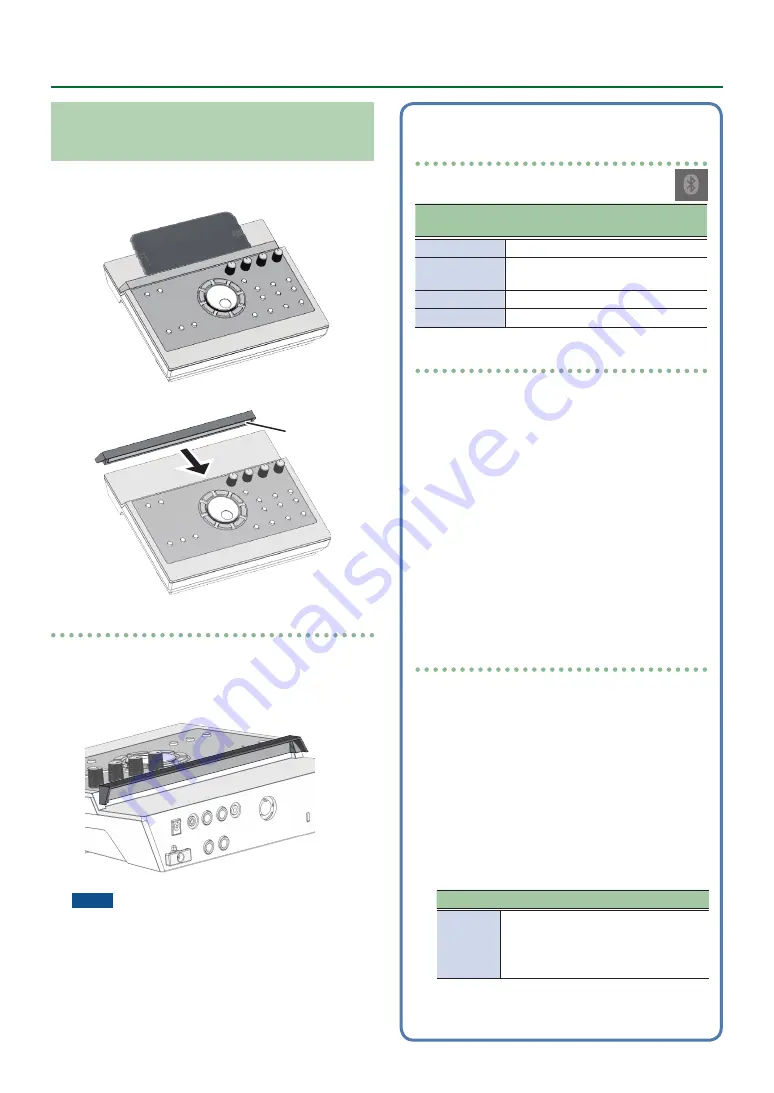
6
Getting Ready
Place the Mobile Device on the Tray and
Use It
You can attach the included tray holder on this unit’s tray,
and use it to hold your mobile device.
Attach the tray holder as shown in the illustration.
Double-sided
tape
Installation tips
5
To ensure that the tray holder is securely fastened to
this unit, wait for a day after installation before placing
your mobile device on the tray.
5
If you are using a mobile device that is fairly thick,
attach the tray holder in a raised position.
NOTE
This unit’s tray area and tray holder do not ensure the
safety or protection of your mobile device. Adjust the
angle at which this unit is attached, and make sure that
the mobile device is sufficiently secure before using
it. Roland accepts no responsibility for any damage or
problem that might result if your mobile device falls off
the tray.
Connection state between this unit and
the mobile device
The lit state of the Bluetooth indicator changes
according to the state of the connection.
Bluetooth
indicator
Explanation
Blinking
Pairing is in progress
Blink several
times
Connection or disconnection is in
progress
Lit
Bluetooth audio is connected
Unlit
Bluetooth audio is not connected
Disabling the Bluetooth Functionality
Disable the Bluetooth functionality if you don’t want
this unit to be connected via Bluetooth with your
mobile device.
1.
Minimize the volume of this unit and of
the connected mobile device.
2.
Press the [SETUP] button.
3.
Use the dial to select the “Bluetooth,”
and press the [ENTER] button.
4.
Press the [F3] button to clear the check
box.
* Before switching the Bluetooth function between
enabled and disabled, be sure to minimize the
volume of this unit and of the connected mobile
device.
Specifying the Bluetooth ID
You can specify a number that is added following
the device name of this unit when it is displayed by a
Bluetooth connected application.
If you own multiple units of the same instrument, this
is a convenient way to distinguish them.
1.
Press the [SETUP] button.
2.
Use the dial to select the “Bluetooth,”
and press the [ENTER] button.
3.
Press the [F2] (SETUP) button.
4.
Use the dial to edit the value of the
setting.
Value
Explanation
OFF, 1–99
Set to “Off”: “TD-17 AUDIO,” “TD-17
MIDI” (default value)
Set to “1”: “TD-17 AUDIO 1,” “TD-17
MIDI 1”
5.
Press the [F3] (SAVE) button.





















