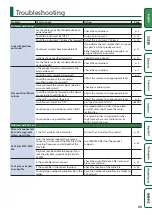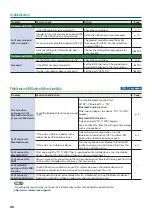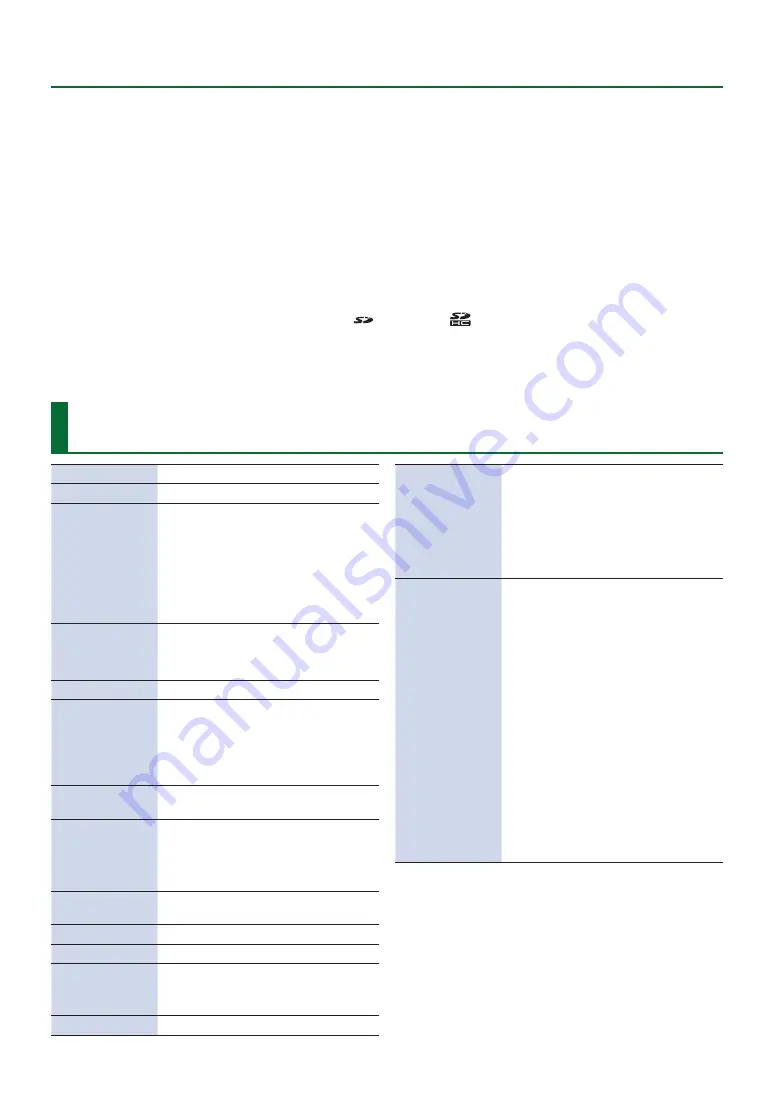
28
Main Specifications
Main Specifications
Roland TD-17, TD-17-L: Drum Sound Module
Drum Kits
100 (Preset: 50)
Instruments
310
User Sample
Internal memory size: 32M bytes
Number of user sample: Maximum
100 (includes factory preloaded user
samples)
Sound length (total): 295 seconds in
mono, 148 seconds in stereo
File format: WAV (44.1 kHz, 16/24 bits)
Kit Effects
Ambience: 25 types
Multi effect: 30 types
Pad equalizer: Capable to each pad
Master Effects
Bass (EQ), Treble (EQ)
Bluetooth (*1)
Supported standards: Bluetooth Ver 4.2
Supported profile: A2DP (Audio), GATT
(MIDI over Bluetooth Low Energy)
Codec: SBC (Support to the content
protection of the SCMS-T method)
Song Player
File format: WAV (44.1 kHz, 16/24 bits),
MP3 (*2)
Recorder
Recording method: Realtime
Maximum length: 60 min (Temporary
recording: 3 min) (*3)
File format: WAV (44.1 kHz, 16 bits)
Display
128 x 64 dots graphic type LCD
(with backlit)
Power Supply
AC adaptor (DC 9 V)
Current Draw
490 mA
Dimensions
223 (W) x 196 (D) x 65 (H) mm
8-13/16 (W) x 7-3/4 (D) x 2-9/16 (H)
inches
Weight
0.9 kg / 2 lbs (excluding AC adaptor)
Accessories
Sound module mount
Tray holder
AC adaptor
Special connection cable
Owner’s Manual
Leaflet “USING THE UNIT SAFELY”
Options
Pads: PD series, PDX series, BT series
Cymbals: CY series
Kick: KD series
Kick pedal: KT series
Hi-hat: VH-11, VH-10
Hi-hat control pedal: FD series
Drum stand: MDS series
Cymbal mount: MDY series
Pad mount: MDH series
Acoustic drum trigger: RT series
Personal drum monitor: PM series
V-Drums accessory package: DAP-3X
V-Drums mat: TDM series
Noise Eater: NE series
SD card
*1: Bluetooth function is not available for TD-17-L.
*2: Audio files must be saved on an SD card.
*3: Song recording is required SD card. The case of no
inserted SD card is capable to record the temporary
recording approximately 3 minutes.
* This document explains the specifications of the product
at the time that the document was issued. For the latest
information, refer to the Roland website.
Intellectual Property Right
• It is forbidden by law to make an audio
recording, video recording, copy or
revision of a third party’s copyrighted work
(musical work, video work, broadcast, live
performance, or other work), whether
in whole or in part, and distribute, sell,
lease, perform, or broadcast it without the
permission of the copyright owner.
• Do not use this product for purposes
that could infringe on a copyright
held by a third party. We assume no
responsibility whatsoever with regard to
any infringements of third-party copyrights
arising through your use of this product.
• The copyright of content in this product
(the sound waveform data, style data,
accompaniment patterns, phrase data, audio
loops and image data) is reserved by Roland
Corporation.
• Purchasers of this product are permitted to
utilize said content (except song data such
as Demo Songs) for the creating, performing,
recording and distributing original musical
works.
• Purchasers of this product are NOT
permitted to extract said content in
original or modified form, for the purpose
of distributing recorded medium of said
content or making them available on a
computer network.
• The SD logo (
) and SDHC logo (
) are
trademarks of SD-3C, LLC.
• ASIO is a trademark and software of
Steinberg Media Technologies GmbH.
• This product contains eParts integrated
software platform of eSOL Co.,Ltd. eParts is a
trademark of eSOL Co., Ltd. in Japan.
• The
Bluetooth
® word mark and logos are
registered trademarks owned by
Bluetooth
SIG, Inc. and any use of such marks by
Roland is under license.
• This Product uses the Source Code of μT-
Kernel under T-License 2.0 granted by the
T-Engine Forum (www.tron.org).
• Roland, V-Drums, and Noise Eater are either
registered trademarks or trademarks of
Roland Corporation in the United States
and/or other countries.
• Company names and product names
appearing in this document are registered
trademarks or trademarks of their respective
owners.