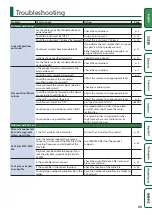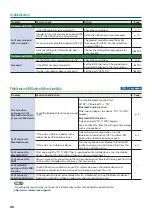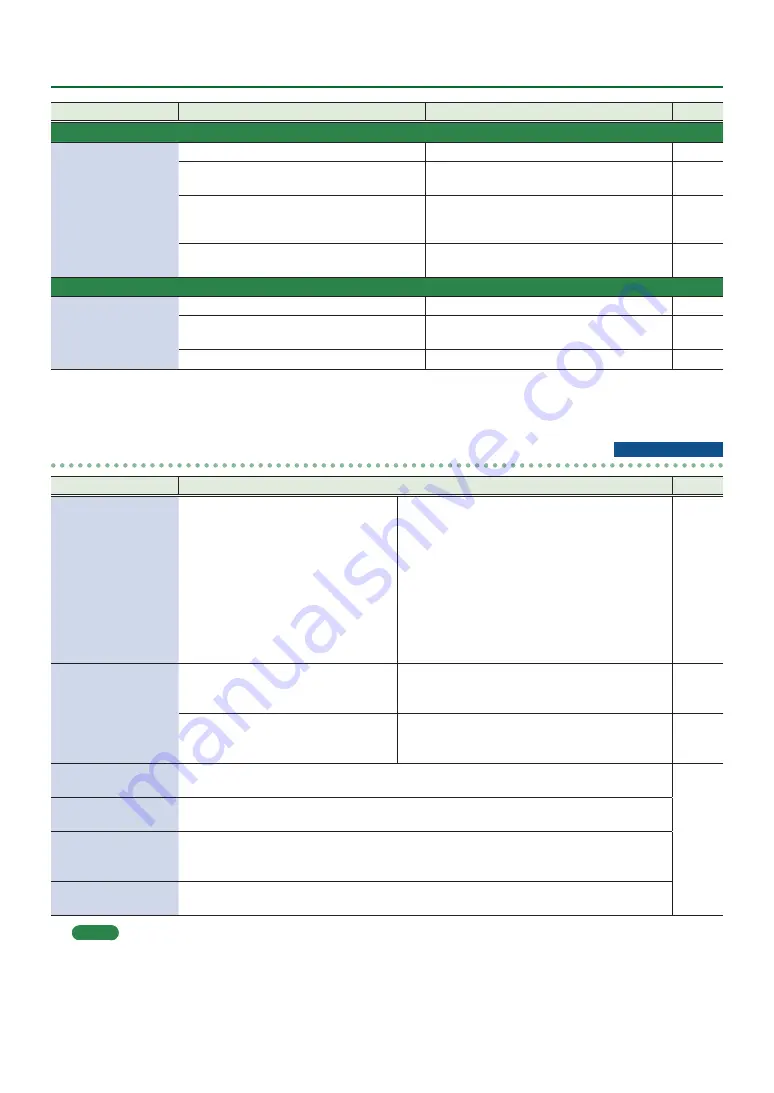
26
Troubleshooting
Problem
Items to check
Action
Page
Problems with USB
Can’t communicate
with a computer
Is the USB cable connected correctly?
Check the connections.
In order to transmit and receive audio as USB
AUDIO, the USB driver must be installed.
Install the USB driver on your computer.
Are you using a cable that supports USB 2.0?
The product cannot be used the cable
that supports USB 3.0. Use the cable that
supports USB 2.0.
–
Have the settings for “Driver Mode” been
made correctly?
Choose the setting that’s appropriate for
your situation.
&
Problems with MIDI
No sound
Are the MIDI cables connected correctly?
Check the connections.
Is the MIDI channel set correctly?
Set the MIDI channels of the product and
external MIDI device to the same setting.
&
Has the note number been set properly?
Set the pad’s “NOTE NO.”
&
Problems with Bluetooth functionality
Problem
Items to check/Action
Page
This unit does
not appear in the
Bluetooth device list
of your mobile device
Could the Bluetooth function be turned
“Off”?
Turn the Bluetooth function “ON.”
SETUP
0
”Bluetooth”
0
“ON”
Bluetooth Audio function:
When pairing begins, the device “TD-17 AUDIO”
appears.
Bluetooth MIDI function:
A device named “TD-17 MIDI” appears.
You can check this from the settings inside an app
such as GarageBand.
Can’t connect to
Bluetooth audio
If this unit is visible as a device in the
mobile device’s Bluetooth settings
Delete the device’s registration, turn the
Bluetooth Audio function “OFF” and then “ON”
again, and establish pairing once again.
If this unit is not visible as a device
Turn the mobile device’s Bluetooth function off
and then on again, and initiate pairing from this
unit to re-establish pairing.
Can’t connect to
Bluetooth MIDI
After unpairing the “TD-17 MIDI” that is registered on the mobile device, turn the mobile
device’s Bluetooth function off and then on again, and reconnect it.
–
Can’t connect via
MIDI
You must make the connection not from the mobile device’s Bluetooth setting but from the
setting within GarageBand or other app that you’re using.
Can’t establish
pairing with the MIDI
function
The MIDI function is paired when you first select a device on the mobile device and
establish a connection. There is no need to initiate pairing from this unit.
Can’t connect a
paired mobile device
If the connection breaks immediately after it is established, turning the Bluetooth device’s
Bluetooth switch off and then on again may allow connection to occur.
MEMO
If checking these points does not solve the problem, please refer to the Roland support website.
http://www.roland.com/support/
TD-17-L excepted