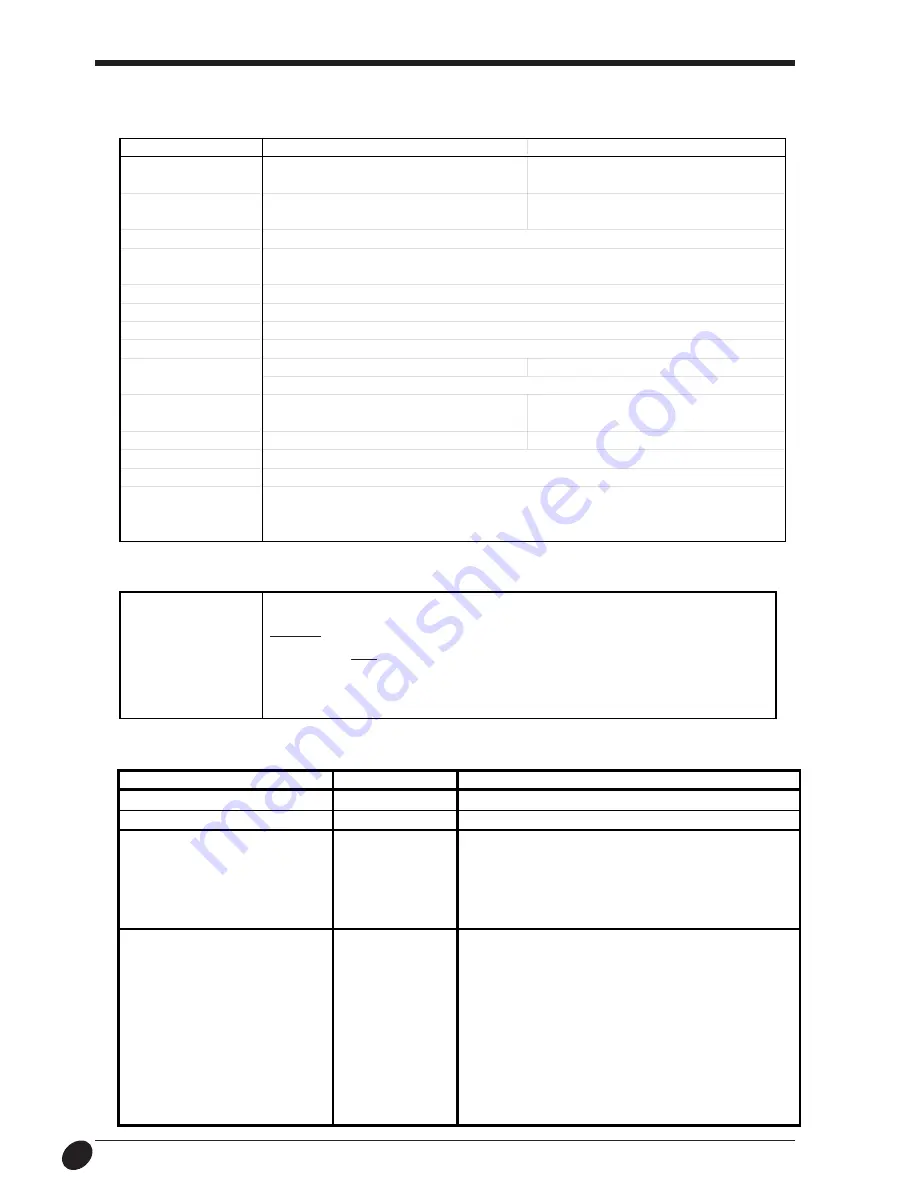
34
Specification
Option Lists
T y p e
Model Nbr.
C o n t e n t s
Cemented Carbide Blades
ZEC-U1002
2 pcs./pkg
Adjustable Depth Blade Holder
XD-CH3
1 pcs./pkg
Pressurized Oil Based
XD-BPHG
Holder (with one black refill for test)
Ball-point Pen
XD-3M-BLK
Replaceable Refill 3 pcs./pkg, All Black
XD-3M-RED
Replaceable Refill 3 pcs./pkg, All Red
XD-3M-BLU
Replaceable Refill 3 pcs./pkg, All Blue
XD-3M-GRN
Replaceable Refill 3 pcs./pkg, All Green
Thick Water-based
XD-4SPA-WBG
4 pcs./pkg, All Black
Fiber Tipped Pens
XD-4SPB-WBG
4 pcs./pkg, 1 Each Black, Red, Blue, Green
(Line Thickness : 2.0 mm)
XD-4SPC-WBG
4 pcs./pkg, 1 Each Brown, Purple, Pink, Orange
XD-4SPD-WBG
4 pcs./pkg, All Red
XD-4SPE-WBG
4 pcs./pkg, All Blue
XD-4SPF-WBG
4 pcs./pkg, All Green
XD-4SPG-WBG
4 pcs./pkg, All Orange
XD-4SPH-WBG
4 pcs./pkg, All Pink
XD-4SPI-WBG
4 pcs./pkg, All Brown
XD-4SPJ-WBG
4 pcs./pkg, All Purple
Main unit Specification
[ Parallel ]
Standard
In compliance with the specification of Centronics
Input signal
STROBE (1BIT), DATA (8BIT)
Output signal
BUSY (1BIT), ACK (1BIT)
I/O signal level
TTL level
Transmission method
Asynchronous
Interface Specification
STX-8
STX-7
Max. cutting area
250 mm (X) x 1000 mm (Y)
160 mm (X) x 1000 mm (Y)
(9-13/16" (X) x 39-5/16" (Y) )
(6-1/4" (X) x 39-5/16" (Y) )
Acceptable sheet size
Width: 280—305 mm (11"—12")
Width: 200—215 mm (7-13/16"—8-7/16")
Length: 1100 mm (43-1/4") or less
Length: 1100 mm (43-1/4") or less
Cutting speed
12—40 mm/sec. (7/16"/sec.—1-9/16"/sec.)
Acceptable material
PVC sheet (0.1 mm (0.00394") or less in thickness, 0.3 mm (0.0118") or less in thickness
including the backing board).
Control keys
STANDBY key
LED
STANDBY LED
Interface
Parallel (in compliance with the specification of Centronics)
Power consumption
Exclusive AC adapter (DC+12V 1.5 A)
Acoustic noise level
Cutting mode: 50 dB (A) or less
Cutting mode: 47 dB (A) or less
(According to ISO 7779)
External dimensions
419 mm (W) x 147 mm (D) x 95.5 mm (H)
317 mm (W) x 147 mm (D) x 95.5 mm (H)
(16-1/2" (W) x 5-13/16" (D)) x 3-13/16" (H))
(12-1/2" (W) x 5-13/16" (D)) x 3-13/16" (H))
Weight (unit only)
2 kg (4.4 lb.)
1.6 kg (3.5 lb.)
Operation temperature
5—40
°
C (41—104
°
F)
Operation humidity
35—80 % (no condensation)
Accessories
Roland Software Package, Blade holder, Blade, AC adapter, Material for test cuts,
Applicationtape for test cuts, * Sheet setup guide, * Water based fiber tipped pen, * Paper,
STX-8/7 User's Manual
* Included only with the STX-8.


































