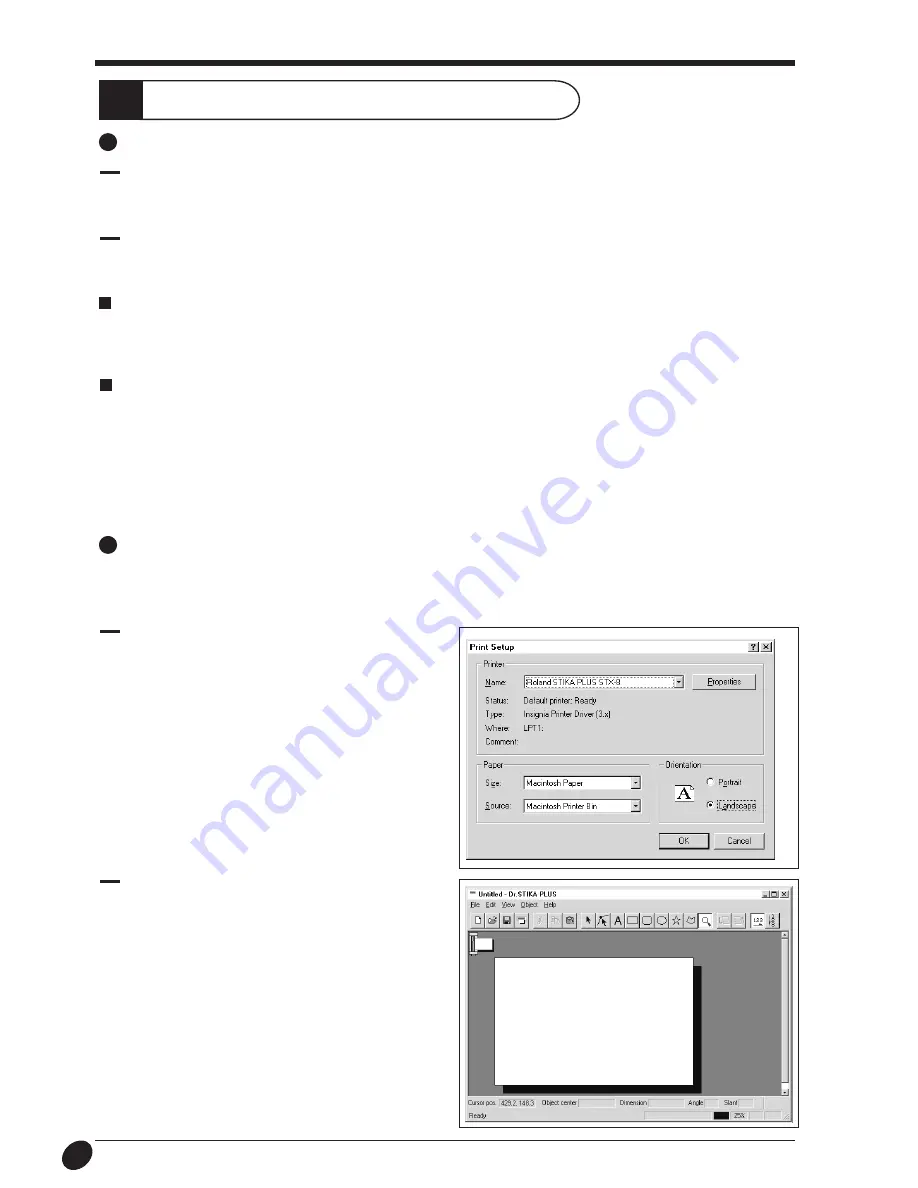
30
Operating data created with commercial software
When choosing the printer, select [Roland STIKA PLUS STX-8] (for the STX-7, select [Roland STIKA STX-7]). Refer to the
documentation for the software in use for an explanation of how to make this selection.
Set the cutting range to match the size of the loaded material. The software screen shows an image of the cutting range. For more
information about the cutting range, please refer to "3 Loading Material" - "The cutting range" and "10 Creating Data with Dr.
STIKA PLUS" - "Setting the cutting range."
16
1
2
Operations for Cutting
The width of the cutting range is fixed at 250 mm (9-13/16") (160 mm (6-1/4") for the STX-7), and cannot be changed. When cutting a
shape that is wider than 250 mm (9-13/16") (that is a shape measuring 250 to 1,000 mm (9-13/16" to 39-5/16") for the STX-8 or 160 to
1,000 mm (6-1/4" to 39-5/16") for the STX-7) on a single piece of material, the direction of cutting is rotated by 90
°
.
1
From the [File] menu, click [Print Setup].
For [Orientation], click [Landscape], then click [OK].
2
The orientation white portion of the screen changes from
portrait to landscape. When cutting is actually performed,
the on-screen state is rotated clockwise by 90
°
.
Rotating the cutting direction
Line thicknesses set using commercial software
If you're using CorelDRAW, set the width of the cutting lines to the finest (narrowest) line width. All lines of any other width are ignored
(i.e., not cut). Specifying the narrowest width for the cutting lines may enable cutting is otherwise impossible while attempting to
perform cutting with an application other than CorelDRAW.
Types of commercial software
The STX-8/7 drivers cannot output bitmap or PostScript data. If you wish to perform output from a commercial software application,
please use a draw-type application. Data sent from an application that outputs data in PostScript format (such as Adobe Illustrator) or
from a paint-type application cannot be used for cutting.
To output data created using bitmap-format software to the STX-8/7, use the Dr. STIKA PLUS [Import] command to acquire the bitmap
file.






































