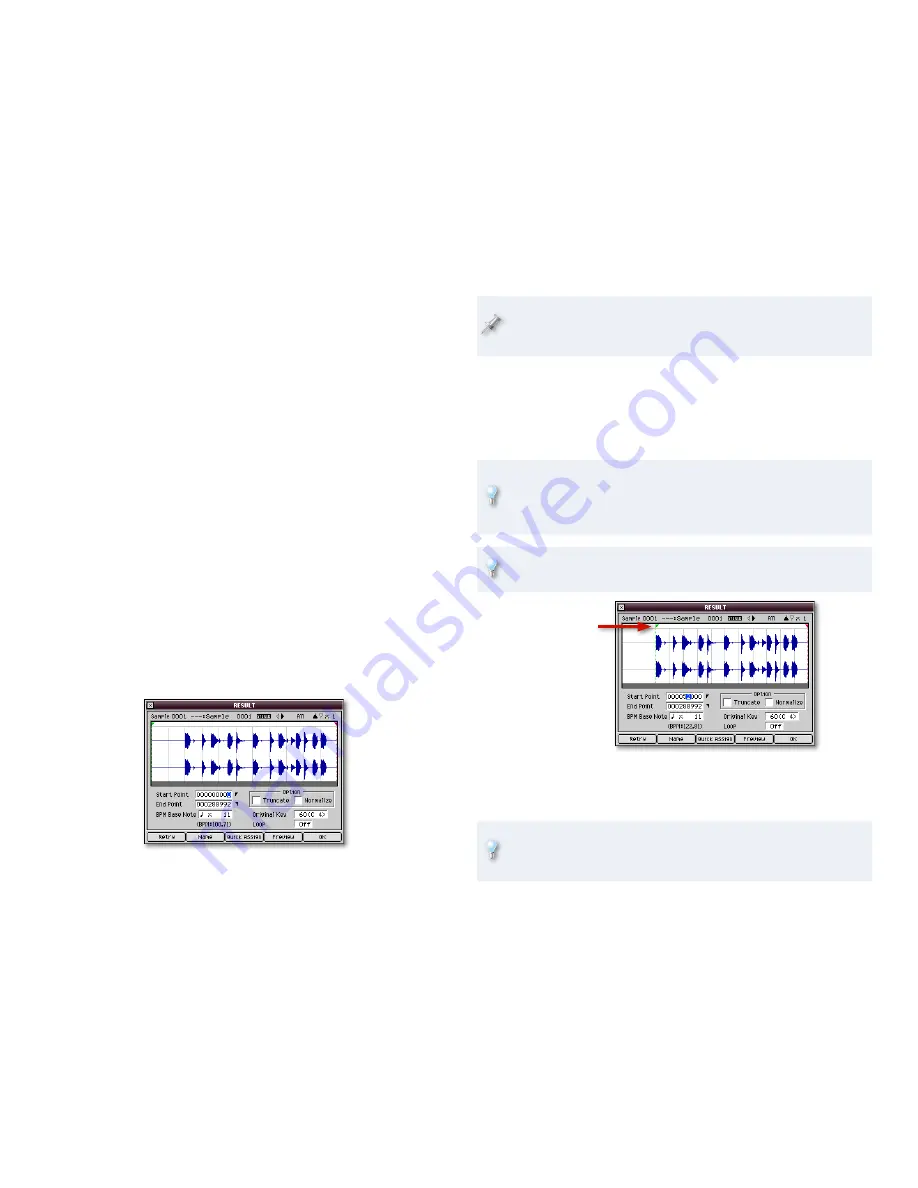
8
To Begin Sampling
To begin sampling, click Start. If Start Trigger is set to:
Manual
—sampling starts immediately, so go ahead and play or sing the
sound you want to sample.
Level
—the MV-8800 waits for your sound. Once the sound reaches the
Start Trigger level, sampling begins.
Pad
—the MV-8800 waits for you to strike your sound’s pad. Once you
hit it, sampling begins.
Play
—the MV-8800 waits for start playback of the sequencer. Once you
hit PLAY, sampling begins.
To Stop Sampling
If Stop Trigger is set to:
Manual
—click Stop.
Beat
—don’t do anything. Sampling automatically stops after the
specified number of beats.
Time
—don’t do anything. Sampling automatically stops after the
specified amount of time.
What You See Is What You Got
Once sampling ends, the MV-8800 shows you your sample in the RESULTS
window.
•
•
•
•
•
•
•
If you’ve turned on Auto Divide, you’ll see a list of the samples you’ve
made. Click on a sample, and then click OK to see it in the RESULTS
window.
In the RESULTS window, you prepare the sample by trimming it—this saves
sample RAM and makes using the sample easier—and setting its beat grid.
Begin by setting the Start Point value exactly at the beginning of the
sample’s sound. As you increase the value, the green Start Point flag
moves to the right toward the sound’s waveform onscreen.
You can select and adjust any of the Start Point’s digits individually.
Try starting with the fifth digit from the right to move the green flag
quickly, and then make smaller adjustments by setting the digits to
its right.
Listen to your Start Point setting by clicking Preview—the sample should
play immediately without anything being chopped off the front.
The green
Start Point
flag
When you’re done, the green flag sits at the left edge of the sound.
Set the End Point so that the red End point flag’s at the end of the
sample’s sound, as shown on the next page.
If you’re going to use your sample as a loop, turn on the Loop
Parameter so the sample loops when you press Preview—this makes
finding the exact End Point much easier.
�
�















