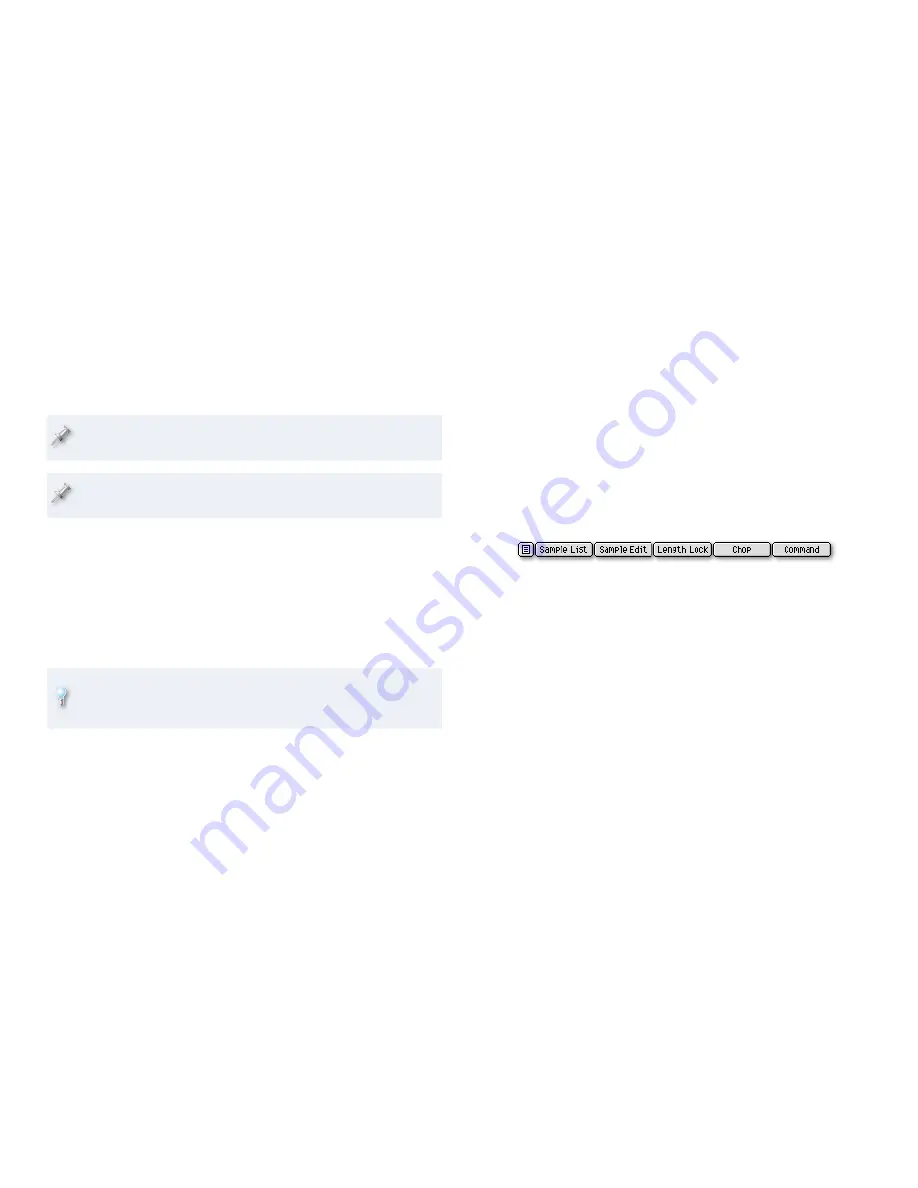
Loop Mode
—If you’d like your audio phrase to loop, set Loop Mode to
something other than Off. You can choose:
Start-End
—so the audio phrase plays all the way through over and
over.
Loop-End
—so the audio phrase plays from the start, and then
repeats from the Loop Point setting to the end of the sample over
and over.
If you turned on looping back on the RESULTS screen, your audio phrase
is set to Start-End by default.
The Loop Point parameter becomes active when you set Loop Mode to
Loop-End.
BPM Base Note, Start Point, End Point
—These parameters from the
RESULTS screen appear again here for your convenience, and act the
same way.
Loop Point
—When Loop Mode is set to Loop-End, Loop Point is the
location in the sample where looping begins.
Level
—This sets the overall volume of the audio phrase.
Velocity Control
—Turn this on if you want the volume of the audio
phrase to be controlled by how hard you hit its pad.
If you want all of your audio phrases to always be as loud as possible,
hit the FIXED VELOCITY button—located above the pads—so it lights. By
default, this’ll make them all loud, all the time.
Coarse Tune
—Use Coarse Tune to shift the tuning of the audio phrase
up or down in keyboard (semitone) steps.
Fine Tune
—Use Fine Tune to shift the tuning of the audio phrase up or
down by 1/100ths of a semitone.
Reverse
—You can flip an audio phrase around by turning Reverse on.
•
•
•
•
•
•
•
•
•
•
BPM Sync
—With BPM sync on, the tempo of the audio phrase becomes
automatically locked with the MV-8800’s sequencer. This parameter is
the key to one of the best reasons for using audio phrases.
Stretch Type
—This parameter selects the quality of the MV-8800’s time-
stretching or -shrinking when BPM Sync is turned on. Higher values
generally mean higher quality. If you’re not sure how to set this, leave
it set to Auto.
Excl. Group
—If you’ve got two or more audio phrases that you never
want to hear at the same time, assign them to the same exclusive
group. (There are 31 of them.) If an audio phrase in an exclusive
group is already playing when you trigger another one, the first one is
automatically stopped—this is a handy way to make sure certain audio
phrases never overlap.
The AUDIO PHRASE EDIT Window Buttons
The buttons at the bottom of the window offer more options:
Menu button
—Click this button, or press MENU, to display options that
allow you to re-name the audio phrase, or export it for use in another
project or to your computer.
SampleList
—You can display the project’s sample list by clicking this.
If you want to, you can replace the audio phrase’s sample from the
sample list.
Sample Edit
—Clicking this takes you to the audio phrase’s sample-
editing screen.
LengthLock
—Click this to lock the length of the audio phrase’s loop. You
can then adjust the place where it starts.
Chop
—You can send your audio phrase’s sample to the Chop window
by clicking this.
•
•
•
•
•
•
•
•















