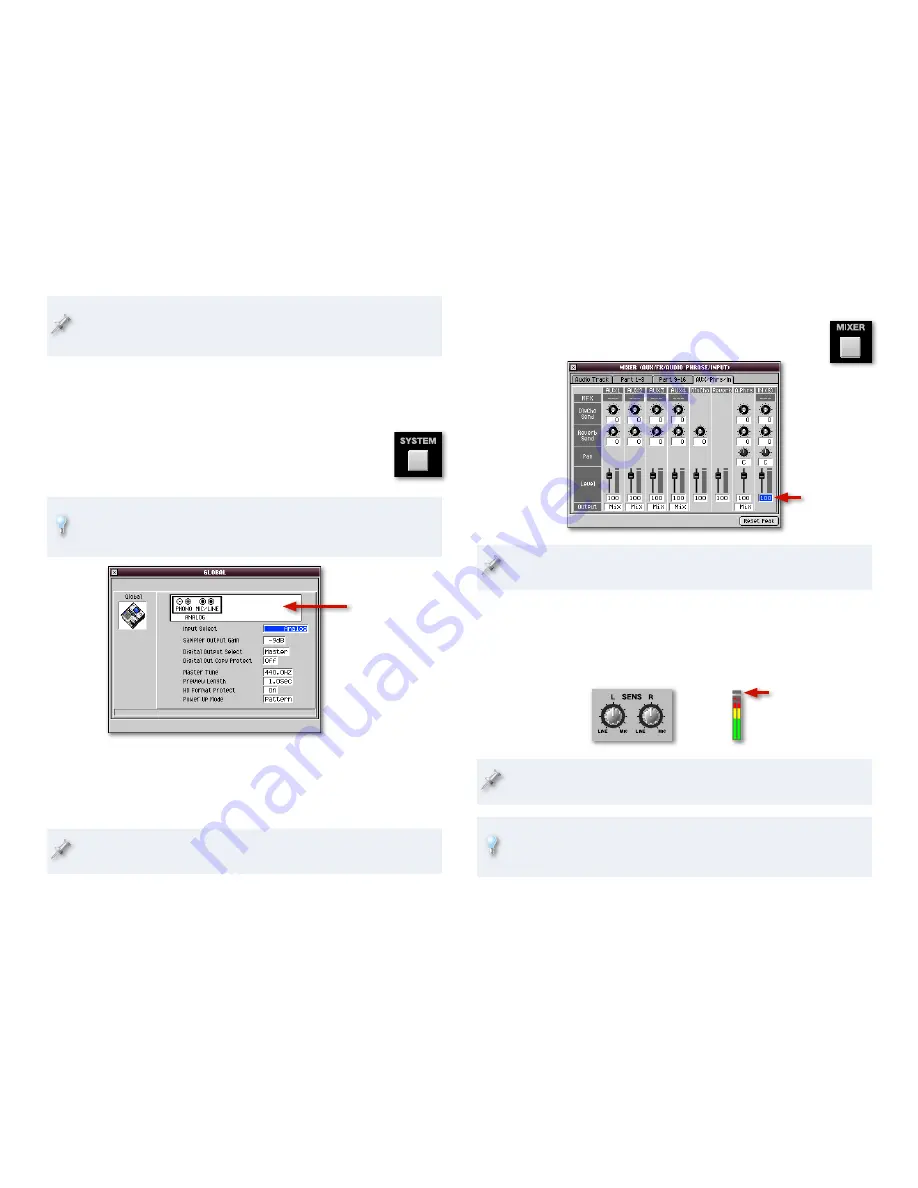
If you’ve installed an optional MV8-OP1 Audio I/O Expansion board in
your MV-8800, you can connect a stereo digital device—such as a synth
with digital outputs—to one of the MV8-OP1’s digital inputs.
Turning On Your Inputs
After making your connection, you’ve got to tell the MV-8800 which jacks
you want to use.
Press the SYSTEM button.
Select Global from the SYSTEM menu to display the
GLOBAL window.
Whenever you want to select a numbered menu item—such as the
Global menu item—you can also select it by pressing its number on the
MV-8800’s numeric keypad and hitting ENTER.
If you’ve installed an
optional MV8-OP1
expansion board, you’ll
see its digital connectors
here.
For sampling from the MV-8800’s analog input jacks, set Input Type to:
Analog
—for stereo sampling from the L and R inputs.
Analog
(L+R)—to sample in mono using both inputs.
Analog
—to sample in mono from the left input only.
If you’ve installed an MV8-OP1, you can also select the desired digital
input: Coaxial, Optical, or R-BUS.
�
�
�
•
•
•
Setting Your Analog Sampling/Input Level
Press the MIXER button to display the MIXER (AUX/FX/
AUDIO PHRASE/INPUT) window.
IN (A) level
If the AUX/Phrs/In pane isn’t visible—as shown here—click its tab at the
top of the window to bring it forward.
Set the IN (A) fader’s level to 100, as shown above.
While listening to the sound you want to sample, adjust the front-panel
SENS knob for each analog input you’re using so that the level shown
in the IN (A) meters onscreen is as loud as possible without lighting its
red Clip indicators.
Clip indicators
If you’re sampling in stereo, set the L and R knobs to the same
position.
Once they light, the Clip indicators stay lit to make sure you see that
there’s been a too-loud moment even if you didn’t see it happening. To
switch the Clip indicators back off, click the Reset Peak button.
�
�
�















