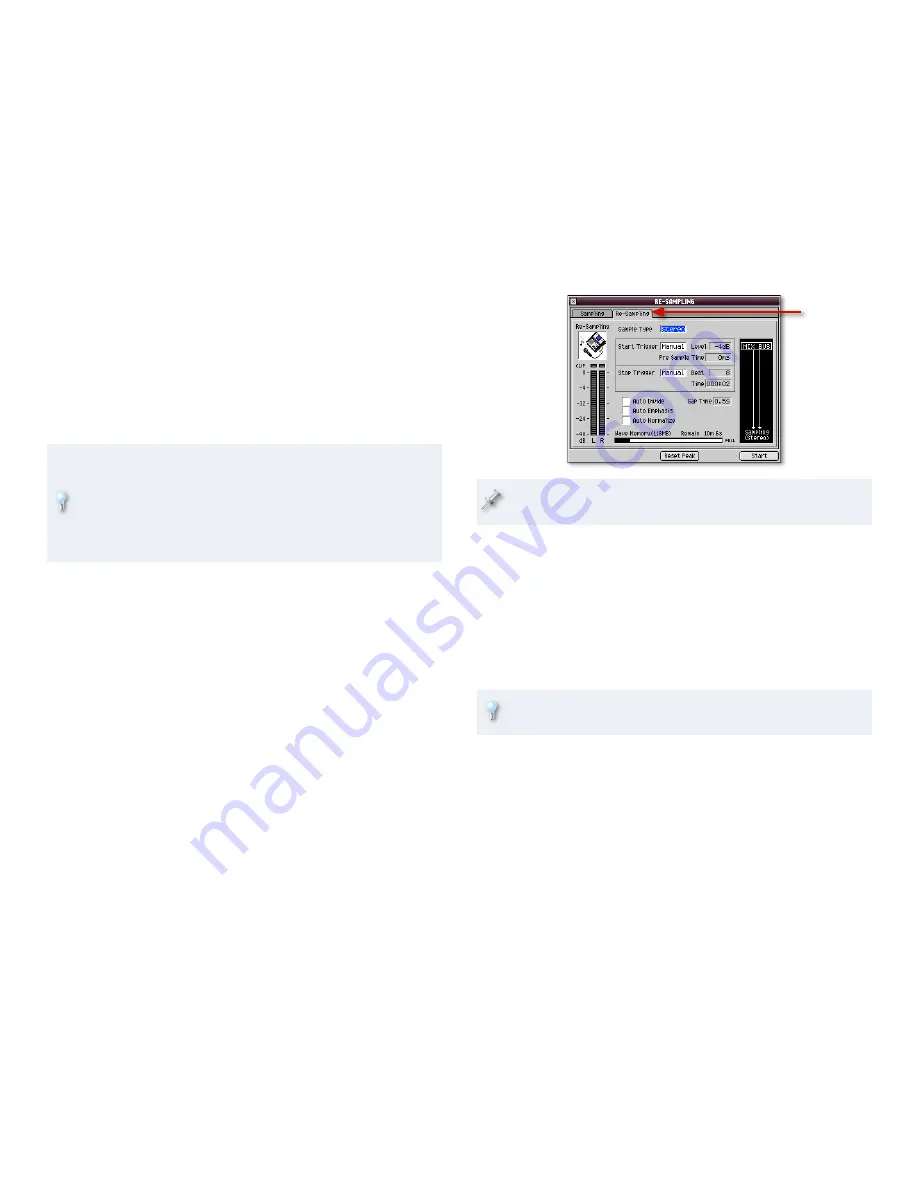
Other Sampling Options
The checkboxes at the bottom of the screen turn some sampling options
on or off:
Auto Divide
—When you turn Auto Divide on, the MV-8800 creates a
new sample each time there’s silence that lasts as long as the Gap Time
setting. (The Gap Time parameter becomes active when you switch on
Auto Divide.) This feature can be handy when you’re sampling a few
things in a row, and don’t want to stop in-between.
Auto Divide provides a “quick-and-dirty” way to create multiple
samples of related sounds. A better approach, though, is to make one
big sample of all of the sounds and then use the MV-8800’s Auto Chop
feature to slice them up. After Auto Chop, each sample starts precisely
at the beginning of its sound—it’s ready to by played right away, with
no further editing. To learn more about Auto Chop, see the MV-8800
Auto Chop
Workshop booklet.
Auto Emphasis
—If you’ve got a sound you’d like to brighten up during
sampling, turn on Auto Emphasis, which increases the treble content
in the sound.
Auto Normalize
—Auto Normalize boosts the volume of your sample to
its loudest, and therefore best, level. It’s generally a good idea to turn
Auto Normalize on.
Resampling
The MV-8800 allows you to sample the MV-8800 itself—or more specifically,
its main stereo outputs—using a process called “resampling.” You might
resample the MV-8800 to:
capture an entire mix as a stereo sample
—that you can burn onto an
audio CD.
capture a pattern
—as a new beat loop.
create insanely complex sounds
—by sampling a sound over and over,
tweaking it or adding more effects or other sounds each time.
To get to the RESAMPLING window, click the Re-Sampling tab at the top of
the SAMPLING window.
•
•
•
•
•
•
To resample the MV-8800’s output in stereo, set Sample Type to Stereo,
as shown here. To squash it down to mono, set Sample type to Mono.
The parameters for resampling are the same as for sampling, though for
resampling, you’ll want to set Start Trigger to:
Pad
—to begin sampling when you strike a pad. Use the Pad setting
when you’re resampling an MV-8800 audio phrase. When you hit a pad
that plays the audio phrase, resampling automatically begins, too.
Play
—to begin sampling when you hit the sequencer PLAY button.
When you’re capturing a whole mix or a pattern as a new sample, use
this setting. Hit PLAY to play the mix, and resampling automatically
begins.
To resample an MV-8800 patch, sequence the note(s) you want to
resample and use the Play Start Trigger setting.
The Sampling Session
Once you’ve set all the parameters in the SAMPLING—or RESAMPLING—
window as desired, you’re ready to sample. Here’s how.
•
•















