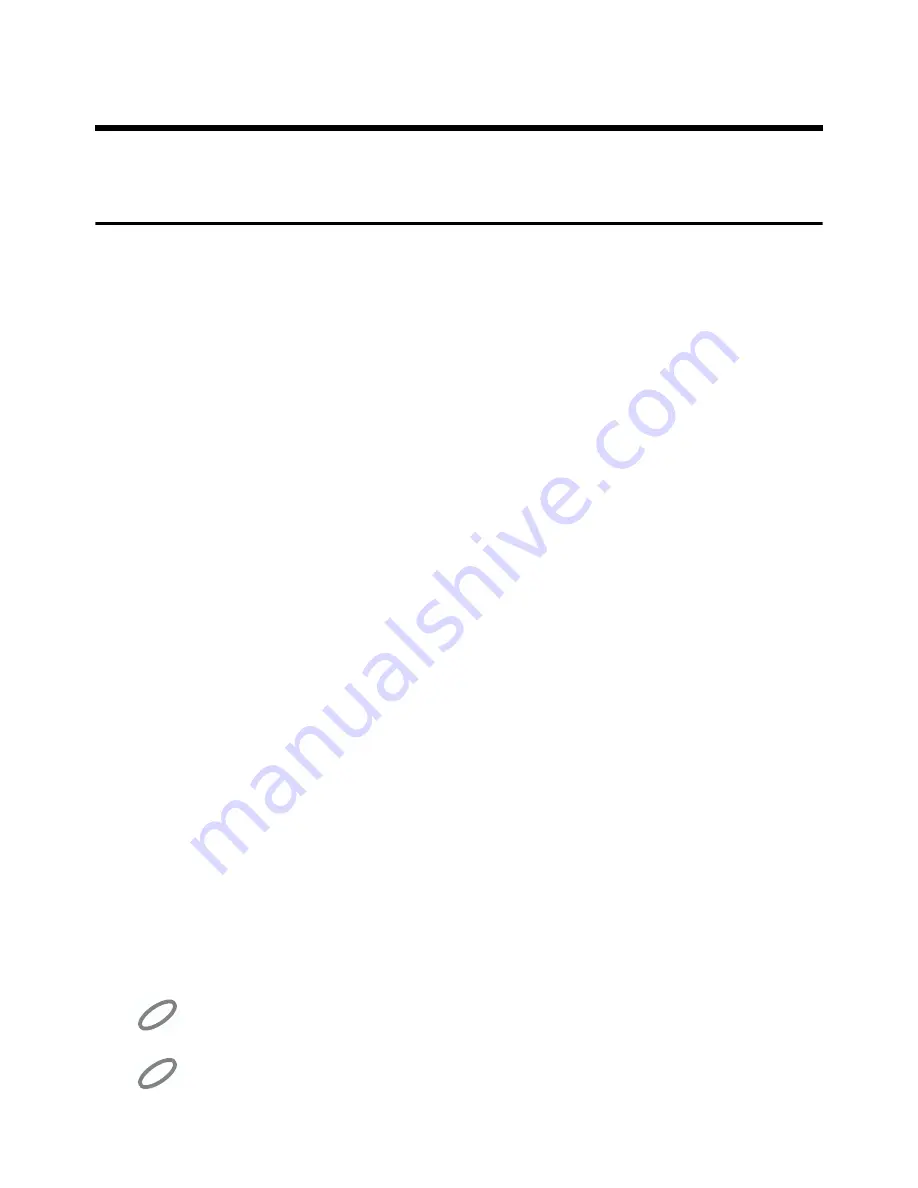
27
Using the Rhythm (Music Style) Functions
A Simple Way to Make Automatic Accompaniment
Settings — One Touch Program
When using the Arranger function for automatic accompaniment, you can also use the
“One Touch Program” function to automatically select panel settings that are appropri-
ate for the selected rhythm.
By pressing the [One Touch Program] button, you can make the following settings.
❍
When the Rhythm is Stopped
• Panel settings (e.g., sounds and volume) suitable for the rhythm
• A state in which automatic accompaniment will play according to the rhythm
• [Intro/Ending] button blinking (Waiting for Sync Start)
At the moment that you play the keyboard, the intro will begin playing.
What is Sync Start?
Sync Start is a function that starts the rhythm at the moment that you play the lower key-
board.
• Chord Intelligence function is on
What is Chord Intelligence?
“Chord Intelligence” is a feature that intelligently decides on accompaniment chords the
moment you play some keys specifying a chord during automatic accompaniment
1.
Select a Rhythm (p. 24).
2.
Press the [One Touch Program] button, lighting its indicator.
Panel settings suitable for the selected Rhythm and Automatic Accompaniment will be
selected automatically.
3.
On the Lower keyboard, play a chord.
At the moment you play the keyboard, the Intro will begin, and then the Rhythm and
Automatic Accompaniment will play.
4.
Press the [One Touch Program] button, extinguishing its indicator.
The One Touch Program function will be turned off, and the panel settings will return
to the state in which they were before the [One Touch Program] button was pressed.
When the [One Touch Program] button is pressed, the Chord Intelligence function is
automatically switched ON. If you want to switch the Chord Intelligence function
OFF, press the [One Touch Program] button once again (indicator is dark).
While the Intro or Ending is being played, the Lower keyboard voices will not play.
NOTE
NOTE
Содержание Music Atelier AT-10S
Страница 76: ......
















































