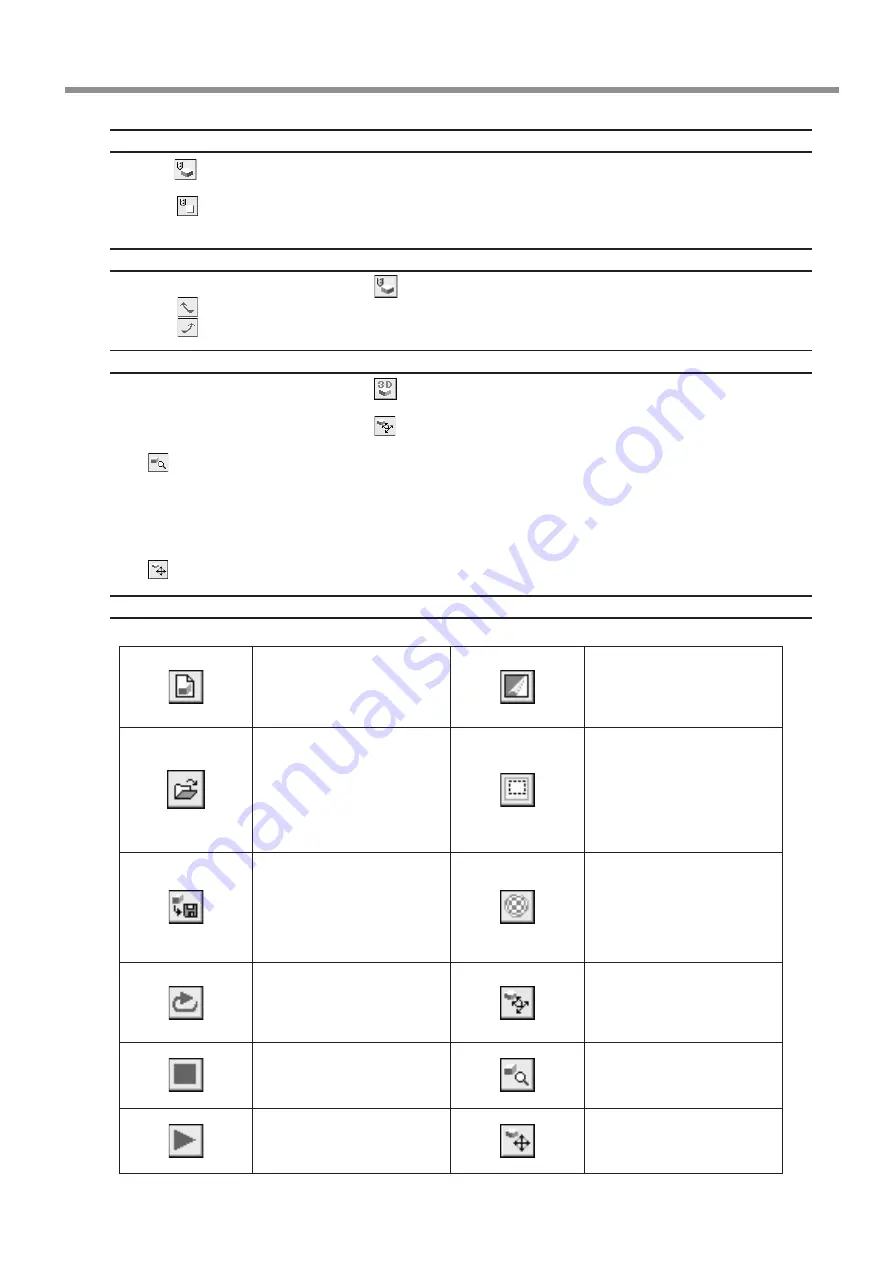
55
9 Software Guide
Switching the Screen Between Flat and Three-dimensional Views During Simulation
• Clicking
switches from a flat view to a three-dimensional view. When this button is selected, the view is three-dimensional
during and after simulation.
• Clicking
switches from a three-dimensional view to a flat view. When this button is selected, the display shows a view
of the workpiece as seen from above during and after simulation.
Changing the Perspective at the Simulation Screen (Only During 3D View)
You can use the following buttons only when
has been clicked to display a 3D view.
• Clicking
rotates the object counter-clockwise around the Z axis, in steps of 90 degrees.
• Clicking
rotates the object clockwise around the Z axis, in steps of 90 degrees.
Checking the Shape After Simulation
You can use the following buttons only when
has been clicked.
• Rotating
You can use the following buttons only when
has been clicked.
• Zooming in or out
Click
, then drag on the screen.
Zoom in
Drag toward the top of the screen.
Zoom out
Drag toward the bottom of the screen.
• Moving the Location
Click
, then drag on the screen.
Description of Controls
This creates a new, uncut work-
piece.
This switches between adding
and not adding color to the
surface of the workpiece.
To specify a color, click [Options]
- [Surface Color].
This opens an existing cutting-
configuration file.
This restricts the 3D view
range.
It also determines the print-
ing area when performing 2D
simulation.
Restricting the range makes 3D
view faster than when display-
ing the entire workpiece.
This saves the shape of the pres-
ent workpiece in a file.
This pastes and image on the
surface of the workpiece.
By pasting an image of wood or
metal, you can make the work-
piece look more realistic.
To select the image to paste, click
[Options] - [Texture Setup].
This performs the cutting simu-
lation over again, using the pres-
ently imported tool path. Use
this when you want to check the
movement of the tool again.
This rotates the object, changing
the perspective.
This is available only during
3D view.
This quits the simulation.
This zooms the view of an object
in or out.
This is available only during
3D view.
This starts cutting.
If cutting was previously inter-
rupted, it resumes cutting.
This changes an object's dis-
played location on the screen.
This is available only during
3D view.






























