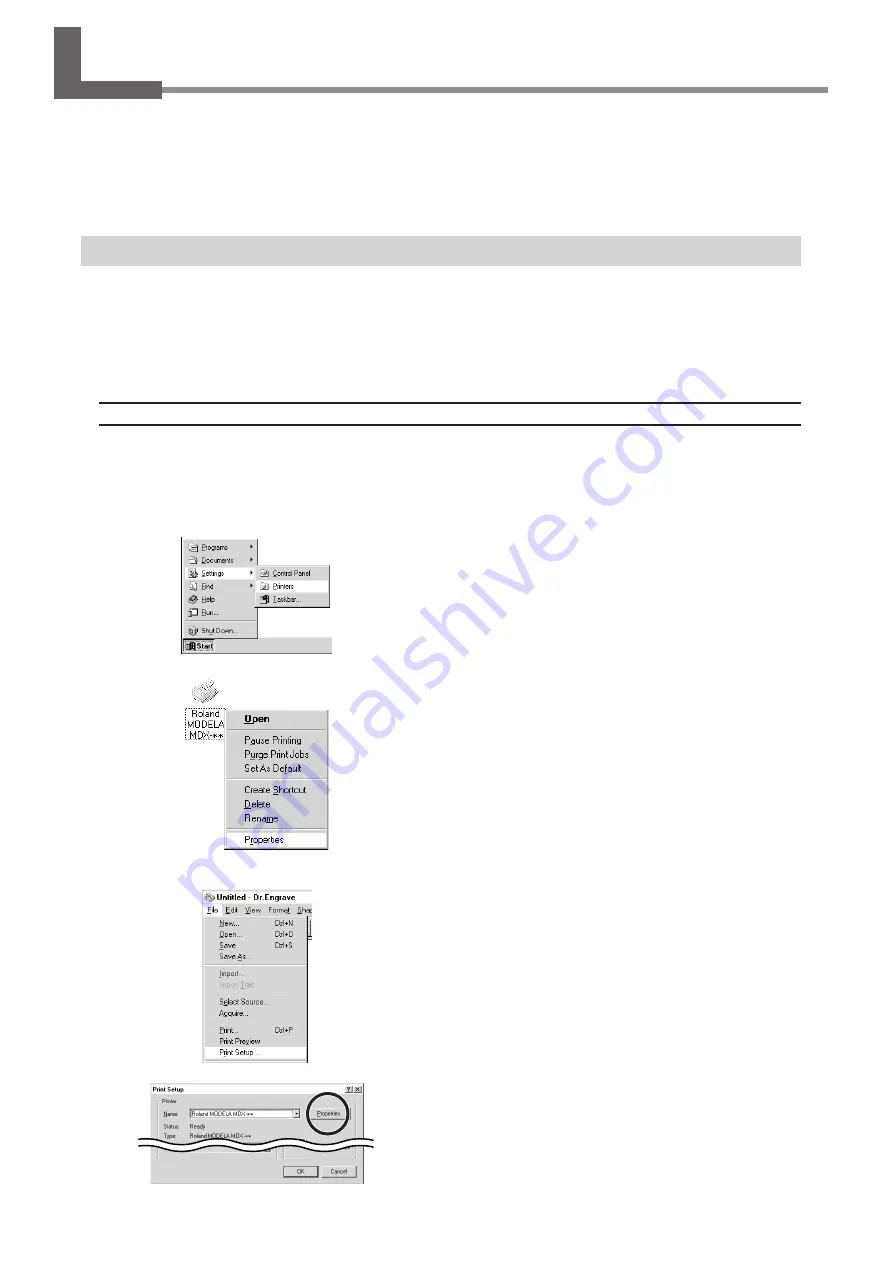
46
9 Software Guide
9 Software Guide
This describes the general procedures for software you can use with MODELA.
For detailed descriptions, take a look at the help screens for the respective software.
* The explanations in this section describe operation of the MDX-20. If you're using the MDX-15, then where "MDX-20" ap-
pears in the text, read "MDX- 15" instead.
Driver for Windows 95/98/Me
This section explains how to make the settings for the engraving parameters.
When sending data from Dr. Engrave or a commercially available drawing program, the driver sets engraving parameters such
as the tool’s operating speed, depth, and pitch. When sending data from MODELA Player or 3D Engrave to MODELA, the data
is sent to the driver’s output port. At this time, all driver settings other than the port are ignored, and do not affect cutting.
Display the Driver Setting Screen
To make the settings for the driver, open Properties. You can use either of the two methods described below to open Prop-
erties.
Method 1
When you use this method to make the settings, any changes you make in Properties also affect other Windows-based
programs.
Click [Start]. Point to [Settings] and click [Printer].
The [Printers] folder appears.
Right-click on the [Roland MODELA MDX-20] icon, then
click [Properties].
Method 2
From the [File] menu, click [Print Setup...].
The [Print Setup] dialog box appears.
Set the printer to [Roland MODELA MDX-20], then click
[Properties].






























