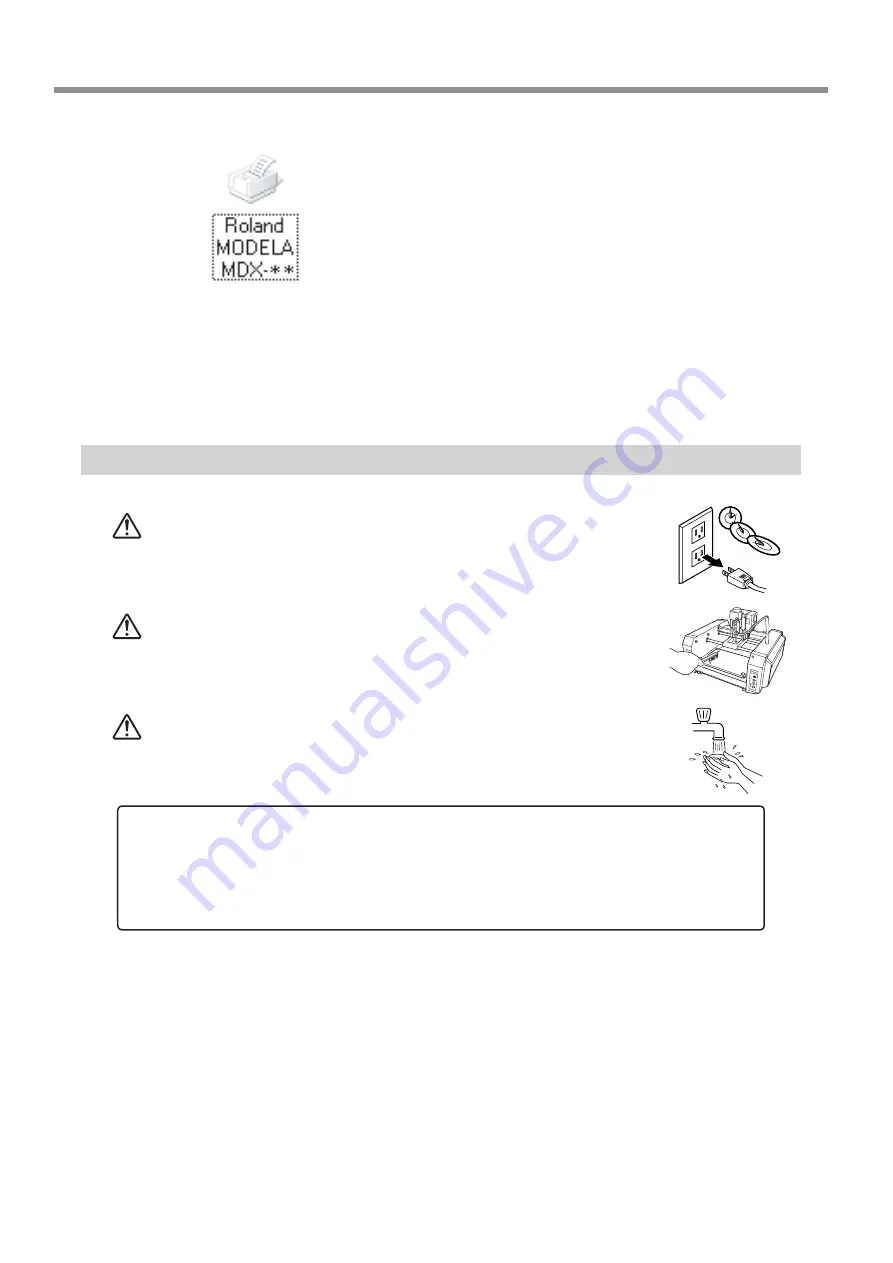
34
6 Operation Guide [Cutting Section]
Double-click the printer icon for the machine you're us-
ing.
If you're using the MDX-20, double-click the [MODELA MDX-20]
icon. If you're using the MDX- 15, double-click the [MODELA MDX-
15] icon.
At the [Printer] menu, choose [Purge Print Jobs] or [Cancel] to stop sending data.
If you're using Windows 2000/XP, choose [Cancel All Documents].
To delete cutting data remaining in MODELA, press the Modela TOOL-UP and TOOL-
DOWN keys at the same time.
The VIEW LED flashes. When the LED stops flashing, deletion is finished.
When Cutting is Finished
CAUTION
When not in use for several hours, unplug the power-cord
plug from the electrical outlet.
Failure to do so may result in danger of shock, electrocution,
or fire due to deterioration of the electrical insulation.
CAUTION
Use a commercially available brush to remove metal cut-
tings.
Attempting to use a vacuum cleaner to take up metal cuttings
may cause fire in the vacuum cleaner.
CAUTION
When you're finished, wash your hands to rinse away all
cuttings.
* Be sure to remove cuttings only after MODELA has finished cutting.
Press the STANDBY key to switch off the power.
Remove the workpiece you have finished cutting.
If the workpiece does not peel off easily, use commercially available ethyl alcohol and a wooden spatula
or the like to remove it.
NOTICE
Be sure to also remove any buildup of cuttings under the machine. Continuing to use the machine without remov-
ing cuttings may result in built-up cuttings getting inside the mechanism, leading to breakdown.
Do not use an air blower to remove cuttings by blowing them away. The cuttings may get inside the mechanism,
resulting in breakdown.






























