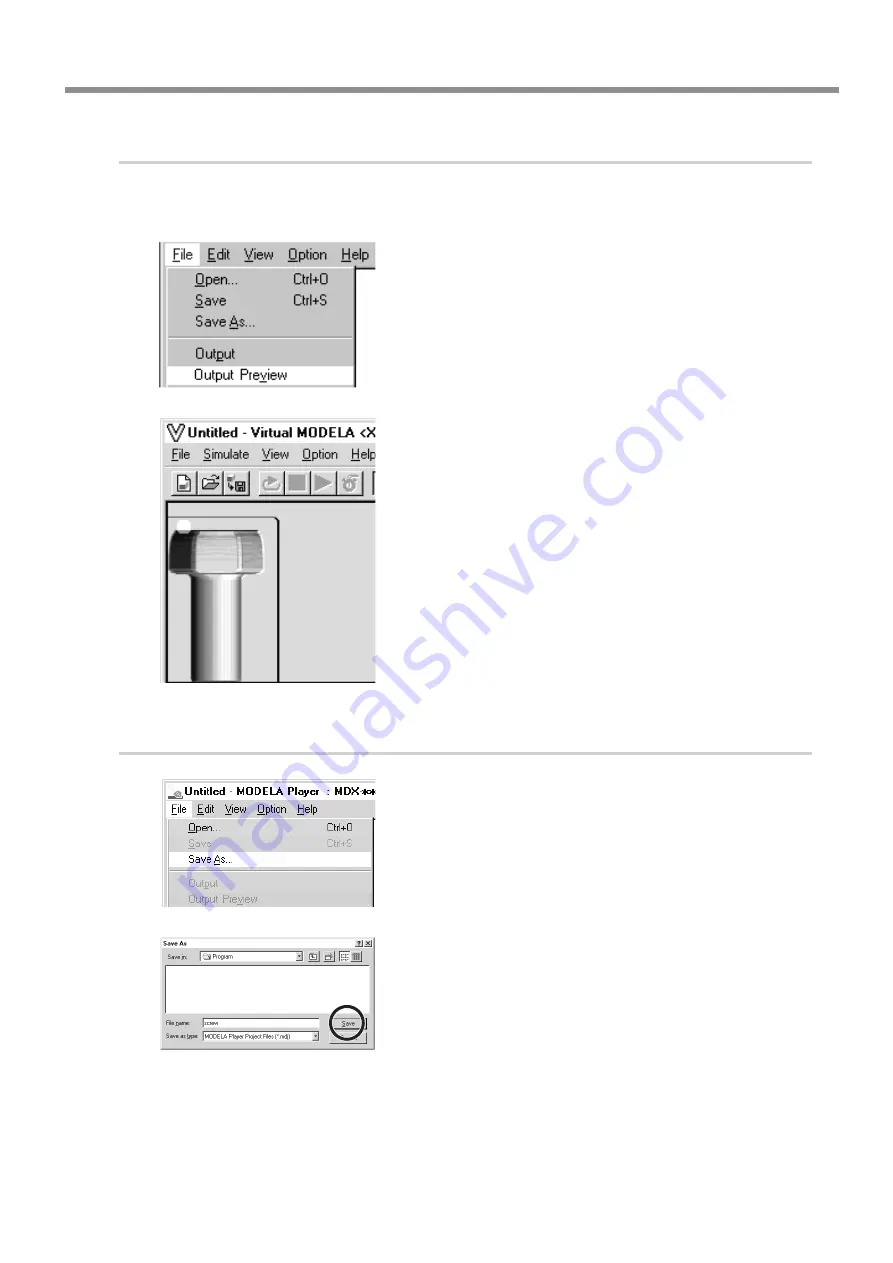
21
6 Operation Guide [Cutting Section]
3.
Checking the Cutting Results
If Virtual MODELA is installed and set up, then before you perform actual cutting with MODELA you can check the shape
that will be produced after cutting.
From the [File] menu, click [Print Preview].
Virtual MODELA starts.
The cutting data from MODELA Player is imported into Virtual
MODELA.
An animated display of tool movement appears, and the shape after
cutting is gradually produced.
* For more information on how to operate Virtual MODELA, see the
help for Virtual MODELA.
4.
Save the file
From the [File] menu, click [Save As...].
The [Save As] dialog box appears.
Choose where to save the file, type a filename, and click
[Save].
The file extension is “.mdj”.






























