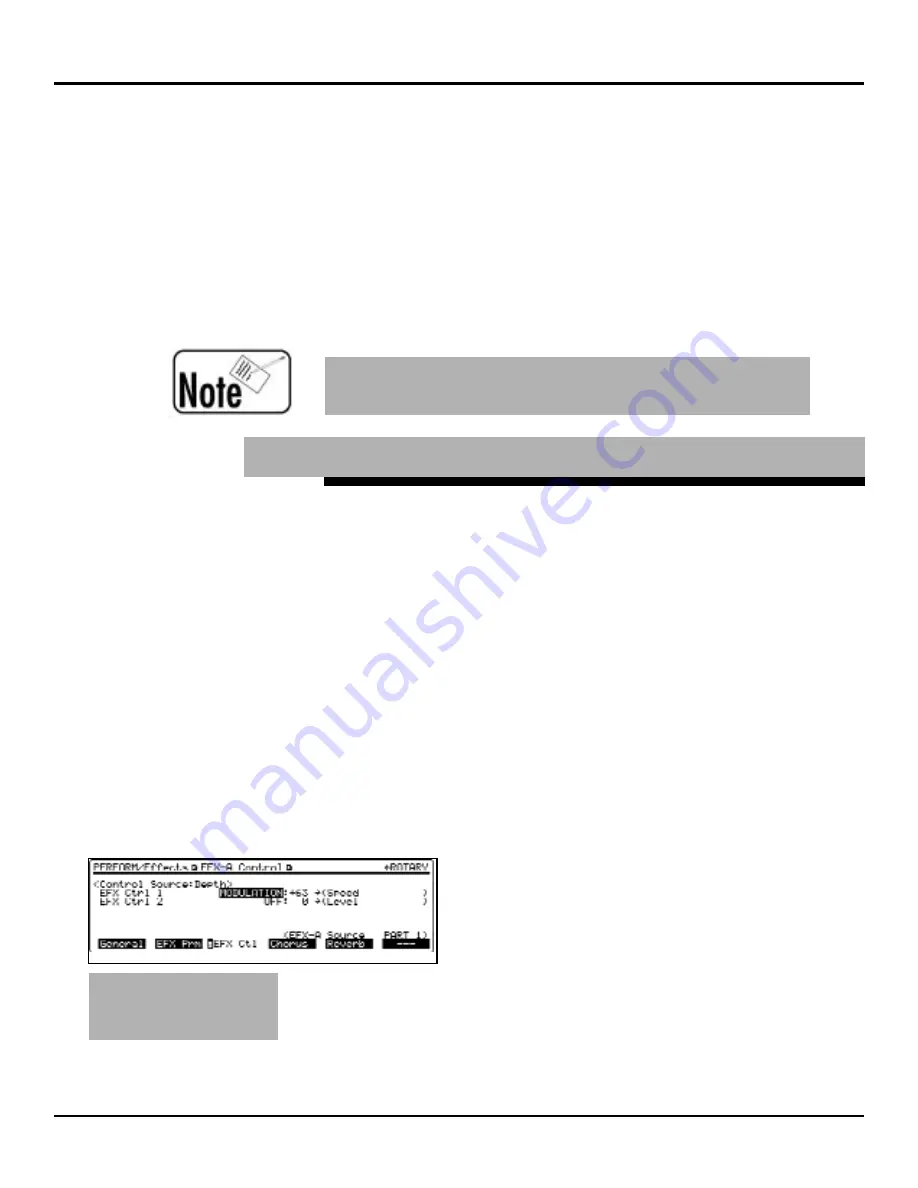
®ÂØÒÅÎ
Supplemental Notes
JV-2080 Frequently Asked Questions
6) Repeat steps 4-5 to adjust the panning for additional
instruments in the Rhythm kit as desired.
7) Press UTILITY.
8) Press F1[WRITE] to display the Write parameter page.
9) Use the VALUE dial to select a User location (01-02).
10) Press F6[EXECUTE] to save the changes to your kit.
This will erase the settings for the User kit selected in
step 9 and replace them with the current settings. If you
do not want to erase the selected User kit, press EXIT.
The JV-2080 allows you to control the speed of the
rotary speaker effect algorithm remotely via MIDI contin-
uous controller messages. Assigning rotary speed to an
expression pedal is a useful feature that saves your
hands from having to trigger the effect with a bender or
by applying aftertouch. For the following example, we
are going to control rotary speed from a pedal connected
to an external device:
1) Set the external device so that pressing the pedal
transmits Foot Controller messages (CC#4).
2) Press PATCH.
3) Press PRESET.
4) Press the TONE SWITCH 1 button (under USER).
5) Use the VALUE dial to select PR-A:54 Rocker Spin.
6) Press F6[EFFECTS] to display the Effects parameter
page.
7) Press F3[EFX Ctl] to display the Control
Source parameter page (see Fig. 4).
8) Use the CURSOR buttons to select the
EFX Ctrl 1 Control Source parameter.
9) Use the VALUE dial to select Foot.
10) Use the VALUE dial to set the Depth
parameter to +63.
Other Patches that use the rotary effect algorithm are:
PR-A:49 AugerMentive
PR-A:50 Perky B
PR-A:51 The Big Spin
PR-A:52 Roller Spin
©1999 Roland Corporation U.S. JV-2080 Frequently Asked Questions
Faxback # 21074
Page 5
Panning Individual Instruments in a Drum Kit (continued).
V.
How Do I Change the Speed of the Rotary Effect Via MIDI?
F
Fiig
g..
4
4
C
Co
on
nttrro
oll
S
So
ou
urrc
ce
e
P
Pa
arra
am
me
ette
err
P
Pa
ag
ge
e
U
Ussiin
ng
g
e
effffe
ec
cttss
o
on
n
a
a
rrh
hyytth
hm
m
iin
nssttrru
um
me
en
ntt
c
ca
an
n
a
affffe
ec
ctt
iittss
p
pa
an
n
p
po
ossiittiio
on
n..
















