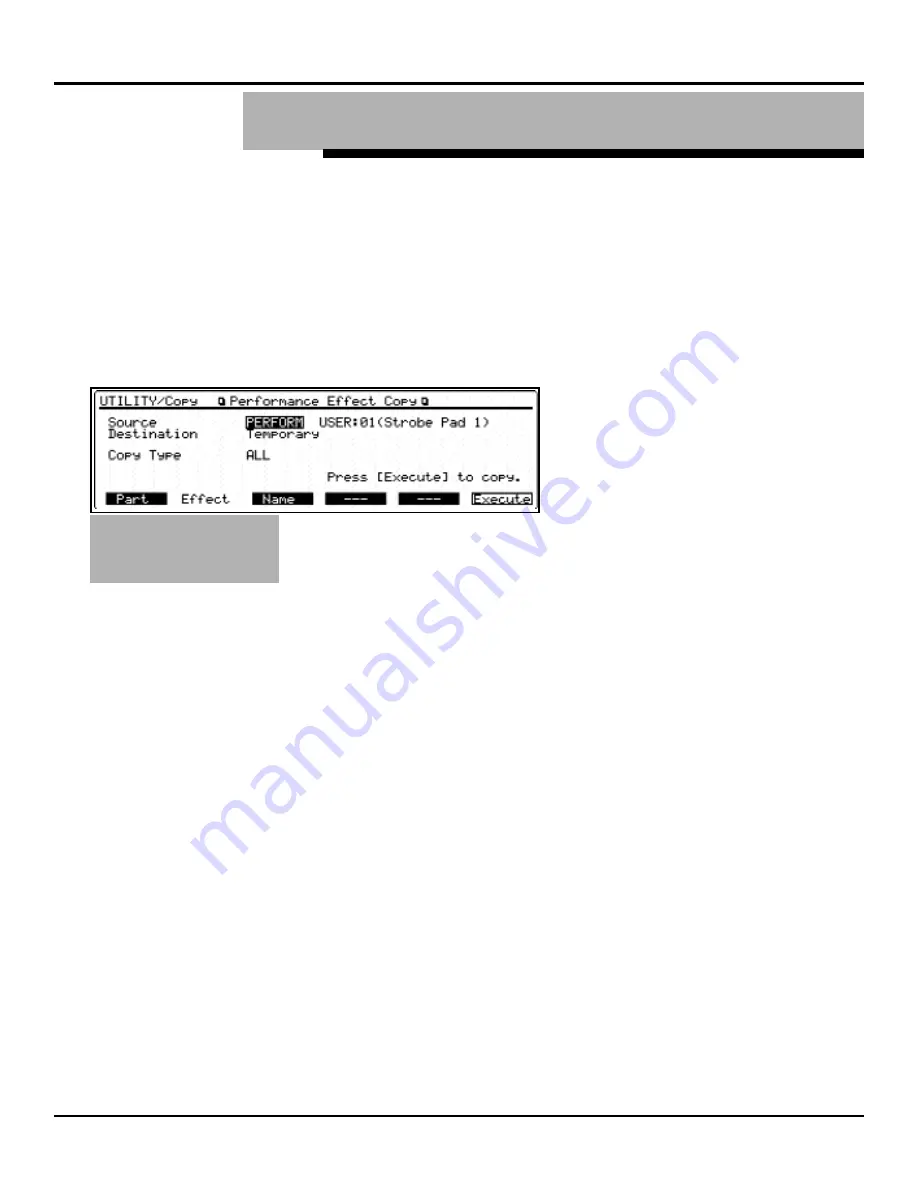
®ÂØÒÅÎ
Supplemental Notes
JV-2080 Frequently Asked Questions
Often, it is desirable to use Patches in Performance
Mode and have them sound exactly as they do in Patch
Mode. The JV-2080 allows you to copy the effects set-
tings of a Patch to a Performance. This enables you to
replicate the reverb, chorus, and insert effect (EFX) set-
tings from Patch Mode in your Performance. Use the fol-
lowing procedure to copy the effects settings of a Patch
to a Performance:
1) Press UTILITY.
2) Press F2[COPY] to select the Copy function.
3)
Press F2[EFFECT] to
select the Effect Copy
page (see Fig. 7).
4)
Use the CURSOR buttons
to select the Source
parameter.
5) Use the VALUE dial to select PATCH.
6) Use the CURSOR buttons and the VALUE dial to select
the Patch from which you wish to copy the effects.
7) Use the CURSOR buttons to select Copy Type.
8) Use the VALUE dial to select ALL.
9) Press F6[EXECUTE] to copy the effects from the
selected Patch to the Performance.
10) Press EXIT twice to return to Performance Play
Mode.
Once the Patch effects settings have been copied to the
current Performance, we need to ensure that Patches
assigned to the desired Parts are routed to the various
effects processors just as they would be in Patch Mode.
This is determined by the Output Assign setting for each
Part in the Performance. An Output Assign setting of
Pt (A, B, or C) indicates that the Patch assigned to
that Part will determine the EFX settings for the corre-
sponding processor (A, B, or C). Up to three Parts can
be routed this way. Use the following procedure to set
the output assignments for a Part:
1) Press F5[EFFECT] to display the Effects page.
2) Press F6[PALETTE] to view eight parts simultaneously.
3) Use the CURSOR buttons to select Output Assign
for the desired Part.
4) Use the VALUE dial to select Pt-A.
5) Use the CURSOR buttons to select Output Level.
©1999 Roland Corporation U.S. JV-2080 Frequently Asked Questions
Faxback # 21074
Page 10
IX.
How Do I Copy the Effects Settings of a Patch to a
Performance?
F
Fiig
g..
7
7
E
Effffe
ec
cttss
C
Co
op
pyy
P
Pa
ag
ge
e
















