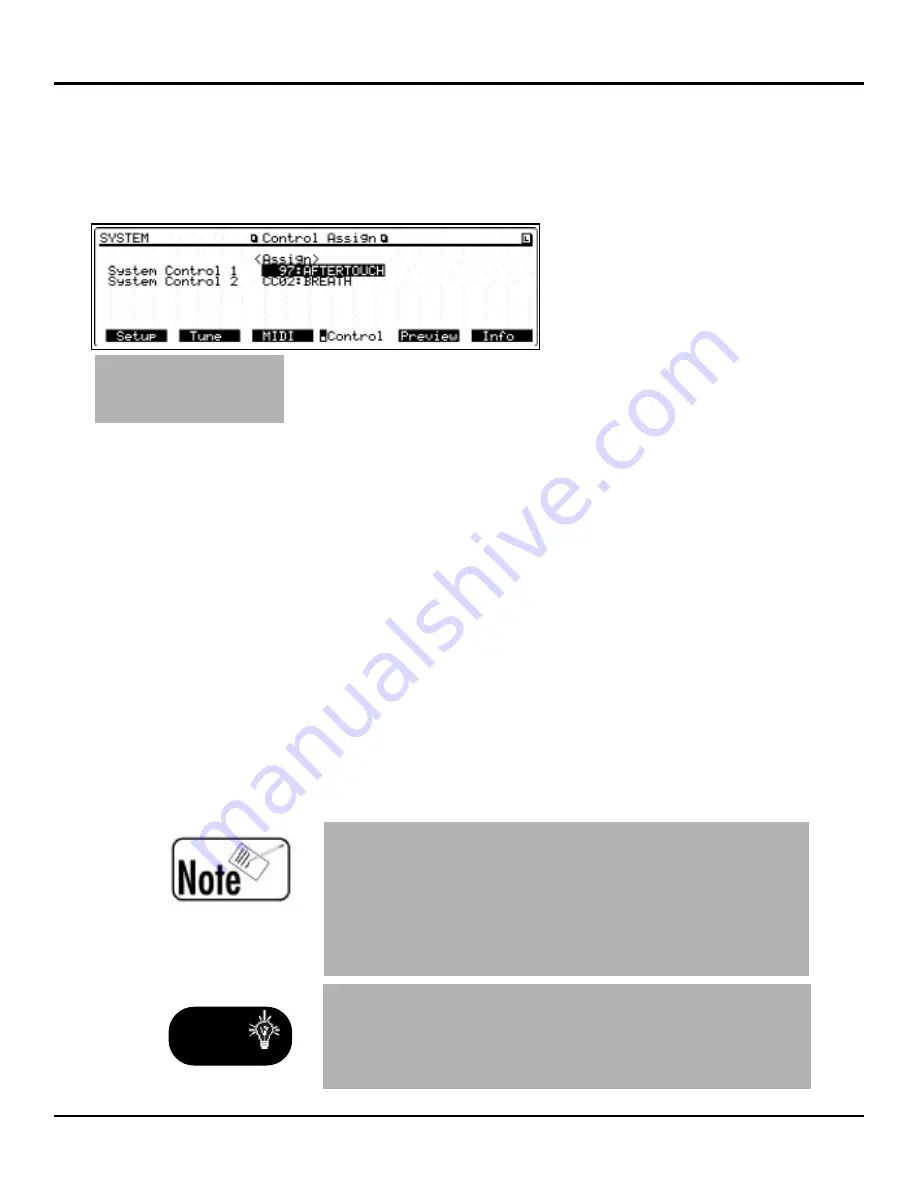
®ÂØÒÅÎ
Supplemental Notes
JV-2080 Frequently Asked Questions
Use the following procedure to assign System Controllers
to control the rotary speed on an organ Patch:
1) Press SYSTEM, so it is lit.
2)
Press F4[CONTROL] to
display the Control
Assign page (see Fig. 9).
3)
Use the CURSOR buttons
to select System Control
1. Here you can assign a
MIDI continuous con-
troller (CC#) such as
CC#16 (General Purpose).
4) Use the VALUE dial to select CC#16.
5) Use the CURSOR buttons to select System Control 2.
Here you can assign a MIDI continuous controller (CC#)
such as CC#74 (Brightness).
6) Use the VALUE dial to select CC#74.
7) Press PATCH.
8) Use the VALUE dial to select Patch PR-A:051 The
Big Spin.
9) Press F5[EFFECTS] to display the Effects page.
10) Press F3[EFX Ctl] to display the EFX Control page.
The two rotary (Leslie speaker) effect parameters
that can be controlled in realtime are speed and level.
11) Use the CURSOR buttons to select MODULATION
(the parameter currently assigned to control the rotary
speed).
12) Use the VALUE dial to select SYS-CTRL1.
13) Assign a slider (or foot pedal) on your keyboard to
transmit controller #16 to the JV-2080; it will con-
trol the rotation speed of the Rotary effect.
©1999 Roland Corporation U.S. JV-2080 Frequently Asked Questions
Faxback # 21074
Page 14
F
Fiig
g..
9
9
C
Co
on
nttrro
oll
A
Assssiig
gn
n
P
Pa
ag
ge
e
T
Tiip
p
Y
Yo
ou
u
c
ca
an
n
a
assssiig
gn
n
b
bo
otth
h
ssp
pe
ee
ed
d
a
an
nd
d
lle
evve
ell
tto
o
S
SY
YS
S--
C
CT
TR
RL
L1
1
sso
o
tth
ha
att
w
wh
he
en
n
yyo
ou
u
sse
en
nd
d
C
CC
C#
#1
16
6
tto
o
tth
he
e
J
JV
V--
2
20
08
80
0,,
tth
he
e
rro
otta
arryy
ssp
pe
ee
ed
d
a
an
nd
d
lle
evve
ell
w
wiillll
c
ch
ha
an
ng
ge
e
ssiim
mu
ulltta
an
ne
eo
ou
ussllyy..
Y
Yo
ou
u
c
ca
an
n
a
allsso
o
a
assssiig
gn
n
tth
he
e
ssyysstte
em
m
c
co
on
nttrro
olllle
errss
tto
o
E
EF
FX
X
p
pa
arra
am
me
ette
errss
iin
n
P
Pe
errffo
orrm
ma
an
nc
ce
e
M
Mo
od
de
e
a
alltth
ho
ou
ug
gh
h
yyo
ou
u
w
wiillll
n
ne
ee
ed
d
tto
o
m
ma
ak
ke
e
ssu
urre
e
tth
ha
att
tth
he
e
M
MIID
DII
rre
ec
ce
eiivve
e
c
ch
ha
an
nn
ne
ell
ffo
orr
tth
he
e
P
Pa
arrtt
yyo
ou
u
w
wiissh
h
tto
o
e
effffe
ec
ctt
iiss
tth
he
e
ssa
am
me
e
a
ass
tth
he
e
C
Co
on
nttrro
oll
C
Ch
ha
an
nn
ne
ell..
Using System Controllers (continued)
















