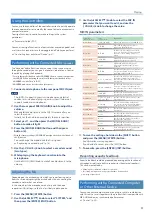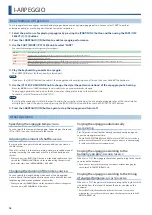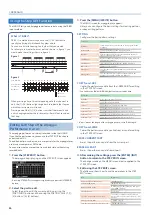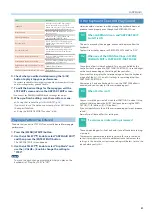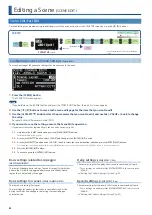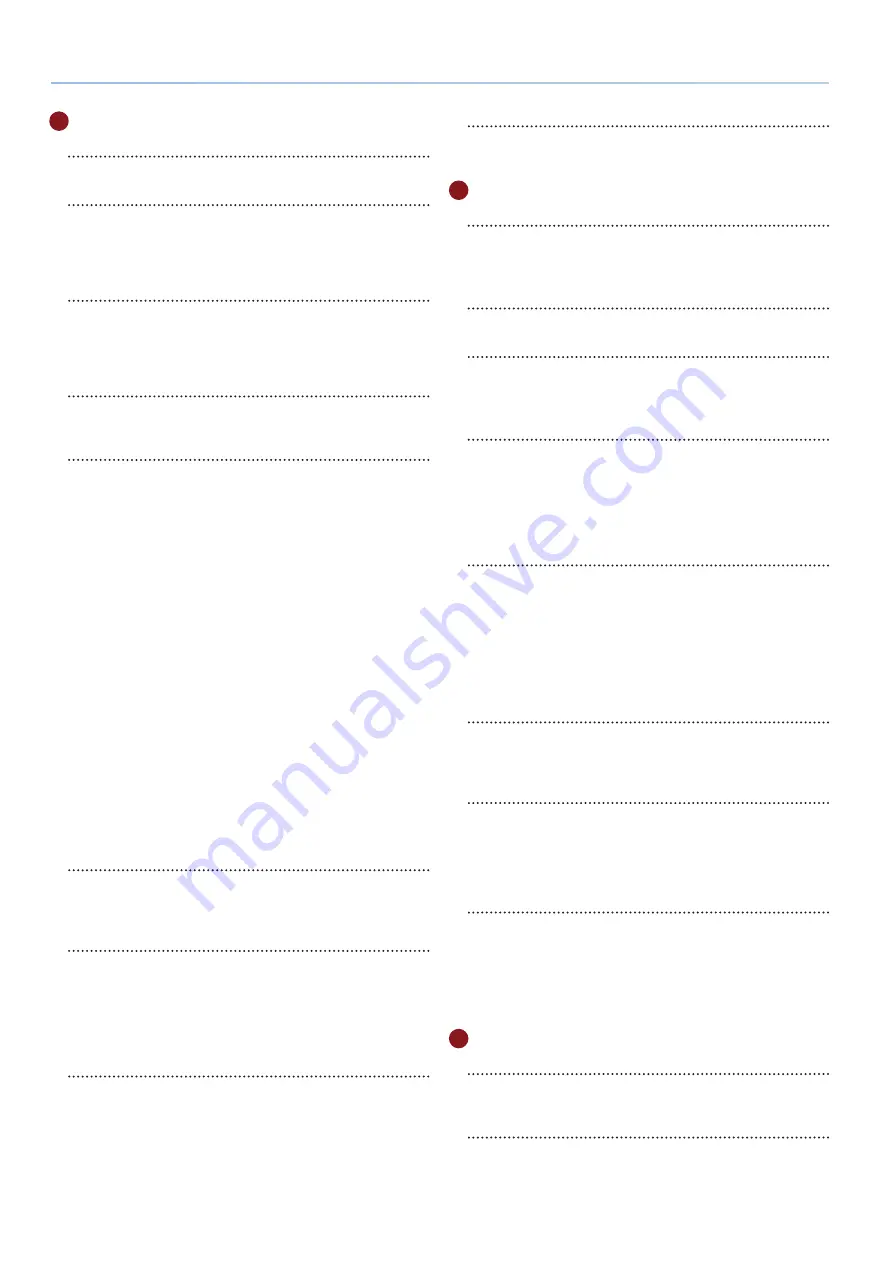
8
Panel Descriptions
10
Performance section
[I-ARPEGGIO ON] button
Turns the arpeggio function on/off.
[SCENE] button
Switches to scene select mode. In scene select mode, press
buttons [1]–[16] to select a scene.
You can also hold down the [SCENE] button and press buttons
[1]–[16] to select a scene bank.
[PART/FUNC] button
Switches to part select mode.
When you press this button again to make it light up blue, the
instrument switches to FUNC mode, and the functions on the
controls that are lit up blue are enabled.
[MODEL BANK] button
Switches to tone select mode. In tone select mode, press
buttons [1]–[16] to select the tones from each model/category.
[1]–[16] buttons
These buttons have various functions depending on the mode.
Scene select mode ([SCENE] button)
The buttons switch scenes.
Part select mode ([PART/FUNC] button)
In this mode, you can switch the current part (buttons [4]–[8])
and turn parts on/off ([9]–[13]). MONO mode ([1]), the unison
function ([2]) and effects ([3], [14]–[16]).
When the [PART/FUNC] button is lit blue, you can use the
buttons to switch the current oscillator ([4]–[7]) and turn the
oscillators on/off ([9]–[12]).
* Use buttons [9]–[13] to turn the parts (SCENE ZONE EDIT > Keyboard Sw)
on/off that can be played from the keyboard. If you want to turn on/off
the sound of individual parts when playing an arpeggio, hold down the
[SHIFT] button and press a [9]–[13] button (PART SW ON/OFF).
Tone select mode ([MODEL BANK] button)
Use this mode to select the tones of the models/categories that
are assigned to the buttons. Hold down the [MODEL BANK]
button and press buttons [1]–[16] to specify the assigned
model or category.
Step edit mode ([STEP EDIT] button)
Use this mode to edit the I-ARPEGGIO step edit data.
Ø
“Using the Step Edit Function” (p. 20)
[SINGLE] button
Press this to play only one tone at a time (no layers).
In arpeggio step edit mode, use this button to erase steps that
you’ve edited.
[SPLIT] button
When this button is on (lit), the keyboard is divided into two
regions that you can play separately. To set the split point (the
place on the keyboard where the regions are divided), hold
down the [SPLIT] button and press the desired key.
In arpeggio step edit mode, use this button to record notes in
a step.
[DUAL] (L/R DUAL) button
When this button is on (lit), you can play two tones layered
together.
Also, when you press this button while the [PART/FUNC] button
is lit blue, the tone for part 1 sounds from the left side and the
tone for part 2 sounds from the right side, making the sound
more spacious (L/R DUAL).
In arpeggio step edit mode, press this button to play or stop
the step you edited.
[STEP EDIT] button
Switches to arpeggio step edit mode.
The buttons edit each step of the arpeggio performance.
11
Common section
[
Ç
SELECT
É
] knob
Moves the cursor position up/down.
In scene select mode, use this knob to select a scene bank.
In tone select mode, use this knob to select a model/category.
Display
Shows various information for the operation.
[- VALUE +] knob
Use this knob to move the cursor or change a value.
In scene select mode, use this knob to select a scene.
In tone select mode, use this knob to select a tone.
[MENU] (WRITE) button
Pressing this button makes the MENU screen appear. Use this
button to jump to a specific edit screen, or to switch to the
system or utility screens.
Also, you can press the [MENU] (WRITE) button while holding
down the [SHIFT] button to jump to the screens for saving
scene settings, system settings and so on.
[SHIFT] button
Press the [MENU] (WRITE) button while holding down this
button to jump to the screens for saving scene settings, system
settings and so on.
You can also hold down this button and press the [ENTER] (INIT)
button to jump to the screen for initializing the scene or tone
you are setting.
* By holding down the [SHIFT] button and operating a button, knob or
slider, you can jump to the settings screen for that parameter.
[
Í
] [
Ë
] buttons
Use these buttons to switch between screen pages.
This takes you to the edit pages that are arranged from left to
right for the SCENE TOP screen or the MODEL BANK TOP screen.
[EXIT] button
Returns you to the previous screen. In some screens, this
cancels the function currently being executed.
* By holding down the [EXIT] button and operating a knob or other
controller, you can check its current value. This lets you check a value
without modifying the sound.
[ENTER] (INIT) button
Press this to confirm a value or execute an operation.
You can also press the [ENTER] (INIT) button while holding
down the [SHIFT] button to jump to the screen for initializing
the scene or tone you are setting.
Press this button while in scene select mode or tone select
mode to view the list of scenes or tones.
12
Controller section
[SL1] [SL2] sliders
These sliders control the parameters that are assigned to the
sliders.
[TRANSPOSE] button
By holding down this button and using the OCTAVE [-] [+]
buttons you can transpose the pitch of the keyboard in
semitone units.