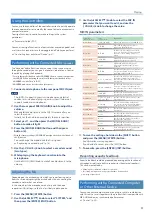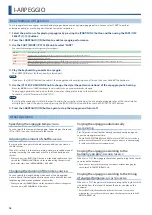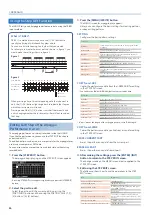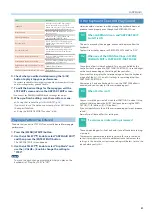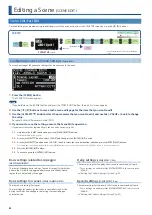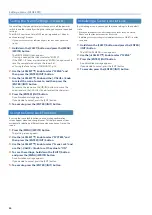26
Editing a Tone (TONE EDIT)
Editing Basic Settings for the Tone
(TONE COMMON EDIT)
Here’s how to make basic settings for the tone, such as its volume,
pitch, and whether various functions are used.
In this page you can edit parameters that are common to all partials.
Editing the Parameters of Each Section
(TONE EDIT)
Here you can edit the parameters of each section, such as the oscillator
and filter.
Depending on the model, the screens are divided into PARTIAL 1–4.
Editing the Effects
(TONE MFX)
You can edit the effects for each tone.
This is valid if the “SCENE PART MFX” parameter “FllwToneMFX” is “ON”;
if that parameter is “OFF,” the part effect is used instead of the tone
effect.
This is recommended if you want to make effect settings individually
for each user tone.
Ø
“Configuring the Performance Style, Controllers and Other Settings
Duplicating a Partial
(PARTIAL COPY)
For models such as “XV-5080” or “RD-PIANO” which allow each partial
to be edited, you can copy the parameters of the currently selected
partial to another partial.
NOTE
Be aware that an overwrite-saved tone cannot be restored to its
previous state.
1 .
From the MODEL BANK screen or the MENU screen,
access the “TONE EDIT” screen .
Ø
“Accessing the MENU Screen” (p. 42)
2 .
Press the [PART/FUNC] button to make it light up
blue, and then press the PART/OSC SELECT [1]–[4]
buttons to select the copy source partial .
3 .
While holding down the [SHIFT] button, press one of
the OSC SELECT [1]–[4] buttons to select the copy-
destination partial .
A confirmation message appears.
If you decide to cancel, press the [EXIT] button.
4 .
To execute, press the [ENTER] (INIT) button .
Saving the Tone Settings
(TONE WRITE)
A tone that you create will change if you move a knob or select
another tone. It also disappears when you power-off the JUNO-X.
When you’ve created a tone that you like, you should save it as a user
tone.
1 .
Hold down the [SHIFT] button and press the [MENU]
(WRITE) button .
The WRITE MENU screen appears.
2 .
Use the [
Ç
SELECT
É
] knob to select the part where
the tone you want to save is assigned, and then press
the [ENTER] (INIT) button .
3 .
Use the [
Ç
SELECT
É
] knob and the [- VALUE +] knob
to select the save-destination, and then press the
[ENTER] (INIT) button .
If you want to rename the tone that’s being saved, use the
[
Í
] [
Ë
] buttons to move the cursor and use the [- VALUE +]
knob to specify characters.
4 .
Press the [ENTER] (INIT) button .
A confirmation message appears.
If you decide to cancel, press the [EXIT] button.
5 .
To execute, press the [ENTER] (INIT) button .
Initializing a Tone
(TONE INITIALIZE)
Here’s how to initialize the tone of the current part. The initial state
that is specified differs depending on the model that is selected for
that part.
1 .
Press the [MODEL BANK] button to switch to tone
select mode .
2 .
Use the [
Ç
SELECT
É
] knob to move the cursor to the
model name .
3 .
Turn the [- VALUE +] knob to select the model to use
for initializing the tone .
4 .
Hold down the [SHIFT] button and press the [ENTER]
(INIT) button .
The INITIALIZE MENU screen appears.
5 .
Use the [
Ç
SELECT
É
] knob to select “TONE .”
6 .
Press the [ENTER] (INIT) button .
A confirmation message appears.
If you decide to cancel, press the [EXIT] button.
7 .
To execute, press the [ENTER] (INIT) button .