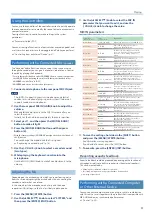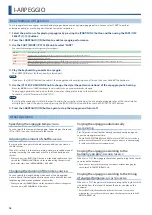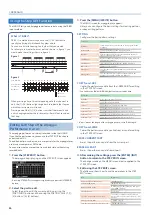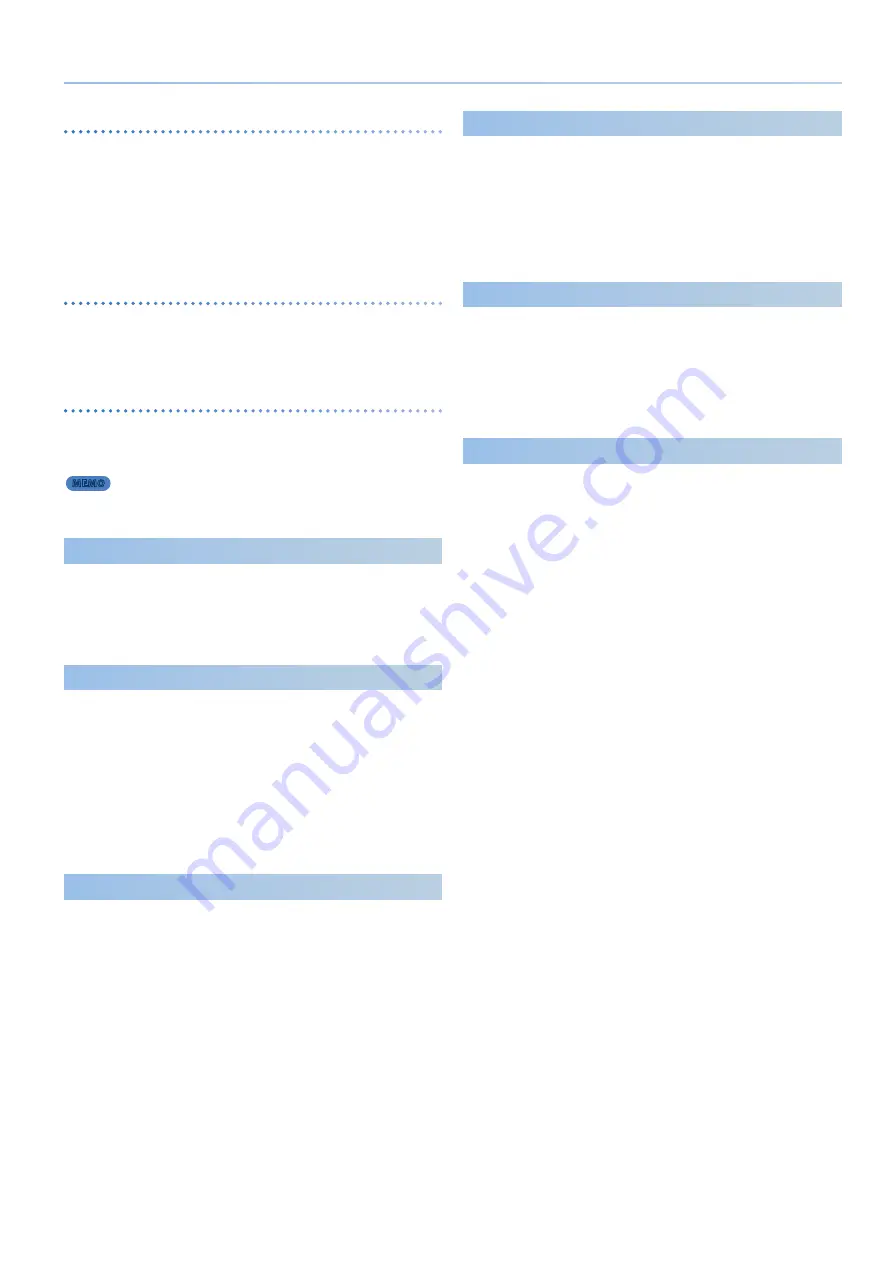
5
An Overview of the JUNO-X
FILTER
Oscillator waveforms are generated using a mixture of different
harmonics.
The filter lets you modify the brightness of the sound by selectively
reducing these harmonics or boosting them in the region of the cutoff
frequency.
By applying an LFO to the FILTER section, you can cyclically raise or
lower the cutoff frequency, producing a wah effect.
AMP
The amp section controls the volume.
By applying an LFO to the AMP section, you can cyclically raise and
lower the volume, producing a tremolo effect.
ENV
(Envelope)
Each time you press a key, a time-based change is applied to the OSC,
FILTER, and AMP sections for each individual note.
This shape of this time-based change is called the “envelope.”
MEMO
The envelope can be seen in the MODEL BANK TOP screen.
Part
A “part” is a location to which you can recall a tone and save it together
with settings such as pan and EQ.
Each scene has five parts: for parts 1–4 you can select a synthesizer
tone, and for part R you can select a drum kit tone.
Scene
Settings of all parts, scene effect settings, and I-Arpeggio settings can
be stored together as a “scene.”
A scene lets you store the sequence data for each part, settings for
each part (tone number, pan, volume, etc.), settings that are common
to all parts (delay, reverb, chorus, etc.), and favorite performance data.
You can prepare several scenes in which you’ve stored your favorite
settings, and then switch between your scenes to simultaneously
change a number of settings.
The JUNO-X can store 256 scenes.
I-ARPEGGIO
The I-Arpeggio function analyzes your keyboard playing and produces
an optimal arpeggio pattern.
You can create a song using the following workflow:
“perform with I-Arpeggio”
Ó
“adjust the phrases you like with Step
Edit”
Ó
“import the result into your computer’s DAW as MIDI data.”
System
You can apply system effects to the audio signal from the scene, and
output the resulting sound to an external device connected to the
OUTPUT jacks or the PHONES jacks, as well as to the speakers that are
built into the JUNO-X.
The system settings let you edit the system effects. Unlike the scene
effects, these parameters keep their settings even when you switch
scenes.
Controllers
The controllers include the keyboard, the buttons/knobs/sliders on the
panel, the pitch bend and modulation lever, the pedals connected to
the rear panel and so on.
Performance data generated when you press or release a key or press
the damper pedal is converted into MIDI messages and sent to each
part or to an external MIDI device.
Interface
This section lets you connect to an external MIDI device and transfer
audio and MIDI data, as well as transfer audio and MIDI data to other
devices connected via Bluetooth or USB.
If you connect a USB flash drive to the rear panel, you can use it to save
or load scene and tone data.