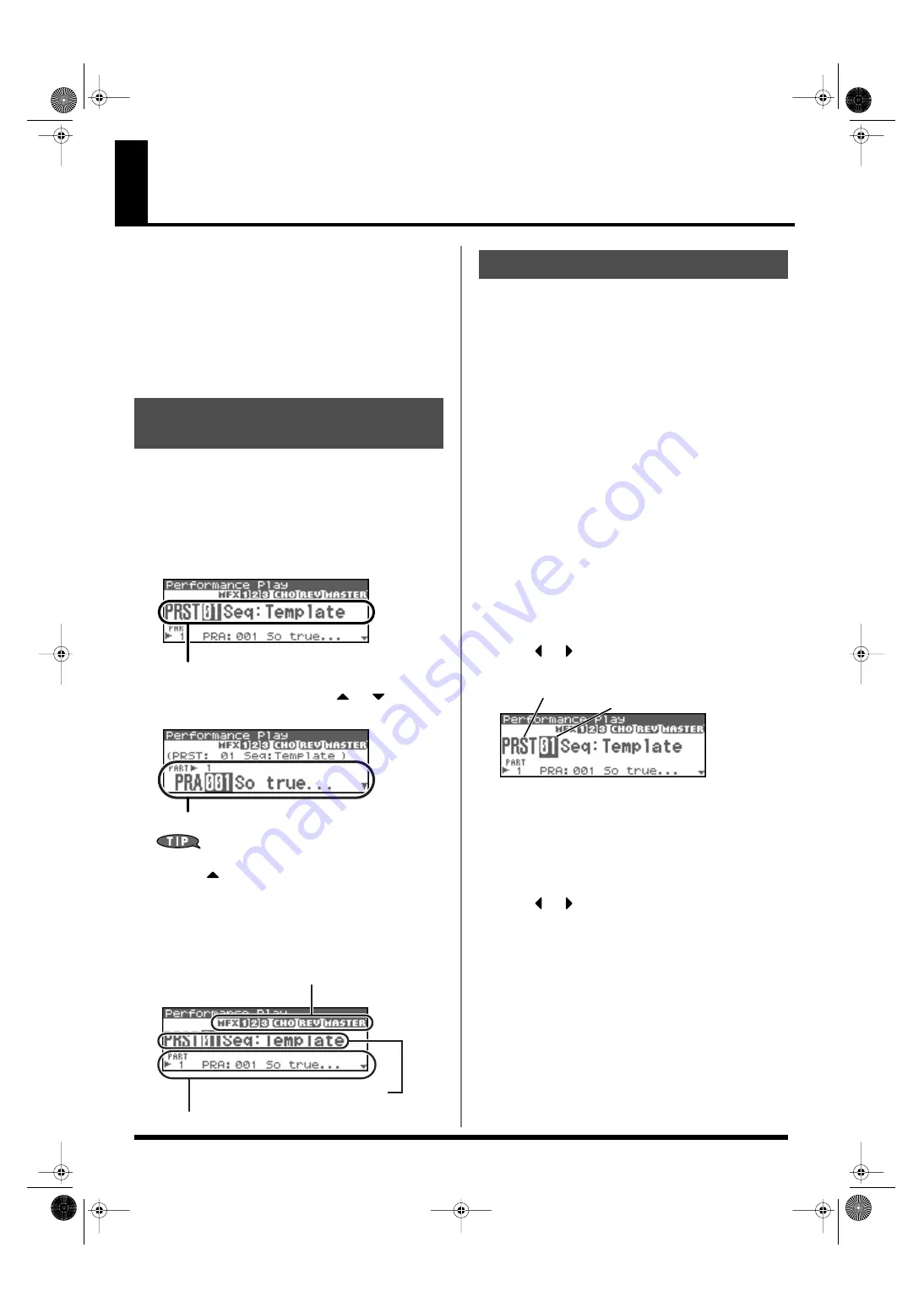
84
Playing in Performance Mode
Performance mode is ideal when you want to use the external MIDI
sequencer to create a song, or when you want to play song data.
When creating songs or playing song data, a different MIDI channel
is assigned for each patch or rhythm set used in a part. Such a set of
sounds selected for each part to play is called a
performance
.
In addition to the settings of each part, the following settings can
also be stored for each performance.
• Arpeggio and chord memory number or settings
• Rhythm group number or settings
Displaying Performance Play Screen
To access the Performance Play screen, use the following procedure.
1.
Press [MODE] so the button lights in green.
You will enter Performance mode, and the Performance Play
screen will appear.
fig.08-001.e
2.
In the Performance Play screen, use
or
to select
the part.
fig.08-002.e
In the Performance Play screen, you can press [SHIFT] so it lights,
then press
to move the cursor to the performance number.
Functions in the Performance Play
Screen
fig.08-002.e
The Fantom-XR has three performance groups, including the User
group, Preset groups and Card group. Each of the User group and
Preset groups stores 64 performances, for a total of 128 performances.
USER
This is the group inside the Fantom-XR which can be rewritten.
Performances you yourself create can be stored in this group. The
Fantom-XR contains 64 preset performances.
PRST (Preset)
This is the group inside the Fantom-XR which cannot be rewritten.
However you may modify the settings of the currently selected
performance, and then store the modified performance in User
memory. The Fantom-XR contains 64 preset performances.
CARD (Memory Card)
This group lets you use patches stored on a memory card inserted in
the front panel PC card slot. Since the data in this group can be
rewritten, you can use this group to store patches that you create.
1.
In the Performance Play screen, make sure that the cursor
is located at the performance group or performance
number.
2.
Press
or
to move the cursor to the performance
group.
fig.08-003.e
3.
Turn the VALUE dial, or use [INC][DEC] to select a
performance group.
*
You can also use [GROUP] to select a performance group.
USER:
User
PRST:
Preset
CARD:
Memory Card
4.
Press
or
to move the cursor to the performance
number.
5.
Turn the VALUE dial or use [INC][DEC] to select the
performance number.
About the Performance Play
Screen
Selecting a performance
Selecting a performance part
Indicates multi-effects (MFX1, 2, 3), chorus (CHO),
reverb (REV) and mastering (MASTER) on and off.
Selects the group, number of the
selected performance.
Displays the patches assigned to the parts.
Selecting a Performance
Performance number
Performance group
Fantom-XR_r_e.book 84 ページ 2006年4月4日 火曜日 午前10時14分
Содержание Fantom XR
Страница 20: ...20 Getting Ready Fantom XR_r_e book 20 ページ 2006年4月4日 火曜日 午前10時14分 ...
Страница 21: ...21 Quick Start Fantom XR_r_e book 21 ページ 2006年4月4日 火曜日 午前10時14分 ...
Страница 31: ...31 Advanced Use Fantom XR_r_e book 31 ページ 2006年4月4日 火曜日 午前10時14分 ...
Страница 175: ...175 Appendix Fantom XR_r_e book 175 ページ 2006年4月4日 火曜日 午前10時14分 ...
Страница 281: ...281 MEMO Fantom XR_r_e book 281 ページ 2006年4月4日 火曜日 午前10時14分 ...






























