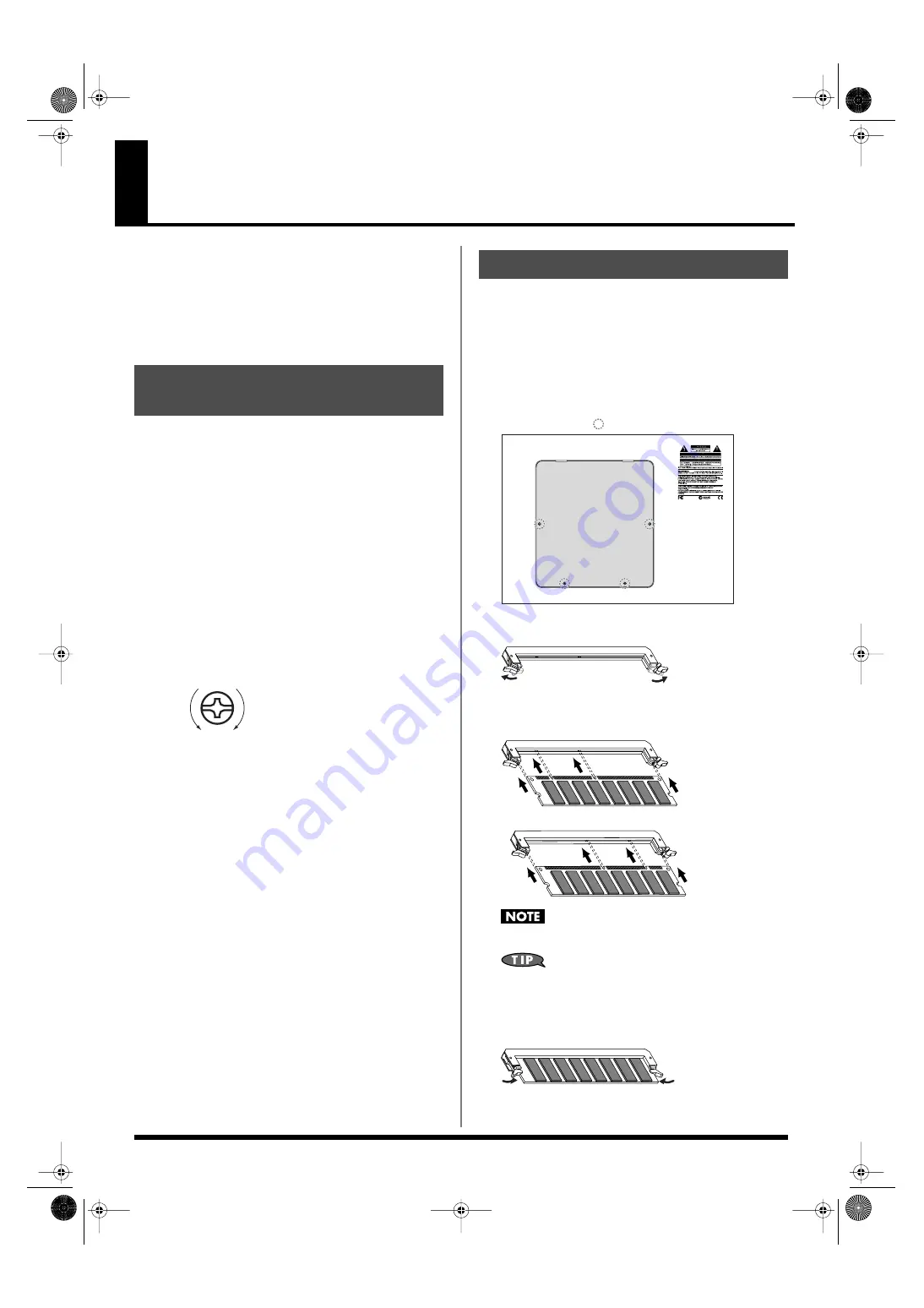
170
Expanding the Memory
The Fantom-XR comes with 16 MB of memory into which audio
samples can be loaded. However, in some cases, 16 MB of memory
will be insufficient for loading large amounts of data. In such a case,
you will have to add separately sold memory (DIMM). Memory can
be expanded up to 64/128/256/512 MB.
Before expanding the memory, consult with your retailer, the nearest
Roland Service Center, or an authorized Roland distributor.
901
• To avoid the risk of damage to internal components that can be
caused by static electricity, please carefully observe the
following whenever you handle the board.
1
• Before you touch the board, always first grasp a metal object
(such as a water pipe), so you are sure that any static electricity
you might have been carrying has been discharged.
2
• When handling the board, grasp it only by its edges. Avoid
touching any of the electronic components or connectors.
5
• Save the bag in which the board was originally shipped, and
put the board back into it whenever you need to store or
transport it.
• Use a Philips screwdriver that is suitable for the size of the screw
(a number 2 screwdriver). If an unsuitable screwdriver is used,
the head of the screw may be stripped.
• To remove a screw, rotate the screwdriver counter-clockwise.
To tighten the screws, rotate the screwdriver clockwise.
fig.31-001.e
• Be careful that the screws you remove do not drop into the
interior of the Fantom-XR.
• Be careful not to cut your hand on the edge of the cover or the
opening edge while removing the cover.
911
• Do not touch any of the printed circuit pathways or connection
terminals.
912
• Never use excessive force when installing a circuit board. If it doesn’t
fit properly on the first attempt, remove the board and try again.
913
• When circuit board installation is complete, double-check your
work.
914 (Modified)
• Always turn the unit off and unplug the power cord before
attempting installation of the memory DIMM board.
915 (Modified)
• Install only the specified memory DIMM board. Remove only
the specified screws.
• Do not leave the bottom cover removed. After installation of the
memory module is complete, be sure to replace the cover.
To install a memory module, you’ll need to remove the top panel
cover.
1.
Before expanding the memory, turn off the power of the
Fantom-XR and all connected devices, and disconnect all
cables, including the Power cable, from the Fantom-XR.
2.
From the Fantom-XR, remove only the screws shown in the
following diagram, and detach the cover.
fig.30-002.e
3.
Press outward on the white clips at either end of the socket
so they are in their downward positions.
fig.31-003
4.
Paying attention to the location of the notches on the memory
module and the correct orientation, insert the module
vertically within the guides at either side of the socket.
fig.31-004
Be aware that the notches may be on the left or right side.
If you have difficulty inserting the memory module, try tilting it
a bit and inserting one end at a time.
5.
Move the white clips upward, and press them until the
memory module is locked in place.
fig.31-005
6.
Use the screws that you removed in step 2 to fasten the
cover back in place.
Precautions for Expanding
Memory
tighten
loosen
How to Expand the Memory
Screws to be removed
Fantom-XR_r_e.book 170 ページ 2006年4月4日 火曜日 午前10時14分
Содержание Fantom XR
Страница 20: ...20 Getting Ready Fantom XR_r_e book 20 ページ 2006年4月4日 火曜日 午前10時14分 ...
Страница 21: ...21 Quick Start Fantom XR_r_e book 21 ページ 2006年4月4日 火曜日 午前10時14分 ...
Страница 31: ...31 Advanced Use Fantom XR_r_e book 31 ページ 2006年4月4日 火曜日 午前10時14分 ...
Страница 175: ...175 Appendix Fantom XR_r_e book 175 ページ 2006年4月4日 火曜日 午前10時14分 ...
Страница 281: ...281 MEMO Fantom XR_r_e book 281 ページ 2006年4月4日 火曜日 午前10時14分 ...
















































