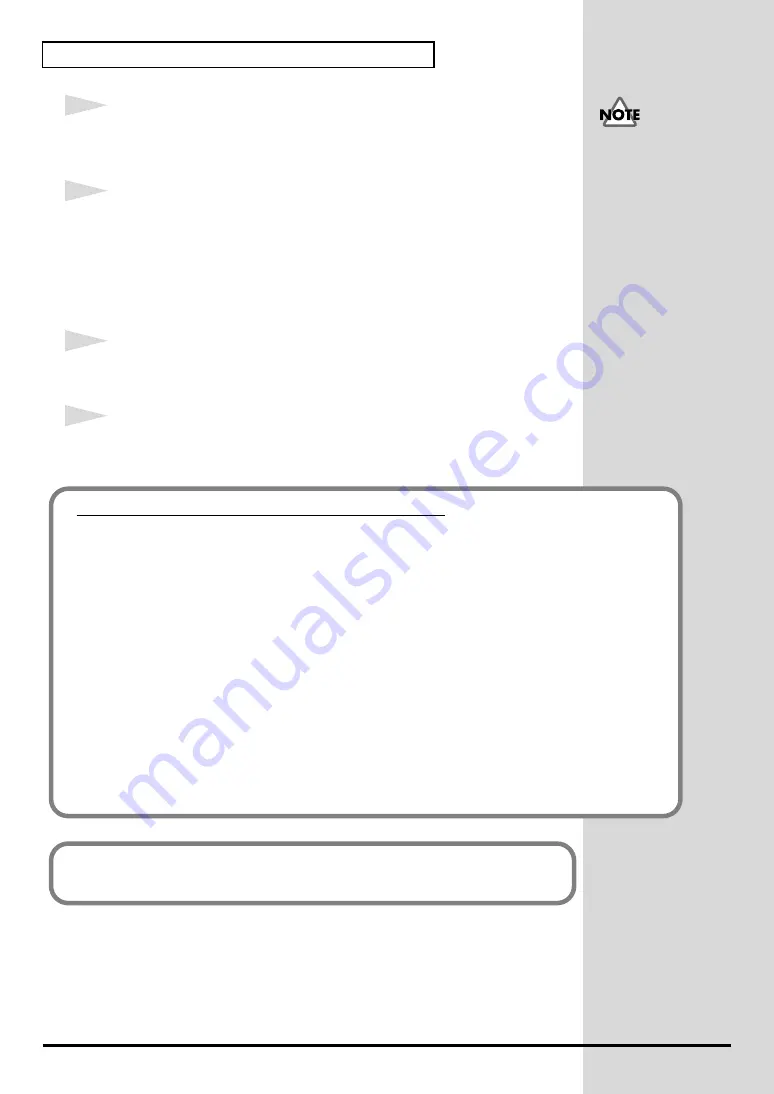
20
Installing & Setting Up the Driver (Windows)
14
The
Insert Disk
dialog box will appear.
Click
[OK]
.
15
The
Files Needed
dialog box will appear.
Input the following into the
“Copy files from”
field, and click
[OK]
.
D:\Drivers\USB_XP2K
* The drive name “
D:
” may be different for your system. Specify the drive name of your
CD-ROM drive.
16
The
“Found New Hardware Wizard”
may be displayed.
Verify that “
EDIROL PCR
” is displayed, and click
[Finish]
.
17
The
System Settings Change
dialog box may appear.
Click
[Yes]
. Windows will restart automatically.
If the
Insert Disk
dialog
box does not appear,
please read
If you changed “File signature verification”
If you changed the “File signature verification” setting, restore the original setting after
Windows restarts.
1.
After Windows restarts, log in to Windows as a user with
administrative privileges
,
(such as Administrator).
2.
In the Windows desktop, right-click the
My Computer
icon, and from the menu that
appears, select
Properties
. The
System Properties
dialog box will appear.
3.
Click the
Hardware
tab, and then click
[Driver signature]
. The
Driver Signing
Options
dialog box will appear.
4.
Return the
“File signature verification”
setting to the original setting (either
“Warn”
or
“Block”
), and click
[OK]
.
5.
Click
[OK]
. The
System properties
dialog box will close.
Next, you need to make the driver settings.
(
➔
Содержание Edirol PCR-80
Страница 124: ...124 MEMO ...
















































