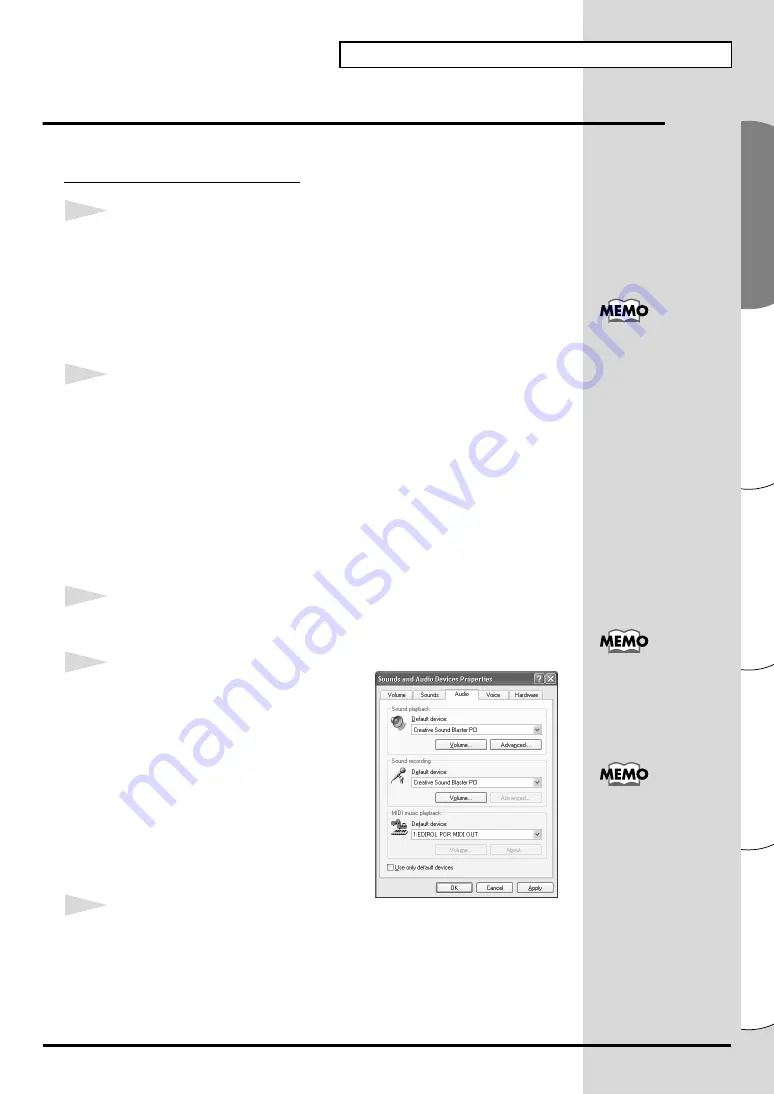
23
Installing & Setting Up the Driver (Windows)
Español
Italiano
Français
Deutsch
English
Settings
■
MIDI input and output destinations
Windows XP/2000/Me users
1
Open
Control Panel
.
Click the Windows
Start
button, and from the menu that appears, select
Settings | Control Panel
.
Windows XP
Click the Windows
start
button, and from the menu that appears, select
Control Panel
.
2
Open the
Sounds and Audio Devices Properties
dialog box (or in
Windows 2000/Me,
Sounds and Multimedia Properties
).
Windows XP
In
“Pick a category”
, click
“Sound, Speech, and Audio Devices”
.
Next, in
“or pick a Control Panel icon”
, click the
sounds and Audio
Devices
icon.
Windows 2000/Me
In
Control Panel
, double-click the
Sounds and Multimedia
icon to open
the
“Sounds and Multimedia Properties”
dialog box.
3
Click the
Audio
tab.
fig.2-28_30
4
For
MIDI music playback
, click the
▼
located at the right of
[Default device]
(or in Windows 2000/Me,
[Preferred
device]
), and select the MIDI device from
the list that appears.
If you want to use Media Player to play
a sound module connected to the PCR's
MIDI OUT connector, select
EDIROL PCR
MIDI OUT
.
5
Close the
Sounds and Audio Devices Properties
dialog box.
Click
OK
to complete the settings.
Depending on how your
system is set up, the
Sounds and Audio
Devices
icon may be
displayed directly in the
Control Panel
(the Classic
display). In this case,
double-click the
Sounds
and Audio Devices
icon.
Select the appropriate
MIDI device for your
system. You do not
necessarily have to select
EDIROL PCR MIDI OUT
.
For details on port, refer
to .
Содержание Edirol PCR-80
Страница 124: ...124 MEMO ...
















































