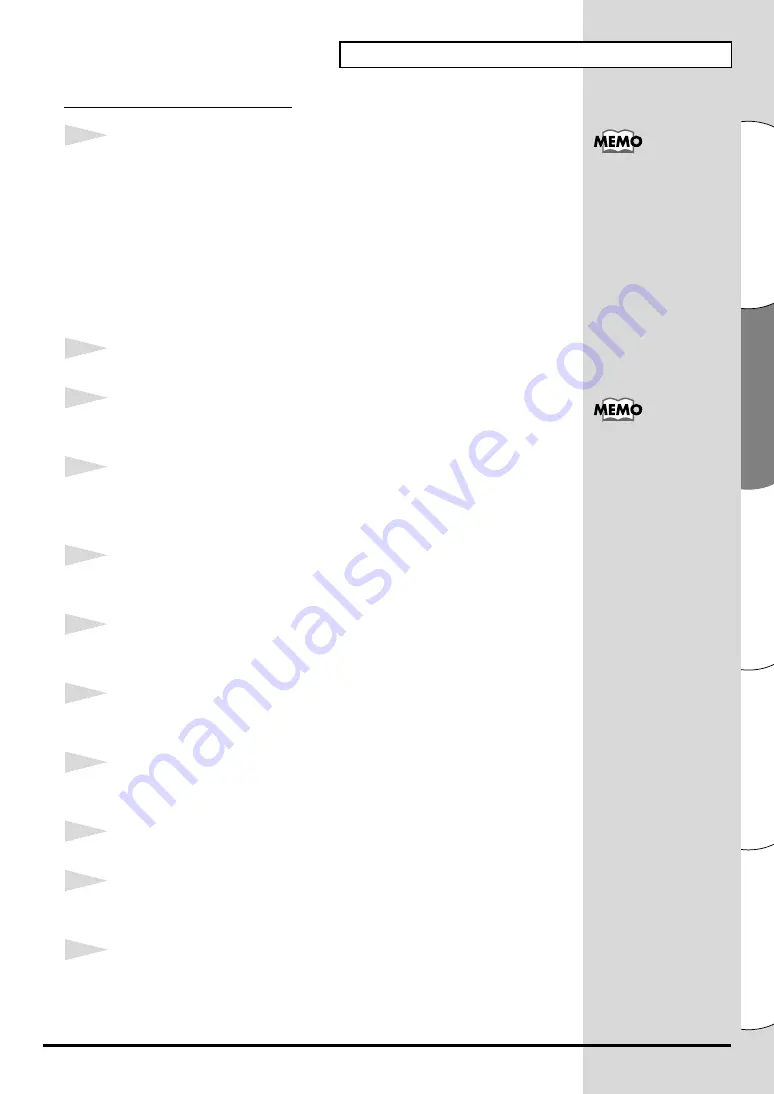
51
Installieren und Einrichten des Treibers (Macintosh)
Español
Italiano
Français
Deutsch
English
Einstellungen für FreeMIDI
1
Verwenden Sie das
USB-Kabel
, um das
PCR-30/50/80
mit Ihrem
Computer
zu verbinden.
1.
Verbinden Sie bei
ausgeschaltetem
Netzschalter das
Wechselstromadapter
mit dem
PCR-30/50/80
.
2.
Verbinden Sie das
Wechselstromadapter
mit einer elektrischen
Steckdose.
3.
Verwenden Sie das
USB-Kabel
, um das
PCR-30/50/80
mit Ihrem
Computer
zu verbinden.
2
Bringen Sie den
Netzschalter
des PCR-30/50/80 in die Position
ON
.
3
Ziehen Sie den Ordner
Driver E (Mac OS 9, 8) - FreeMIDI Setting
auf der
CD-ROM auf die Festplatte Ihres Macintosh, um ihn zu kopieren.
4
Öffnen Sie den Ordner
FreeMIDI Applications
an dem Ort, an dem Sie
FreeMIDI installiert haben, und doppelklicken Sie auf das Symbol
FreeMIDI
Setup
, um die Installation zu starten.
5
Wenn
“OMS is installed on this computer...”
angezeigt wird, klicken Sie
auf
[FreeMIDI]
.
6
Wenn die Software zum ersten Mal ausgeführt wird, wird das Dialogfeld
“Welcome to FreeMIDI!”
angezeigt. Klicken Sie auf
[Continue]
.
7
Wenn das Dialogfeld
FreeMIDI Preferences
angezeigt wird, klicken Sie
auf
[Cancel]
.
8
Wenn das Dialogfeld
About Quick Setup
angezeigt wird, klicken Sie
auf
[Cancel]
.
9
Wählen Sie im Menü
File
die Option
Open
.
10
Wählen Sie im Ordner
FreeMIDI
Setting
, den Sie in
Schritt 3
kopiert haben,
die Datei
PCR
, und klicken Sie auf
[Open]
.
11
Prüfen Sie, ob die MIDI-Übertragung und der MIDI-Empfang fehlerfrei
erfolgen.Wählen Sie im Menü
MIDI
die Option
Check Connections
.
Nachdem die Anschlüsse
fertig gestellt wurden,
schalten Sie die
verschiedenen Geräte in
der angegebenen
Reihenfolge ein. Wenn Sie
die Geräte in der falschen
Reihenfolge einschalten,
besteht die Gefahr von
Fehlfunktionen und/oder
Schäden an Lautsprechern
und anderen Geräten.
Vergewissern Sie sich stets,
dass die Lautstärke
reduziert wurde, bevor Sie
den Netzschalter betätigen.
Beim Einschalten wird
eventuell auch dann Sound
ausgegeben, wenn der
Lautstärkeregler ganz
zurückgestellt wurde.
Das ist jedoch normal und
kein Anzeichen für eine
Fehlfunktion
.
Содержание Edirol PCR-80
Страница 124: ...124 MEMO ...
















































