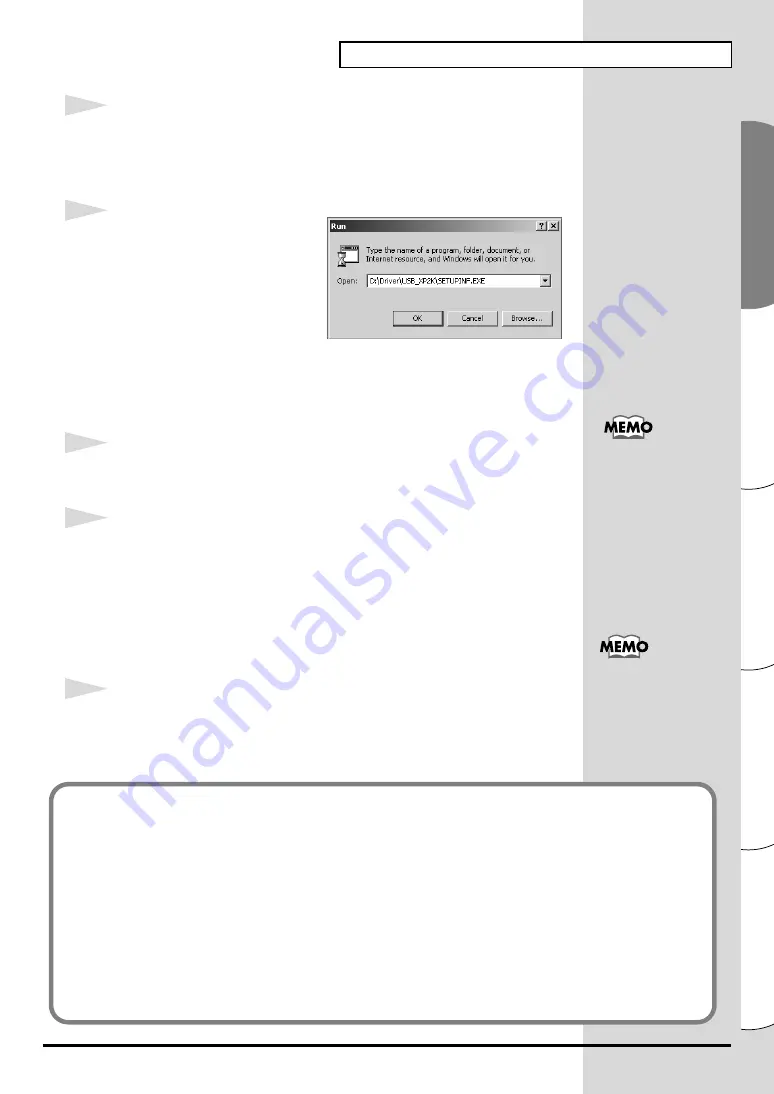
19
Installing & Setting Up the Driver (Windows)
Español
Italiano
Français
Deutsch
English
9
Click the Windows
Start
button. From the menu that appears, select
“Run...”
.
Open the
“Run...”
dialog box.
fig.2-14_40
10
In the dialog box that appears,
input the following into the
“Open”
field, and click
[OK]
.
D:\Driver\USB_XP2K\SETUPINF.EXE
* The drive name
“D:”
may be different for your system. Specify the drive name
of your CD-ROM drive.
11
The
SetupInf
dialog box will appear.
You are now ready to install the driver.
12
Use the
USB cable
to connect the
PCR-30/50/80
to your
computer
.
1.
With the power switch turned
OFF
, connect the
AC adaptor
to the
PCR-30/50/80
.
2.
Connect the
AC adaptor
to an electrical outlet.
3.
Use the
USB cable
to connect the
PCR-30/50/80
to your
computer
.
13
Set the PCR-30/50/80’s
power switch
to the
ON
position.
Once the connections have
been completed, turn on
power to your various
devices in the order
specified. By turning on
devices in the wrong
order, you risk causing
malfunction and/or
damage to speakers and
other devices.
This unit is equipped with
a protection circuit. A brief
interval (a few seconds)
after power up is required
before the unit will operate
normally.
If the
“File signature verification”
setting was not set to
“Ignore”
, a
“Digital Signature
Not Found”
dialog box will appear.
If “File signature verification” is set to “Warn”
1.
Click
[Yes]
.
2.
Continue the installation.
If “File signature verification” is set to “Block”
1.
Click
[OK]
.
2.
When the
“Found New Hardware Wizard”
appears, click
[Finish]
.
3.
Perform the installation as described in the
“Troubleshooting”
section on
Содержание Edirol PCR-80
Страница 124: ...124 MEMO ...
















































