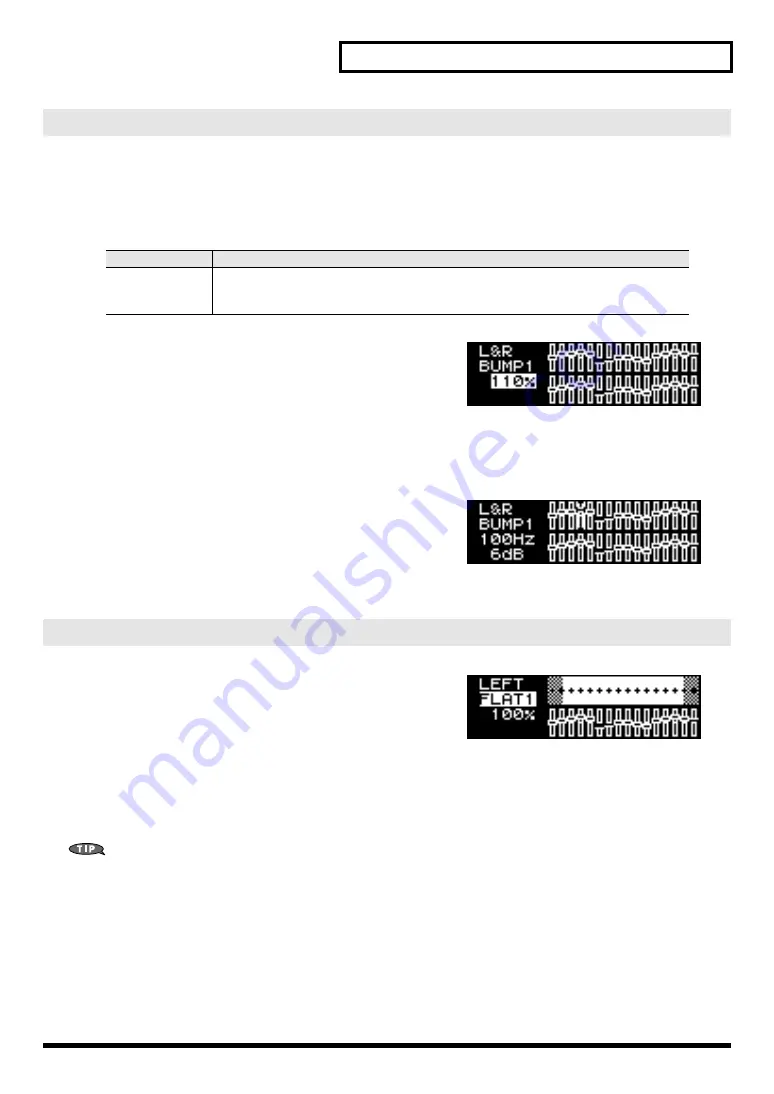
39
Advanced use
Depth of the adjustment results
9.
Use the CURSOR [BWD] [FWD] buttons to move the cursor to the percentage indication,
and use the VALUE [-] [+] buttons to change the percentage by which the results of the
automatic adjustment will be applied.
fig.RAC-13
The graphic equalizer settings will also change according to
the percentage you specify.
Graphic equalizer settings
While you actually listen to the sound, make corrections to the frequency response by (for example) lowering
levels that had been raised excessively.
fig.RAC-15
1.
Use the FREQ knob to select a frequency.
2.
Turn the GAIN knob to adjust the level.
The selected frequency and its level are shown in the left of
the screen.
fig.RAC-16
When you press the [ROOM ACOUSTIC AUTO CONTROL]
button so it’s lit and turn the Room Acoustic Control function
on (the [16 BAND GRAPHIC EQ] button will also light), the
most recently selected settings will be called up.
At this point, use the CURSOR [BWD] [FWD] buttons to
move the cursor to the frequency response curve, and use the
VALUE [-] [+] buttons to switch curves; the amplitude and
adjustment result (graphic equalizer settings) stored as a set
with the response curve will be called up.
You can use this as a sixteen-memory preset equalizer.
Manual adjustment
Range
Explanation
70–100–130%
With a setting of 100%, the adjustment results will be applied without further change.
Settings below 100% will reduce the effect of the adjustment results, and settings above
100% will apply the results more strongly.
Calling up adjustment settings
Содержание Edirol M-16DX
Страница 10: ...10 Block diagram ...
Страница 11: ...11 ...
Страница 58: ...58 For EU Countries GR SK CZ SI LV LT EE PL HU FI SE NO DK NL PT ES IT DE FR UK ...
Страница 60: ...04561878 2MP ...






























