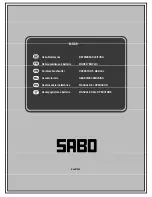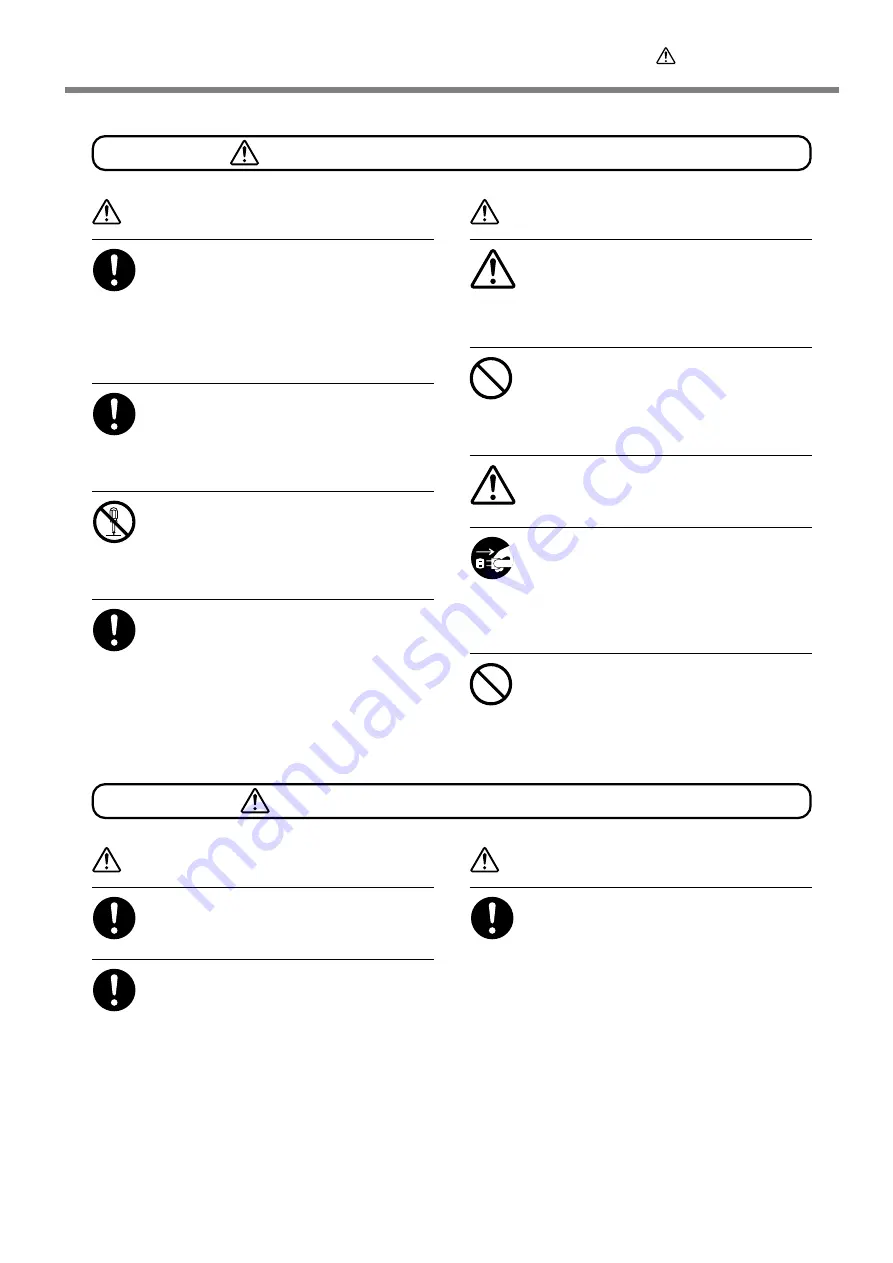
To Ensure Safe Use
3
WARNING
Be sure to follow the operation proce-
dures described in this documentation.
Never allow anyone unfamiliar with the
usage or handling of the machine to touch
it.
Incorrect usage or handling may lead to an acci-
dent.
Keep children away from the machine.
The machine includes areas and components
that pose a hazard to children and may result in
injury, blindness, choking, or other serious acci-
dent.
Never attempt to disassemble, repair, or
modify the machine.
Doing so may result in fire, electrical shock, or
injury. Entrust repairs to a trained service tech-
nician.
For accessories (optional and consumable
items, power cord, and the like), use only
genuine articles compatible with this ma-
chine.
Incompatible items may lead to an accident.
CAUTION
Exercise caution to avoid being pinched
or becoming caught.
Inadvertent contact with certain areas may cause
the hand or fingers to be pinched or become
caught. Use care when performing operations.
Never attempt operation while wearing a
necktie, necklace, or loose clothing. Bind
long hair securely.
Such items may become caught in the machine,
resulting in injury.
Caution: cutting tool.
This machine has an internal tool. To avoid in-
jury, handle the tool with care.
Before attempting cleaning, maintenance,
or attachment or detachment of optional
items, disconnect the power cord.
Attempting such operations while the machine
is connected to a power source may result in
injury or electrical shock.
Never use the machine for any purpose
for which it is not intended, or use the
machine in an undue manner that exceeds
its capacity.
Doing so may result in injury or fire.
This machine weighs 60 kg (135 lb.)
WARNING
Install in a location that is level and stable.
Installation in an unsuitable location may cause
an accident, including a fall or tipover.
Unloading and emplacement are opera-
tions that must be performed by two per-
sons or more.
Tasks that require undue effort when performed
by a small number of persons may result in physi-
cal injury. Also, if dropped, such items may cause
injury.
WARNING
Release the caster locks for the stand be-
fore attempting to move.
Otherwise the unit may tip over and cause in-
jury.
Incorrect operation may cause injury
Содержание Camm-1 Pro GX-300
Страница 9: ...To Ensure Safe Use 7...
Страница 16: ...14...
Страница 54: ...52...
Страница 66: ...64...
Страница 70: ...68...
Страница 81: ...79...
Страница 82: ...80...
Страница 83: ......
Страница 84: ...R3 070216...