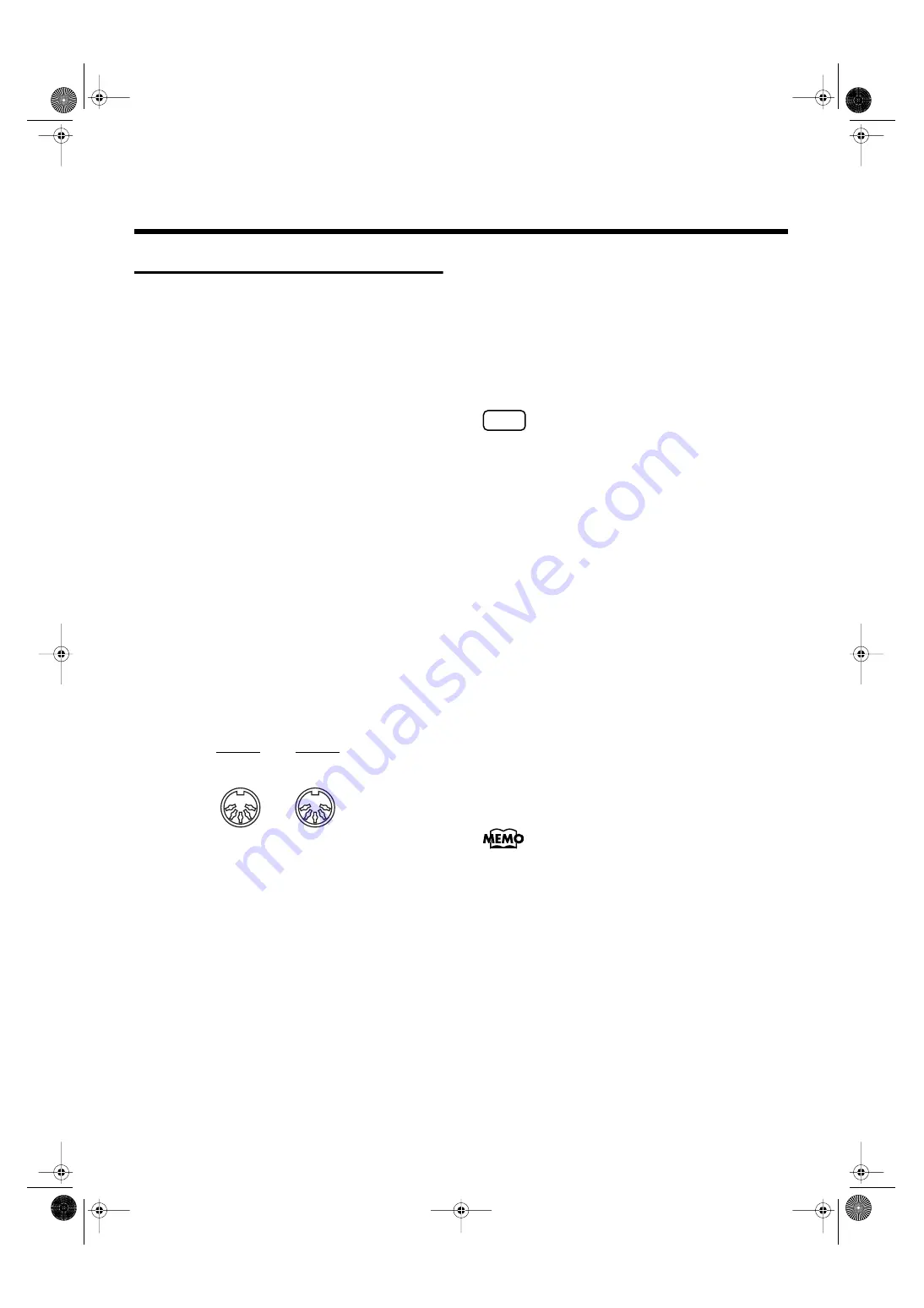
208
Chapter 11 Connecting with External Device
Connecting MIDI Devices
By connecting an external MIDI device and exchanging
performance data, you can control the performances on one
device from the other. For instance, you can output sound
from the other instrument or switch Tones on the other
instrument.
What’s MIDI?
MIDI, short for “Musical Instrument Digital Interface,” was
developed as a standard for the exchange of performance
data between electronic instruments and computers.
The AT-90SL is equipped with MIDI connectors and a
Computer connector to let it exchange performance data
with external devices. These connectors can be used to
connect the AT-90SL to an external device for even greater
versatility.
About MIDI Connectors
The AT-90SL has two kinds of MIDI connectors.
Connecting these to the MIDI connectors on a MIDI
instrument makes it possible for the two instruments to
control each other.
For instance, you can output sound from the other
instrument or switch tones on the other instrument.
You should also set the MIDI send channel as needed.
fig.
MIDI Out Connector
Connect the external MIDI device to the MIDI IN connector
with an optional MIDI cable. The notes played on the
keyboard, movements of the Damper pedal, Expression data,
data indicating that a Registration button, etc., was pressed
will be transmitted to the external MIDI connector. The Solo
voice will be transmitted only if the Solo [To Lower] button is
ON.
MIDI In Connector
Connect the external MIDI device to the MIDI out connector
with an optional MIDI cable. Performance messages from an
external MIDI device are received here.
These incoming messages may instruct the receiving MIDI
instrument to play sounds or switch voices.
The AT-90SL contains two sound generators: one sound
generator for its own keyboards and one GM2/GS sound
generator (p. 241). Normally, musical data transmitted from
an external device to the MIDI In connector is sent to the
GM2/GS sound generator, but you can also set the “MIDI IN
Mode” parameter (p. 197) so that the keyboard sound
generator is controlled.
Making the Connections
NOTE
When connecting, turn on power to your various devices in
the order specified. Failure to follow these steps in the order
given could cause a malfunction and/or damage to speakers
or other equipment.
1.
Turn the volume all the way down on the AT-
90SL and on the device you’re about to connect.
2.
Switch off the power to the AT-90SL and the
device you’re about to connect.
3.
Set the Computer switch on the bottom of the AT-
90SL to “MIDI.”
4.
Use a MIDI cable (sold separately) to connect the
MIDI connectors to each other.
5.
Switch on the power to the AT-90SL and the
connected device.
6.
Adjust the volume level on the AT-90SL and the
connected device.
7.
You should also set the MIDI send channel as
needed (p. 197).
A separate publication titled “MIDI Implementation” is also
available. It provides complete details concerning the way
MIDI has been implemented on this unit. If you should
require this publication (such as when you intend to carry
out byte-level programming), please contact the nearest
Roland Service Center or authorized Roland distributor.
Out
In
MIDI
AT-90SL_e.book 208 ページ 2004年9月8日 水曜日 午後5時44分
Содержание Atelier AT-90SL
Страница 1: ...04 9 3N 03676678...
Страница 263: ...262 MEMO AT 90SL_e book 262...
Страница 266: ...04 9 3N 03676678...






























