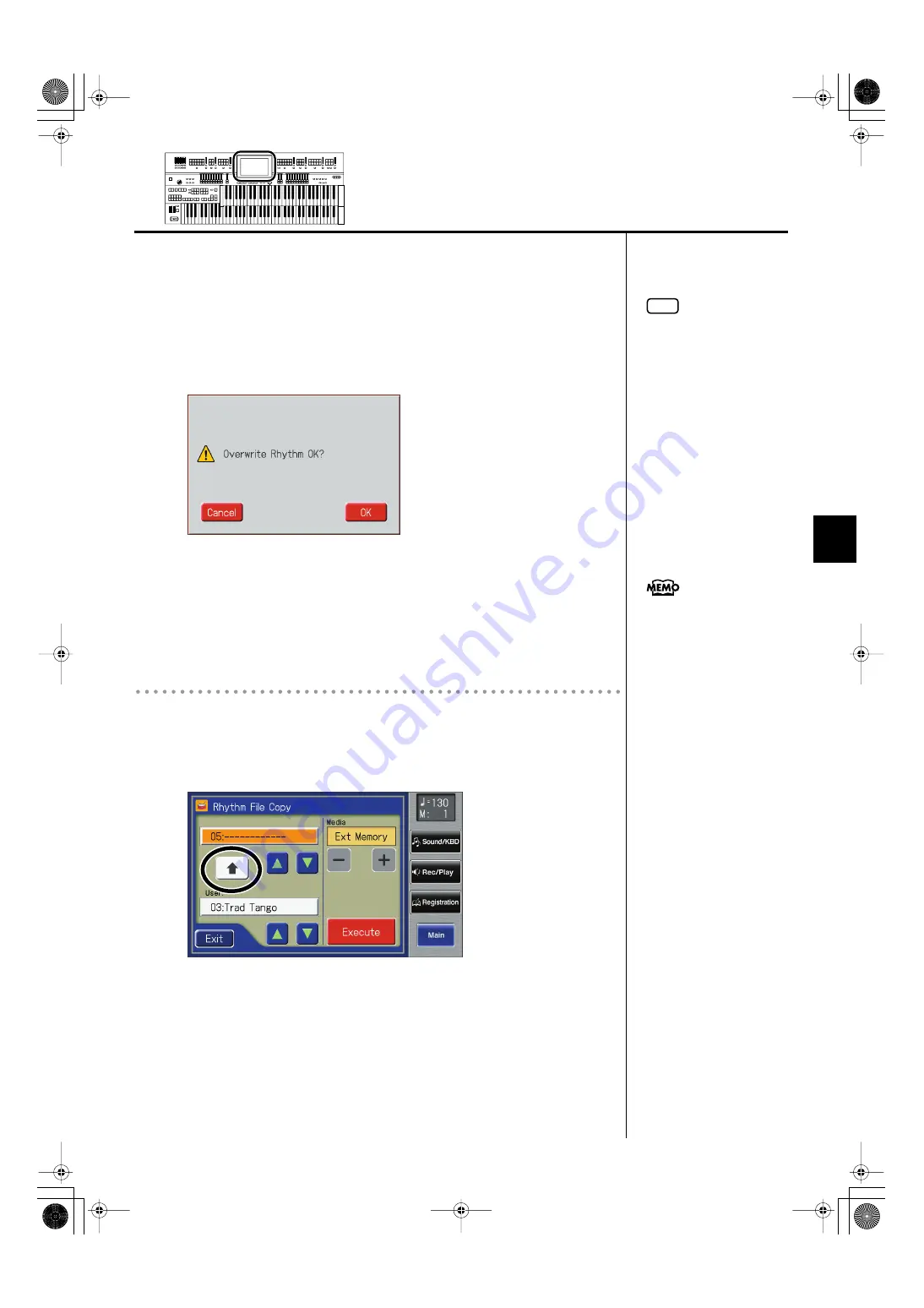
99
Using Rhythm Performance
Using Rhythm Performance
9.
Touch <Execute>.
The copying of the rhythm to User memory begins.
Once the Rhythm has been accommodated in memory, the Rhythm File Edit
screen will reappear.
If you select a number in which a rhythm is already saved, a screen like the
following will appear.
fig.02-25.eps
If you want to delete the previously saved rhythm and overwrite it with the
rhythm you’re newly saving, touch <OK>.
If you don’t want to delete the previously saved rhythm, touch <Cancel>, then
select a number at which no rhythm has been saved, and copy the rhythm to
that number.
Copying Rhythms from User Memory to USB Memory
You can copy rhythms from user memory to USB memory.
In this case, touch the arrow icon located in the center of the “Rhythm File
Copy screen” in step 5 of the above procedure, so the arrow points upwards.
In this state, you’ll be copying rhythms from user memory to USB memory.
The rest of the procedure is the same as when copying rhythms from USB
memory to user memory.
NOTE
Never remove the USB memory
or turn off the power while the
rhythm data is being copied
from USB memory into the
ATELIER. If you do so, the
rhythm data will not be loaded
into the ATELIER, and
malfunctions could result. After
returning the rhythm stored in
the user memory to the factory
settings (p. 230), copy the
rhythm from USB memory once
more.
You can return only the user
memory to the factory settings.
Refer to “Restoring the User
Memory to the Original Factory
Settings” (p. 230).
AT-900_e.book 99 ページ 2007年9月7日 金曜日 午前8時43分
Содержание AT900 Music Atelier
Страница 1: ......
Страница 2: ......
Страница 297: ...295 For EU Countries For China AT 900_e book 295 ページ 2007年9月7日 金曜日 午前8時43分 ...
Страница 299: ......
Страница 300: ......






























