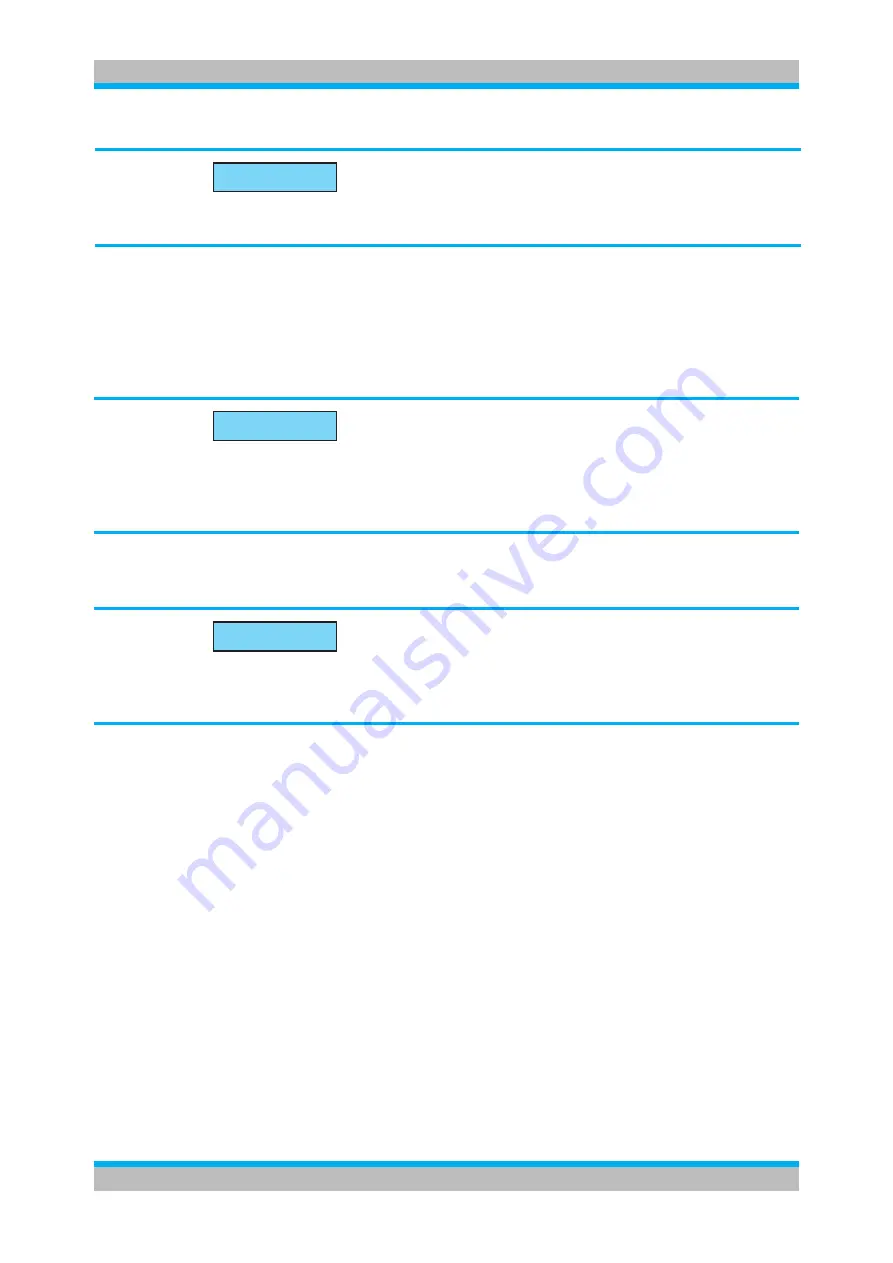
SCPI Commands HMF series
Remote Control
4
Basics
SCPI Programmers Manual
NOTICE
If you want to use the RS-232 interface we recommend to activate the interface hand-
shake to avoid timing problems.
1.1.2 USB Interface
If you are using USB you need to install a USB driver which is available on the Rohde & Schwarz
Website.
NOTICE
All descriptions regarding the USB interface are true for the HO720 interface card as
well as for the optional HO730 USB part. All currently available USB driver are fully
tested, functional and released for Windows XP™, Windows Vista™, Windows 7™ or
Windows 8™, both as 32Bit or 64Bit versions.
The HMP USB interface has to be chosen in the MENU and does not need any setting.
NOTICE
If the virtual COM port will be used, you have to install the virtual COM port part of
the HO720 / HO730 USB driver. The virtual COM port (VCP) will be activated in the PC
device explorer.
1.1.3 Ethernet (LAN) Interface
The settings of the parameter will be done after selecting the menu item Ethernet. You can set
a fix IP adress or a dynamic IP setting via the DHCP function. Please ask your IT department for
the correct setting at your network.
IP address
To set up the connection the IP address of the instrument is required. It is part of the resource
string used by the program to identify and control the instrument. The resource string has the
form:
TCPIP::‹IP_address›::‹IP_port›::INSTR
The default port number for SCPI socket communication is 5025. IP address and port number
are listed In the „Ethernet Settings“ of the HMP series, see also:
chapter 1.2.2,“Configuring LAN
Example (HO732)
: If the instrument has the IP address 192.1.2.3; the valid resource string is
TCPIP0::192.1.2.3::inst0::INSTR



















