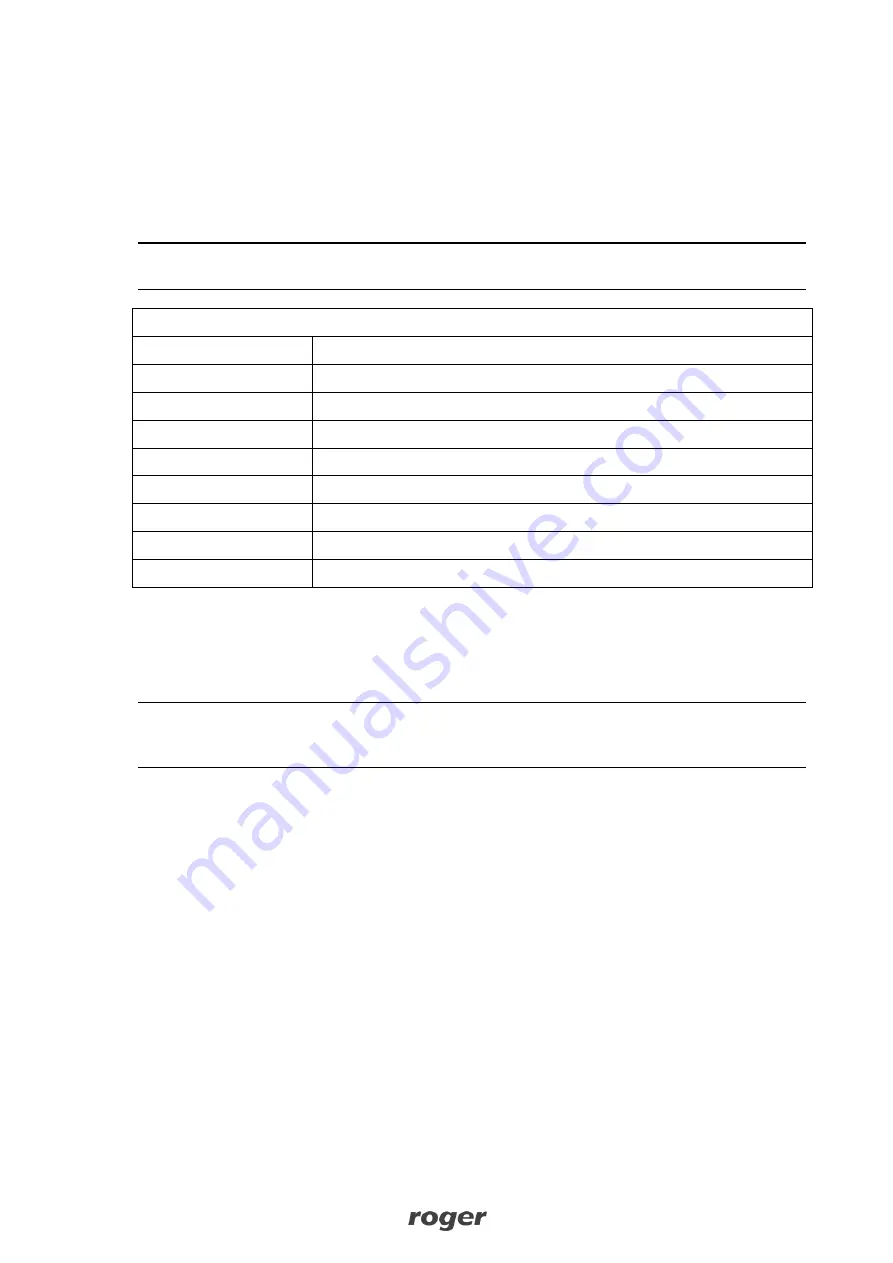
RFT1000 in RACS 5 User Manual.doc
2017-10-05
11/13
2.
Click
Format
button and place Mifare card in vicinity of reader for approximately 10 sec. until
Card formatted successfully
message is displayed.
3.
Select
Fingerprint template
tab and then
Save template
button in order to start wizard.
4.
Proceed according to displayed messages.
5.
In VISO software enrol user with Add Person Online wizard assigning card number with
previously programmed fingerprint template.
6.
Upload settings to controller.
Note: In 1:1 mode do not define RFT1000 reader in VISO software and do not assign users with
any fingerprint templates in VISO software.
Table 5. Maximal number of fingerprint templates on Mifare cards
Card
Max. number of templates
Ultralight
0
Classic 1k
1
Classic 4k
7
Plus S 2k, Plus X 2k
3
Plus S 4k, Plus X4k
7
DESfire 2k
4
DESfire 4k
9
DESfire 8k
10
4.4.1 Master Authorisation
In the last window of card programming wizard it is possible to select the option
User with Master
Authorization
. The user with such card can does not have to scan fingerprint when identifying at
readers with
Accept master authorization
option enabled (fig. 7). This authorization is not related
with
Master exemption
which can be assigned to user in VISO software.
Note: Mifare cards have different capacities. Mifare Classic 1k cards can store 1 fingerprint
template, while Mifare Classic 4k card can store up to 7 fingerprint templates. Mifare Ultralight
cards do not have enough memory to store any fingerprint template.
4.5 User identification
User identification by RFT1000 reader depends on selected recognition mode (section 4.2.1), input
with function
[5]: Card Reader Mode
(section 4.1.4) and the option
Card reader mode
(fig. 7).
Input [5] is used for dynamic switching of user identification method. More information on
application of the input with function [5] is given in table 6 below. The option
Card Reader Mode
is
applicable only for 1:N recognition mode and it enables permanent activation of card reader in
RFT1000. When this option is selected then user can identify by means of card or fingerprint
templates as needed.
Options and functions of RogerVDM enable detailed and variant configuration of user identification
method. But there can be distinguished following most often applied settings:
1:N recognition mode, [5] input is not used,
Card Reader Mode
option disabled – user is
identified only by fingerprint templates recorded in RFT1000 memory
1:N recognition mode, [5] input is not used,
Card Reader Mode
option is enabled – user can
identify by means of fingerprint template recorded in RFT1000 memory or by means of his
Mifare card as needed
1:1 recognition mode, [5] input is not used,
Card Reader Mode
option is disabled – user must at
first use his Mifare card with his fingerprint templates and then he must place his finger on
RFT1000 scanner













