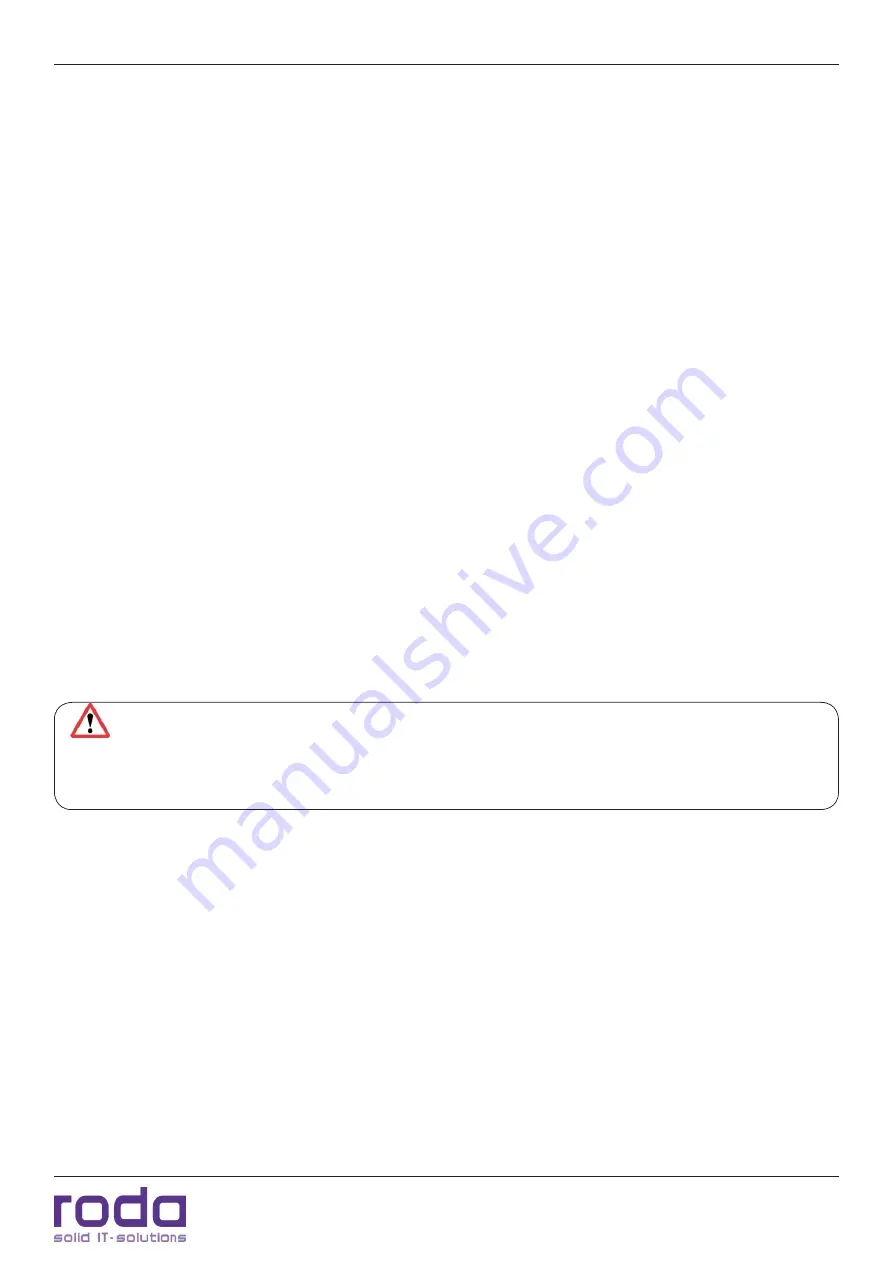
RD15 B Manual
Page 23
Programming of NVIS and Invisible Mode settings
2.12.4 Inverting Invisible Mode function
If required the Invisible Mode function can also be inverted manually. To invert the Invisible Mode func-
tion the display must be shut OFF. Push and hold down the brightness down/NVIS button. Switch ON the
display and keep the brightness down/NVIS button pushed for approx. 2 more seconds. Then release the
button.
To switch back to the standard settings push and hold down the brightness up/PiP button. Switch the
display ON and keep the brightness up/PiP button pushed for approx. 2 more seconds. Then release the
button. The device is now reset to factory defaults.
2.13 NVIS
For operation together with IE NV goggles the RD15 B can be switched into NVIS mode. The brightness of
the display will be reduced to a very low, user defined value.
To activate NVIS mode, push the MODE/SET button. The MODE/SET LED lights up orange. Now push the
brightness down/NVIS button. To deactivate NVIS mode, simply push the brightness down/NVIS button
again.
2.14 Using NV goggles
For working with IE NV goggles the brightness of the display must be reduced to a very low value (ap-
prox. 0.343 cd/m
2
) or else the goggles may be overpowered. Even with subdued light the panel is not
visible anymore to ne naked eye. Also the function LEDs won’t be visible as well. We advise to perform
the settings for the NVIS mode during night and to reduce the brightness until the NV goggles are not
overpowered anymore.
Warning:
Invisible Mode is prioritised. If the device is operating in NVIS mode and the Invisible
Mode is activated (manual or automatic) the display will switch to Invisible Mode and the appropriate
brightness settings. If the brightness settings of the Invisible Mode are higher than the settings of the
NVIS mode the goggles can be damaged and the user can suffer from heavy injuries.
2.15 Keyboard backlight brightness
During standard operation the keyboard backlight brightness is adjusted automatically to the bright-
ness settings of the display itself. The brightness of the keyboard backlight can be adjusted separately for
NVIS or Invisible Mode. If one of these modes is activated not only the panel backlight will be set to any
predefined value automatically but also the backlight of the keys as well.
2.16 Programming of NVIS and Invisible Mode settings
Press MODE/SET button for approx. 5 seconds until the MODE/SET LED flashes orange. Now the RD15 B
can brightness settings of NVIS and Invisible Mode can be adjusted.
1. NVIS display brightness (LED flashes orange)
Содержание RD15 B
Страница 1: ...Manual RD15 B...
Страница 2: ...RD15 B Manual Page 2 This page is intentionally left blank...
Страница 10: ...RD15 B Manual Page 10 This page is intentionally left blank...
Страница 11: ...C H A P T E R 1 Page 11 Introduction...
Страница 18: ...Introduction RD15 B Manual Page 18 This page is intentionally left blank...
Страница 19: ...Page 19 Components and Operation C H A P T E R 2...
Страница 26: ...Components and Operations RD15 B Manual Page 26 This page is intentionally left blank...
Страница 27: ...Page 27 Specifications C H A P T E R 3...
Страница 35: ...Page 35 OSD Menu C H A P T E R 4...
Страница 40: ...OSD Menu RD15 B Manual Page 40 This page is intentionally left blank...
Страница 41: ...Page 41 Maintenance and Service C H A P T E R 5...
Страница 46: ...Maintenance and Service RD15 B Manual Page 46 This page is intentionally left blank...
Страница 47: ...Page 47 Annex A N N E X...






























