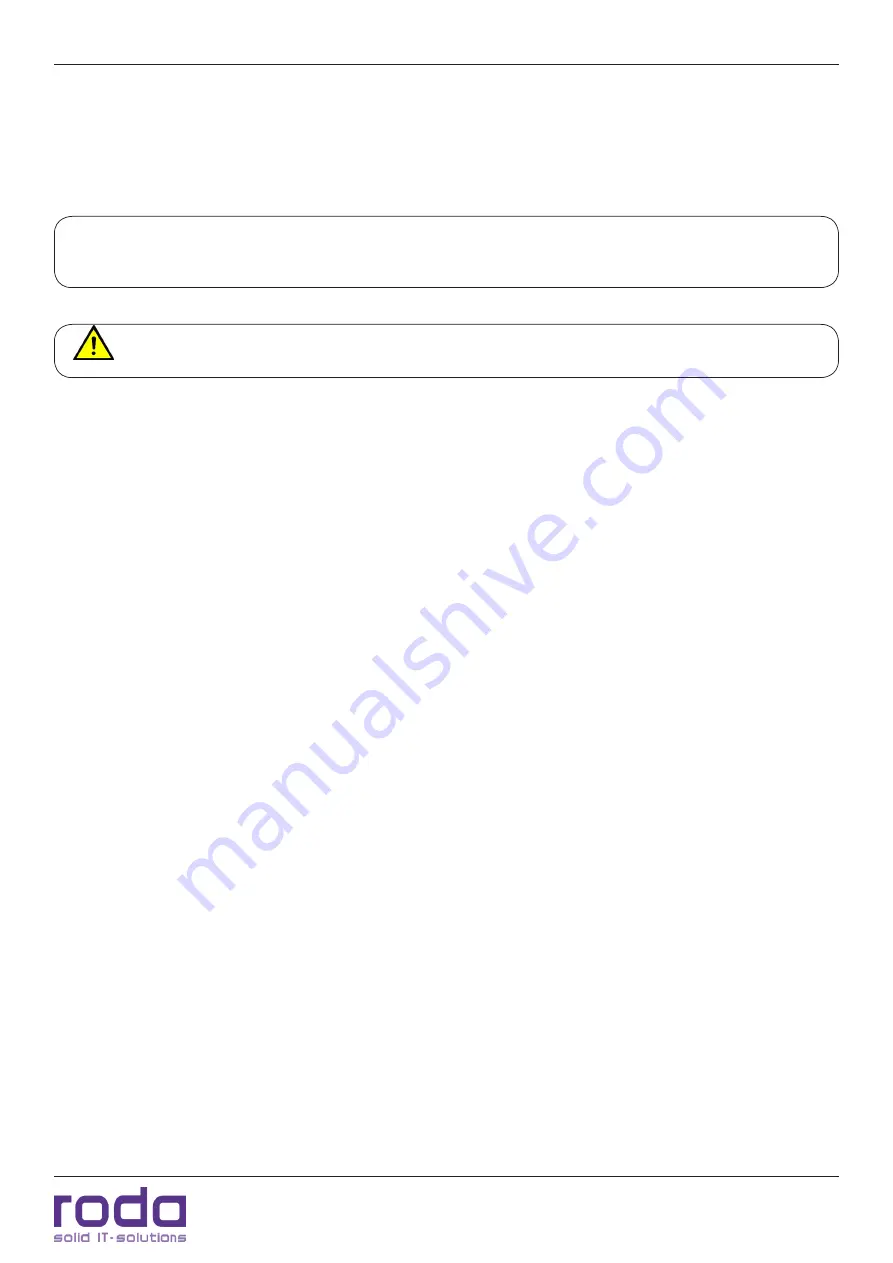
RD15 B Manual
Page 17
Commissioning
•
Turn the display ON by pressing the power button for approx. 5 seconds. The power LED will light
up green.
•
If the display shows a “no signal” message, check the cable connections and the settings of the
signal source.
Please note
: You can find informations concerning power supply connectors for different countries in
the annex.
The video signal during POST can vary and may depend on BIOS settings of the signal source.
Содержание RD15 B
Страница 1: ...Manual RD15 B...
Страница 2: ...RD15 B Manual Page 2 This page is intentionally left blank...
Страница 10: ...RD15 B Manual Page 10 This page is intentionally left blank...
Страница 11: ...C H A P T E R 1 Page 11 Introduction...
Страница 18: ...Introduction RD15 B Manual Page 18 This page is intentionally left blank...
Страница 19: ...Page 19 Components and Operation C H A P T E R 2...
Страница 26: ...Components and Operations RD15 B Manual Page 26 This page is intentionally left blank...
Страница 27: ...Page 27 Specifications C H A P T E R 3...
Страница 35: ...Page 35 OSD Menu C H A P T E R 4...
Страница 40: ...OSD Menu RD15 B Manual Page 40 This page is intentionally left blank...
Страница 41: ...Page 41 Maintenance and Service C H A P T E R 5...
Страница 46: ...Maintenance and Service RD15 B Manual Page 46 This page is intentionally left blank...
Страница 47: ...Page 47 Annex A N N E X...






























