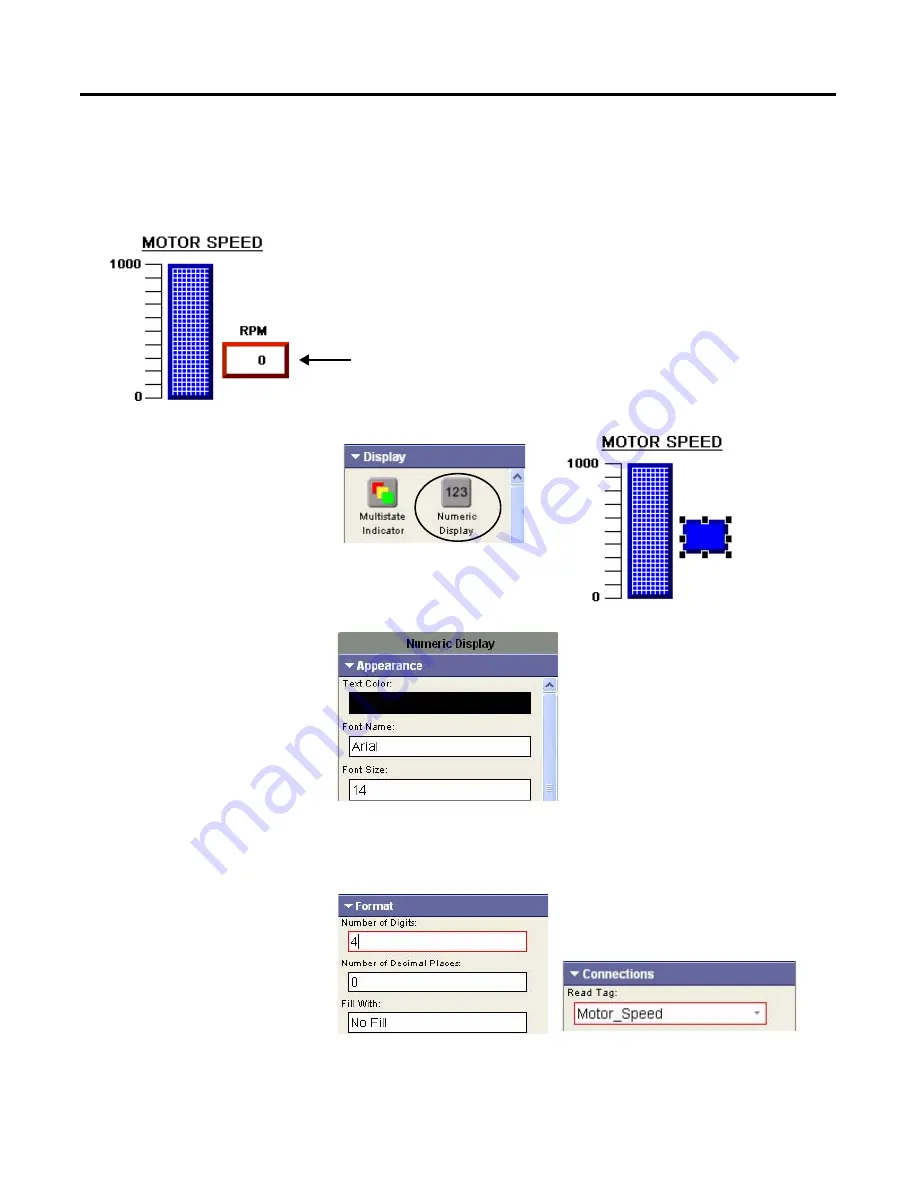
84
Publication 2711C-QS001F-EN-P - November 2010
Chapter 7
Create the Motor Speed Screen
Create a Numeric Display
The numeric display object appears next to the bar graph and displays the speed of the motor as a numeric
value.
1.
Open the Display tab of the
object palette.
2.
Drag the Numeric Display
object to the right of the bar
graph.
3.
On the Appearance tab:
a. Set the Text Color to
Black.
b. Set the Background
Color to White.
c. Uncheck the Use
Background Color for
Border checkbox.
d. Set the Border Color to
Red.
Scroll to see all fields.
4.
On the Format tab, type 4 in
the Number of Digits field.
5.
On the Connections tab,
select Motor_Speed as the
Read Tag.
6.
Resize the object.
Содержание 2711C-F2M
Страница 6: ...6 Publication 2711C QS001F EN P November 2010 Notes...
Страница 10: ...10 Publication 2711C QS001F EN P November 2010 Table of Contents Notes...
Страница 36: ...36 Publication 2711C QS001F EN P November 2010 Chapter 3 Open a New Application Notes...
Страница 44: ...44 Publication 2711C QS001F EN P November 2010 Chapter 4 Configure Communication Notes...
Страница 92: ...92 Publication 2711C QS001F EN P November 2010 Chapter 8 Create Alarms Notes...
Страница 109: ......
















































