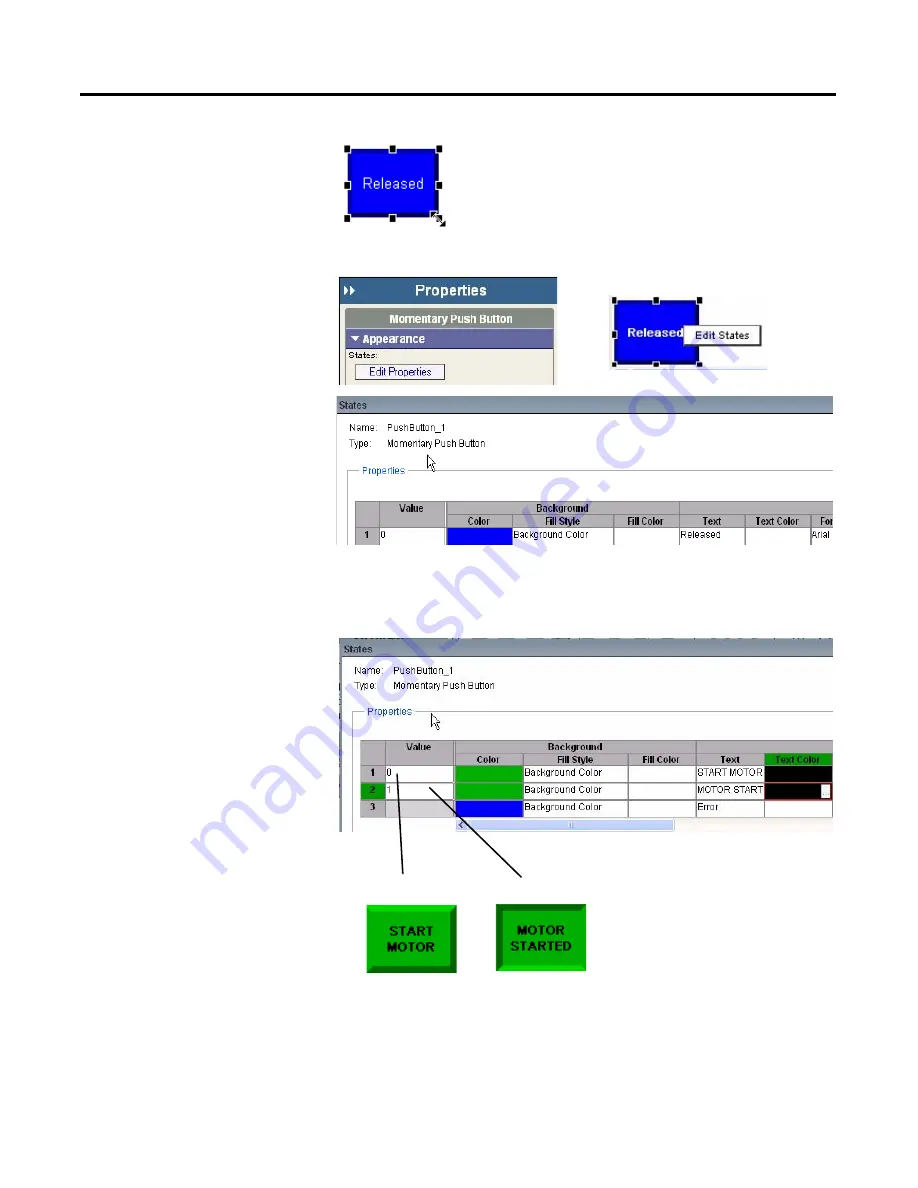
Publication 2711C-QS001F-EN-P - November 2010
53
Create the Motor Status Screen
Chapter 6
3.
Resize the button by clicking
a corner handle and dragging
diagonally or move the
button by dragging it on the
screen.
4.
Open the States editor.
a. Double-click object;
b. Or, right-click object
and select Edit States;
c. Or, click the Edit
Properties button on
the Appearance tab of
the Properties panel.
Each row is a state with a
default value, text, and
other format options.
Move the scroll bar to
view all the fields.
5.
Edit state 1 (row 1).
a. Click in the Text field and
type START MOTOR.
b. Click the ... button in
the Background Color
field and select green
from the color palette.
c. Click the ... button in
the Text Color field and
select black.
6.
Edit state 2 (row 2).
a. Type MOTOR
STARTED in the Text
field.
b. Select green as the
Background Color.
c. Select black as the Text
Color.
7.
Click on row 1 to make this
the displayed state.
8.
Click OK when done.
State 1
State 2
Содержание 2711C-F2M
Страница 6: ...6 Publication 2711C QS001F EN P November 2010 Notes...
Страница 10: ...10 Publication 2711C QS001F EN P November 2010 Table of Contents Notes...
Страница 36: ...36 Publication 2711C QS001F EN P November 2010 Chapter 3 Open a New Application Notes...
Страница 44: ...44 Publication 2711C QS001F EN P November 2010 Chapter 4 Configure Communication Notes...
Страница 92: ...92 Publication 2711C QS001F EN P November 2010 Chapter 8 Create Alarms Notes...
Страница 109: ......
















































