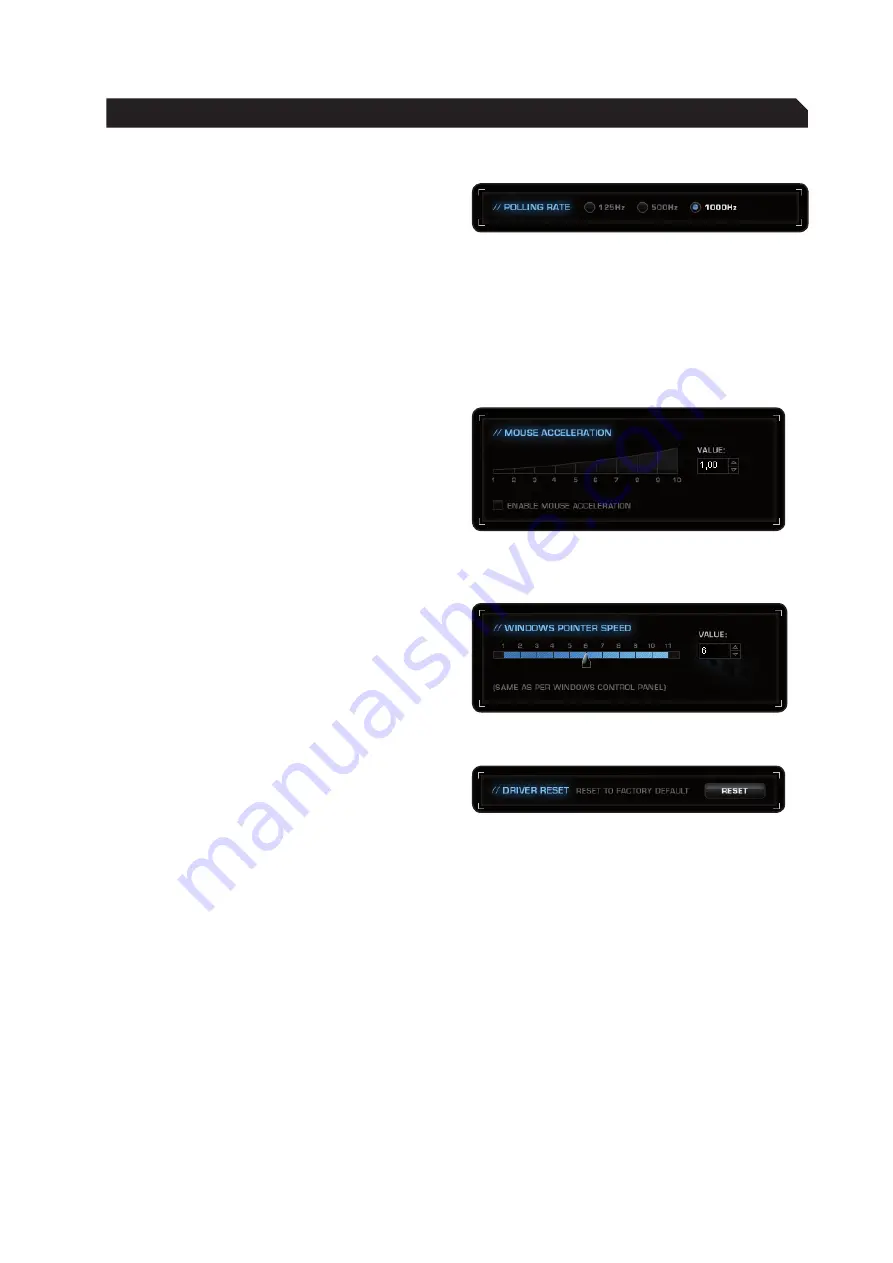
8
Polling Rate
The term ‘polling rate’ describes the number
of times the computer prompts the mouse for
information. A high polling rate in conjunction
with a high dpi setting ensures smooth pointer
movement. We recommend that you start off
with a resolution of 800dpi and a polling rate of
1000Hz.
Note: In general a high polling rate produces a
rounder and softer pointer movement.
Mouse Acceleration
The acceleration of the mouse pointer can be
set on a scale of 1.00 to 10.00. If a high value is
selected then the mouse pointer will move faster
compared to when the mouse is moved manually,
i.e. without acceleration. A lower value slows
the mouse pointer, even if the mouse is moved
quickly. The can also completely deactivate mouse
acceleration by unchecking the box.
Windows Pointer Speed
Set the speed of the mouse pointer on a scale of
1 to 11 here. This is the same as the value that
has been set in the Windows Control Panel.
Note: ROCCAT™ recommends to keep the default
settings.
Driver Reset
By clicking the RESET button, all the settings you
have made will be reset to their original factory
default settings.
ADVAnCED SETTInGS
Содержание Kone
Страница 1: ...DRIVER Manual IMPORTANT DOCUMENT...


































