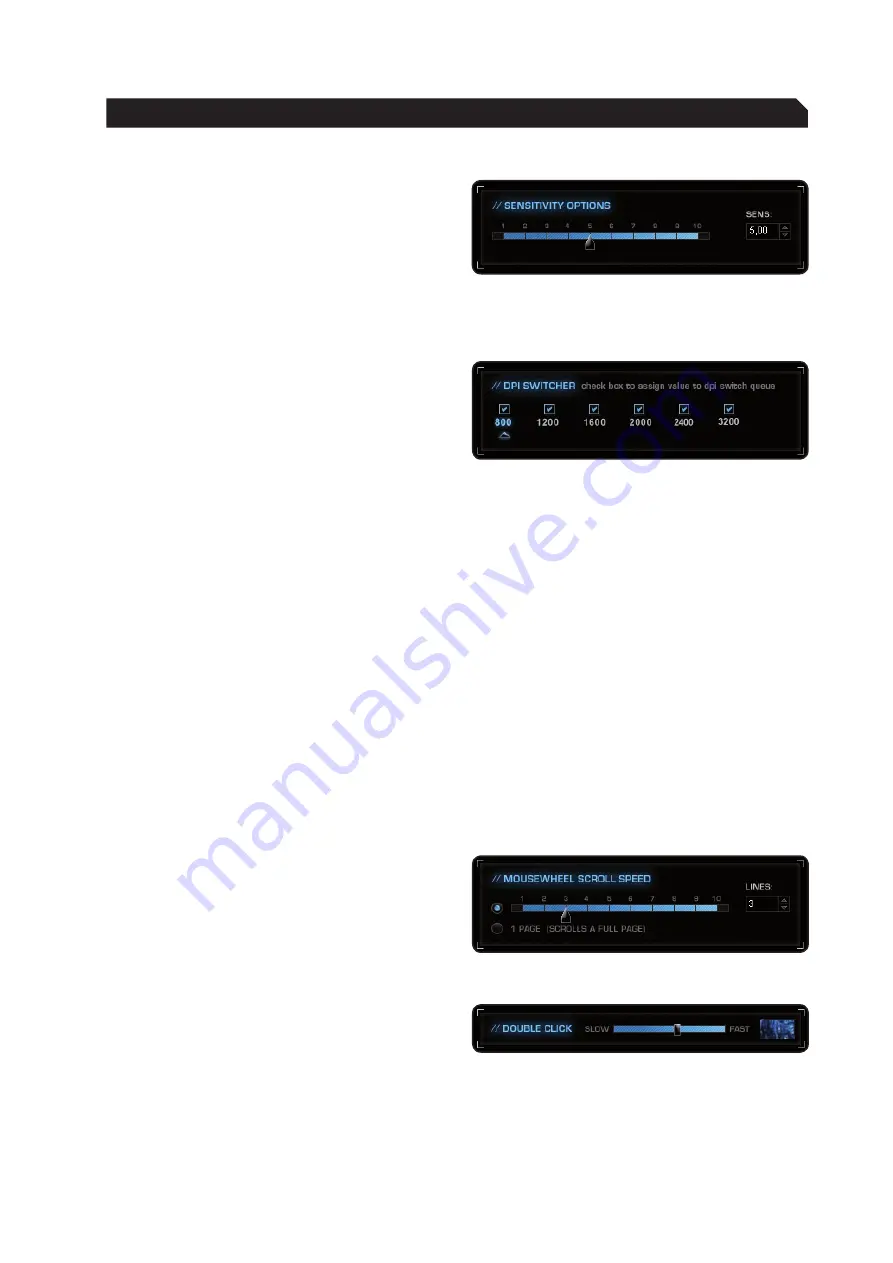
7
Button Assignment
Sensitivity Options
Set the sensitivity of the mouse pointer here.
You can select a sensitivity level down to a
hundredth of a point on the scale of 1.00 to 10.00.
10 equates to the highest level of sensitivity.
Note: We urge you to keep the initial setting of 5.
It is advisable to adjust the sensitivity of the mouse
pointer only in the respective game itself.
DPI Switcher
Select the desired resolution(s) of the mouse
sensor here. You can configure the resolution of
the sensor in different steps. Using the upper
check boxes, select which steps you want to switch
the dpi resolution between using the Plus/Minus
mouse buttons. With some programs or games it’s
best not to check each individual
dpi step.
For example, if you just check 800dpi and 3200dpi
then the dpi number will only switch between
800dpi and 3200dpi for each press of the
respective dpi button. If you check each individual
step then the mouse will go through all the checked
dpi values for each press of the respective dpi
button.
The arrow beneath the number bar shows which
dpi value is currently active.
We recommend using the mouse with a resolution
of 800dpi at first then increasing the dpi resolution
in steps as soon as you become accustomed to the
speed.
Note: Please note that the resolution of the monitor
affects the speed of the mouse. The higher the
resolution setting of the sensor (dpi), the shorter
the distance you have to cover with the mouse to
reach the desired point on your screen.
Mousewheel Scroll Speed
Here you can select how quickly your mousewheel
should scroll a document. You can choose between
1 to 10 rows or a whole screen page per notch
of the mousewheel. Test this function using your
internet browser or in a text document and select
the speed you prefer.
Double Click
Configure the double-click response speed here.
‘Slow’ means that the interval between two mouse
clicks is long. ‘Fast’ means that the interval
between clicks is particularly short. Test your
settings on the right in the test area.
Note: Please note that all settings must be
transferred to the mouse by clicking the ‘Apply’
button.
MAIn COnTROL
Содержание Kone
Страница 1: ...DRIVER Manual IMPORTANT DOCUMENT...





































