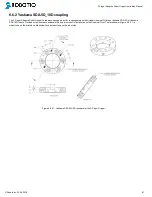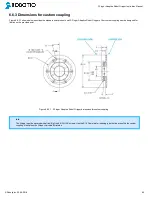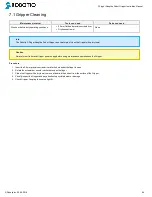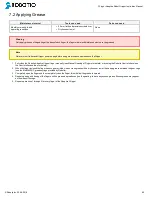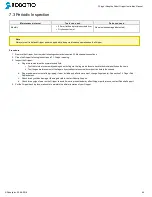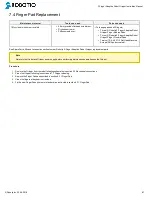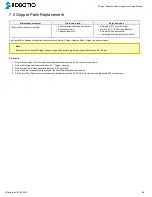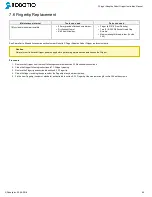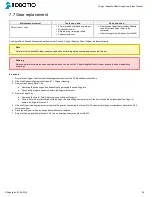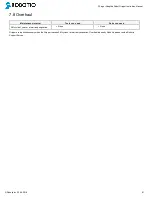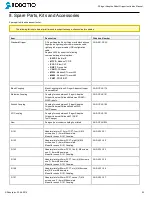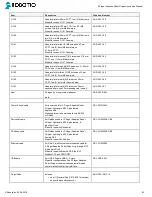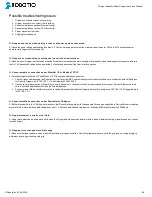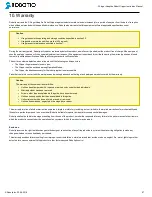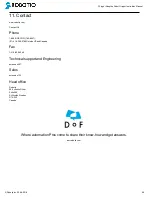3-Finger Adaptive Robot Gripper Instruction Manual
9. Troubleshooting
If your Gripper is not working, check the following:
1.
Check the blue LED on the Gripper
:
a.
It's ON: Check communication (step 2)
b.
It's OFF: Gripper not supplied, check power supply cable integrity and check power supply (see specification in section 3.3),
2.
Check the green LED on the Gripper
:
a.
It's OFF: No network detected, check communication cables and network infrastructure (see specific protocol in section 3.4.2 and step 4
below).
b.
It's BLINKING: Network detected, no communication established, go to step 4.
EtherNet family protocol must be connected via RJ45 while CanOpen and DeviceNet must be connected via their
own connectors.
c.
It's ON : Network detected and communication is established, go to step 3.
3.
Check the red LED on the Gripper
:
a.
It's OFF : No fault, go to step 5.
b.
It's BLINKING : Major fault occurred, reset (activate) the Gripper (see section 5.4.1).
c.
It's ON : Automatic release or booting in process, wait until it's off, if blinking, reset is needed.
4.
Communication & Networking issues
:
a.
Only use one connection at a time, either USB or the industrial protocol.
b.
Ethernet family : Use the proper Ethernet options, Modbus TCP/IP and EtherNet IP require fixed IP, EtherCAT requires DHCP.
c.
DeviceNet: Requires a separate power supply (see DeviceNet section).
Master communication device must use the same protocol and the same option settings as the controller for the Gripper.
d.
After reprogramming communication options, wait until the red LED stops blinking to update the configuration.
5.
Other problems
:
a.
If the system shuts down (blue LED goes off) when the Gripper activates, check the power supply, the power supply must meet the
following requirements.
b.
When attempting to move the Gripper, make sure ''go to requested position'' (rGTO) is active (set to 1), in the User Interface, the Go to
Requested Position case must stay checked for the Gripper to move.
©Robotiq inc. 2008-2018
95