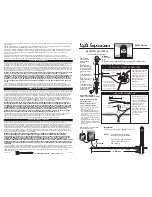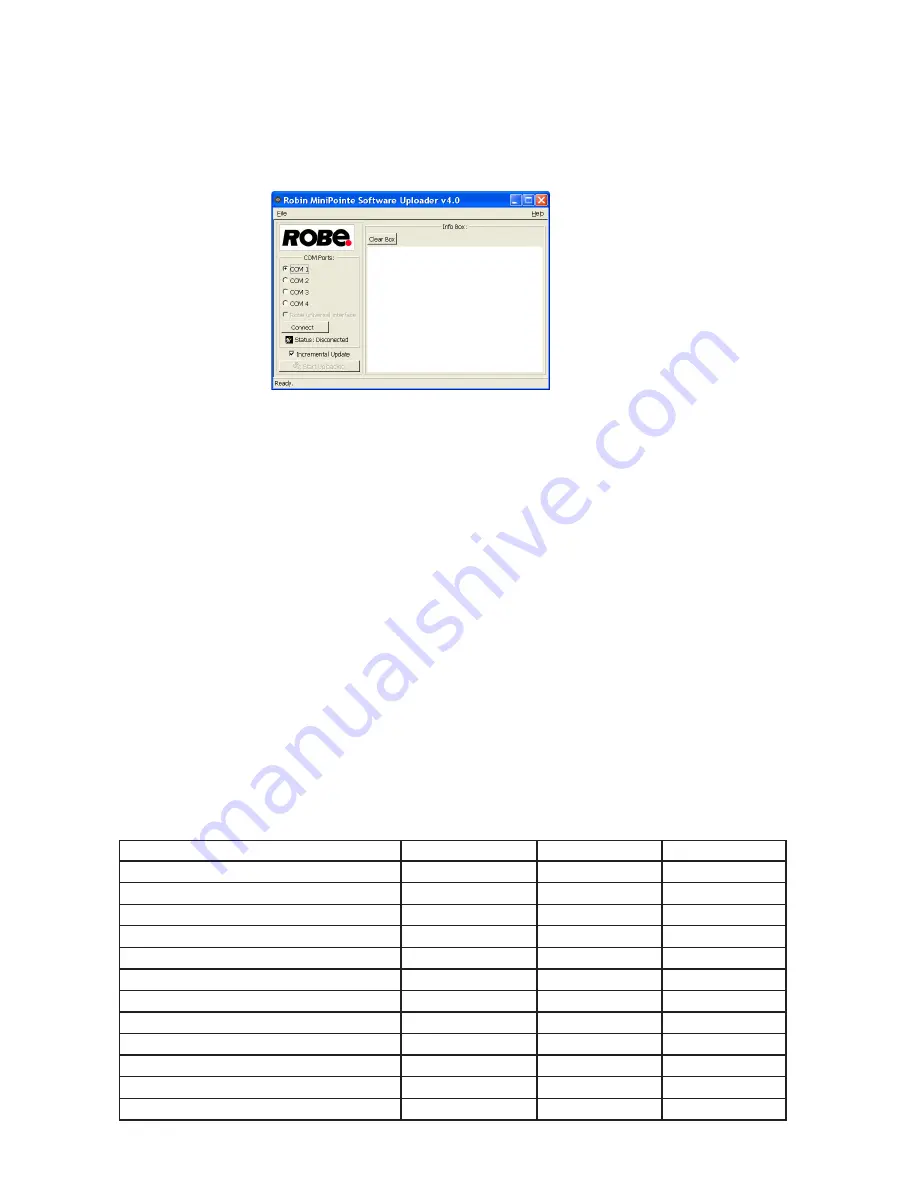
25
Disconnect the fixture from the other fixtures in a DMX chain. Turn both the computer and
the fixture on. Make sure the fixture´s lamp is switched off.
2. Switch the fixture to the updating mode (menu "Sw Upd").
Note: If you do not want to continue in software update, you have to switch off and on the fixture
to escape from this menu.
We recommend to cancel all running programs before starting the Software Uploader.
3. Run the Software Uploader program.
Select Robe universal Interface (or suitable com, if you use the Flash cable) on the left side of
the software uploader screen and then click on the Connect button.
If the connection is OK, click on the “Start Uploading" button to start uploading. It may take several
minutes to perform software update.
If the option "Incremental Update" is not checked, all processors will be updated (including
processors with the same software version).
If you wish to update only later versions of processors, check the “Incremental Update box“.
Avoid interrupting the process. Update status is being displayed in the Info Box window.
When the update is finished, the line with the text “The fixture is successfully updated“ will appear in
this window and the fixture will reset with the new software.
Note: In the case of an interruption of the upload process (e.g. power cut), the fixture keeps the updating mode
and you have to repeat the software update again.
7. RDM
This fixture supports RDM operation. RDM (Remote Device Management) is a bi-directional communications
protocol for use in DMX512 control systems, it is the new open standard for DMX512 device configuration and
status monitoring.
The RDM protocol allows data packets to be inserted into a DMX512 data stream without adversely affecting
existing non-RDM equipment. By using a special „Start Code,“ and by complying with the timing specifications
for DMX512, the RDM protocol allows a console or dedicated RDM controller to send commands to and receive
messages from specific moving lights.
RDM allows explicit commands to be sent to a device and responses to be received from it.
The list of commands for Robin miniPointe is the following.
Parameter ID
Discovery command SET command
GET command
DISC_UNIQUE_BRANCH
*
DISC_MUTE
*
DISC_UN_MUTE
*
DEVICE_INFO
*
SUPPORTED_PARAMETERS
*
SOFTWARE_VERSION_LABEL
*
DMX_START_ADDRESS
*
*
IDENTIFY_DEVICE
*
*
DEVICE_MODEL_DESCRIPTION
*
MANUFACTURER_LABEL
*
DEVICE_LABEL
*
*
SENSOR_DEFINITION
*
Содержание Robin miniPointe
Страница 1: ...1 Version1 4 ...
Страница 9: ...9 ...
Страница 18: ...18 Level 1 Level 2 Level 3 Level 4 Level 5 Level 6 Level 7 S1 1 S1 2 S2 1 S2 2 Store Sw Upd On Off ...
Страница 38: ...32 ...