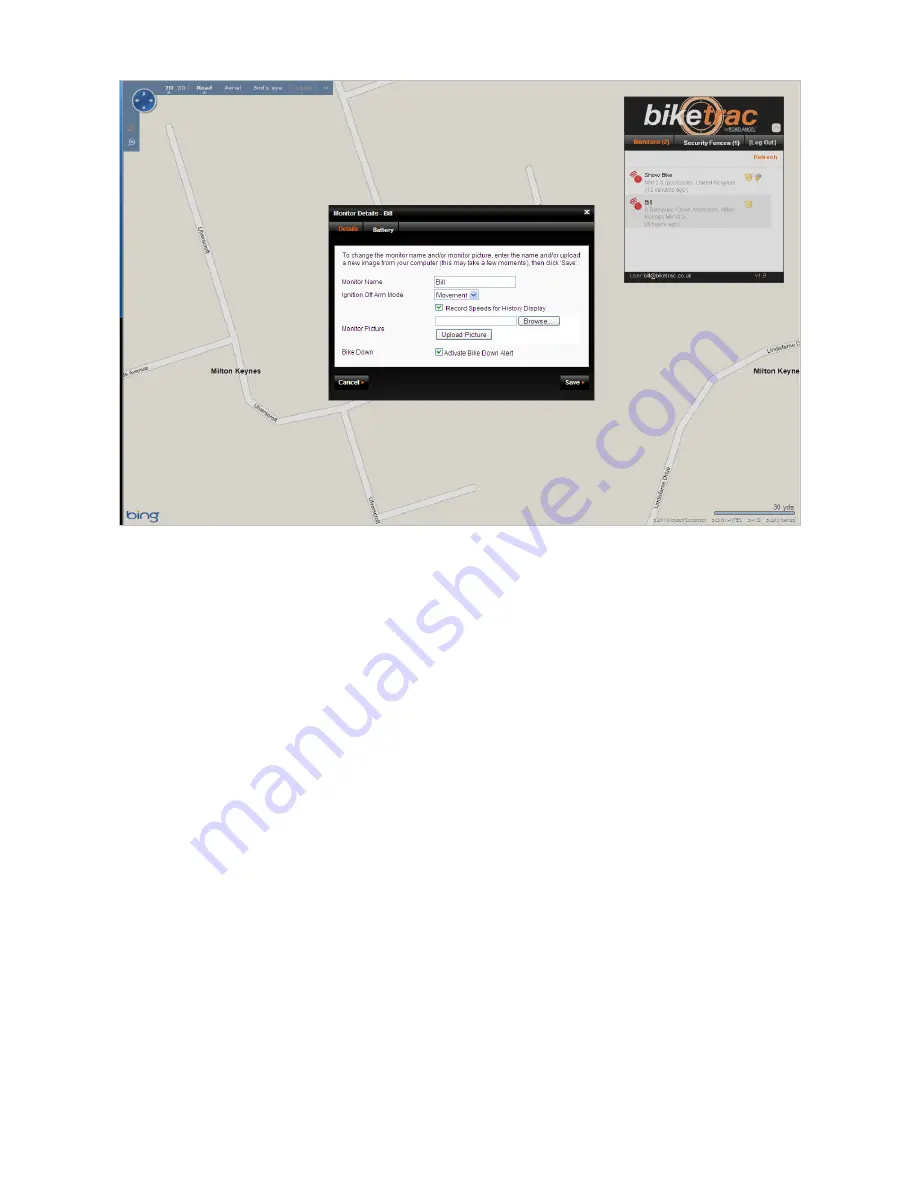
Page
19
of
26
Viewing your historic journeys
When you have deactivated Bike Trac and go for a ride, the system will continue to monitor your location at
sixty second intervals, letting you review all your journeys when you get home. You can view breadcrumb
trails of where you have been (dots representing each time your Bike Trac unit communicated with the Bike
Trac computer servers - which is set to every 60 seconds), as well as mileage and speed information (please
see figure 1.5). Please note that this will only work if you have used a 3-wire install (i.e. connected the
ignition feed).
To access your journey information, click on ‘View History’ within the information box for your bike
(number 10 on the Bike Trac portal overview above). Here you can select the dates of the journeys you
want to search (the maximum period for any one search is five days). Make your selection and click OK.
Figure 1.4 shows how journeys are displayed in ‘map view’ on the Bike Trac portal.
Please note that speed history can be turned off, and is data protected; meaning it can not be used by the
authorities as evidence of your speed. Green dot shows the start of the journey – Red for the end and
every 60 seconds in between is gold. If you hover over one of the gold dots, it will show you time – date –
speed (if allowed) and mileage from the start of the journey.
Event on map tick box will show you where a specific event was raised i.e. a invalid fix or movement alert of
geo-fence breach. Date time labels will just show time etc of each gold dot.
To select a specific route, click once between the lines and it will show you that route. A route is logged
every time the ignition is turned on/off, hence some times you will see no miles travelled for the journey.
Содержание Bike Trac
Страница 1: ...Product Manual User Guide Version 0911...






















