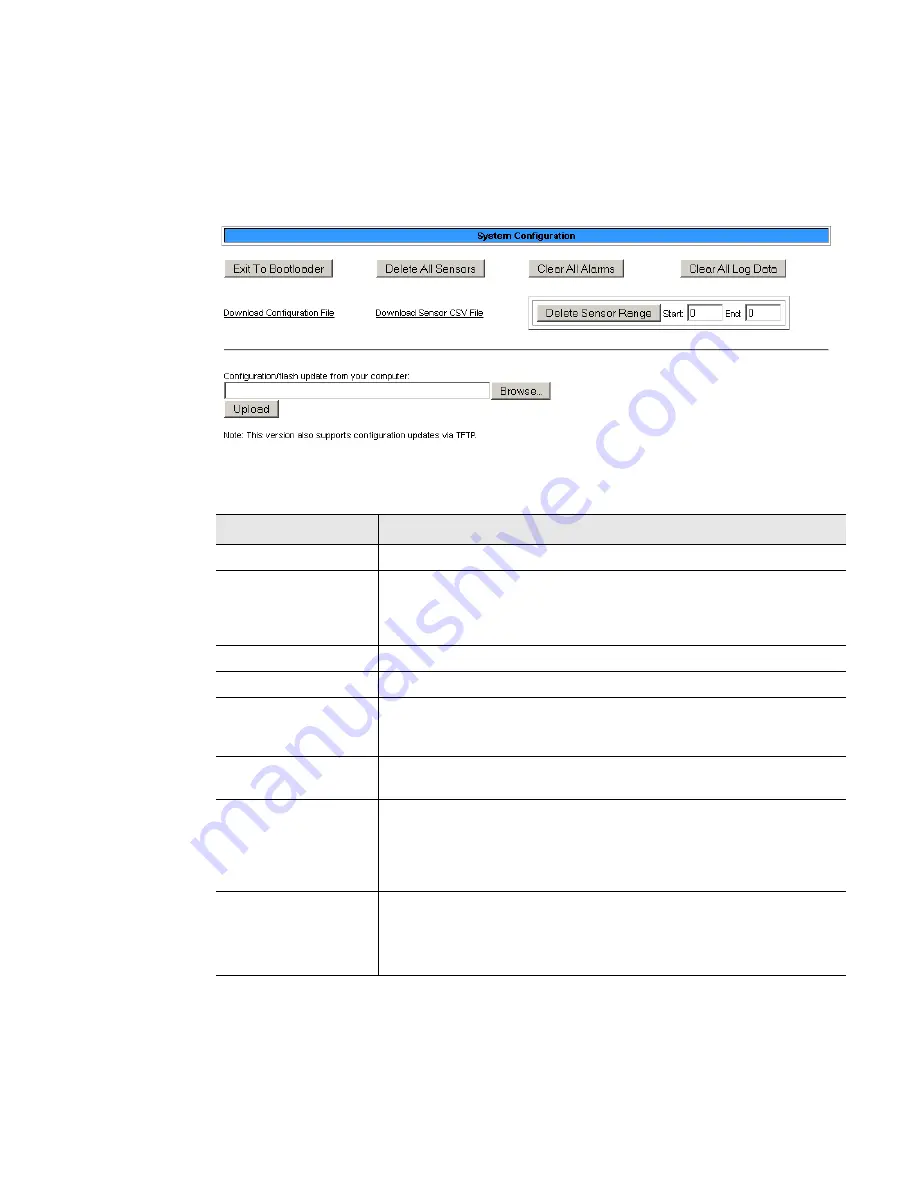
rletech.com
Wi-MGR User Guide
59
3
Web Interface
3.5.10 System
Use this page to update the Wi-MGR’s firmware, to delete all sensors associated with the Wi-
MGR, to clear all current alarms and/or log data, and to backup the Wi-MGR’s configuration
and sensor CSV files. Refer to Appendix A, “Update Firmware” on page 65 for complete
firmware update instructions.
Figure 3.18
System Configuration Page
Option
Description
Exit to Bootloader
Access the bootloader.
Delete All Sensors
This command erases all the information about the sensors the
Wi-MGR is currently monitoring. Users will have to reinstall sensor
information after the button is clicked, or rediscover sensors already
deployed.
Clear All Alarms
Clear all alarms recorded on the Alarms page.
Clear All Log Data
Erase all logged data stored on the Wi-MGR.
Download
Configuration File
(.cfg)
Save a copy of the Wi-MGR’s configuration file to a local computer.
Always save a copy of the .cfg file before you update the firmware on
the Wi-MGR.
Download Sensor
CSV File
Download a CSV file that shows all sensors configured in the
Wi-MGR.
Delete Sensor
Range
If you wish to delete some sensors monitored by the Wi-MGR without
deleting all the sensors, use this option. Enter the range of sensors
you wish to delete, and click the Delete Sensor Range button. If you
wish to delete one specific sensor, enter that sensor’s number as
both the start and end points for the sensor range.
Configuration/flash
update from your
computer
Use this field to update the firmware on the Wi-MGR.
Refer to Appendix A, “Update Firmware” on page 103 for complete
firmware update instructions.
Table 3.13
System Configuration Options
Содержание Falcon Wi-MGR
Страница 1: ...Monitoring User Guide Wi MGR Wireless Sensor Network Manager Version 1 8 Firmware Version 6 3 17...
Страница 8: ...8 Wi MGR User Guide 800 518 1519 B Troubleshooting 69 C Technical Specifications 73...
Страница 10: ...10 Wi MGR User Guide 800 518 1519...
Страница 68: ...68 Wi MGR User Guide 800 518 1519...






























