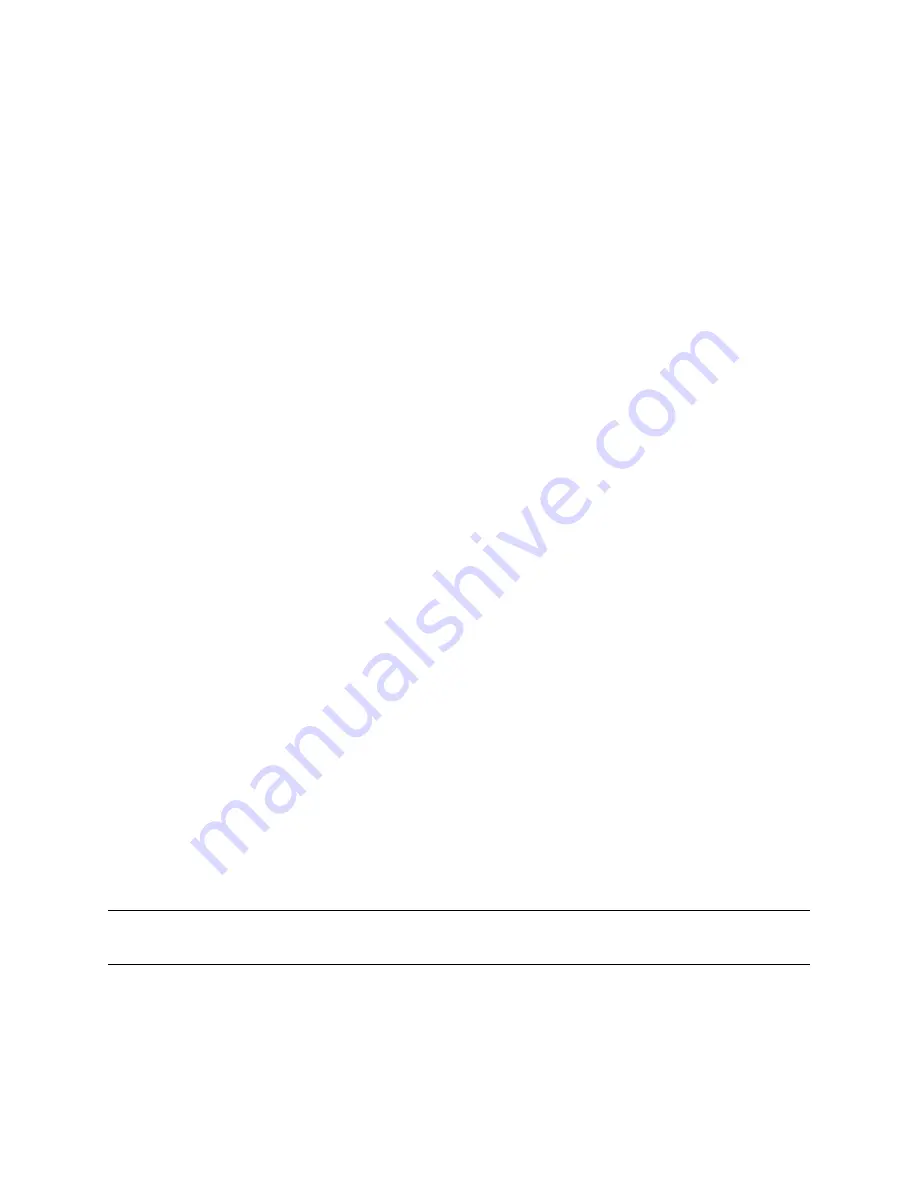
Configuring Virtual SteelHead WAN Optimization | 19
Enabling WAN optimization on the virtual SteelHead instance
As the virtual SteelHead instance boots within SteelHead SD, its primary interface tries to obtain an IP
address via DHCP. It is important to ensure the SteelHead SD primary port is attached to a network where
a DHCP service is available.
Identifying the primary IP address of the SteelHead
You use the primary IP address to connect to the virtual SteelHead instance. You can identify the primary
IP address of the SteelHead in one of the following ways:
•
When SteelConnect acts as the DHCP server
- You can set the SteelConnect virtual gateway to act
as a DHCP server and identify the primary IP address for the SteelHead in SCM. To view the
SteelHead primary IP address in SCM, choose Appliances > Overview and select the SteelHead SD
appliance. The primary IP address is listed under the IPs tab. For details on configuring SteelConnect
to act as a DHCP server, see the
SteelHead SD Installation Guide
.
•
When the SCC is used to manage SteelHeads
- If you are using the SCC to manage the WAN
optimization service, you can obtain the primary IP address for each appliance in your network. SCC
automatically registers all SteelHeads it detects in your network and provides the primary IP address
for each in the Appliances page. For details on connecting to SCC, see the
SteelCentral Controller
for SteelHead User Guide
.
•
When an external server acts as the DHCP server
- You can obtain the MAC address from the
appliance and search for the primary IP address on the DHCP server console. You can find the MAC
address on the appliance label or you can view it in SCM. To view the MAC address in SCM, choose
Ports and select the primary port for the appliance. The MAC address is listed under the Info-Mode
tab.
After you have discovered the primary IP address that has been leased to the virtual SteelHead instance,
you simply log in to the management console user interface and complete the configuration of the
virtual SteelHead instance.
Enabling WAN optimization on the virtual SteelHead instance
To enable WAN optimization for SteelHead SD, you must configure the inpath0_0 interface and default
gateway for each appliance in your network using the SCC or the SteelHead Management Console.
Configuring the in-path interface and default gateway
These instructions describe how to configure the in-path interface and default gateway using the
SteelHead Management Console.
Tip:
In the SCC, choose Manage: Appliances > Appliance Pages > In-Path Interfaces to modify the inpath0_0
interface and default gateway. You can push the policy to the selected appliance.
Содержание SteelHead 3070-SD
Страница 1: ...SteelHead SD User Guide Models 570 SD 770 SD 3070 SD SteelHead SD 2 12 SteelConnect 2 12 May 2019...
Страница 14: ...14 Introducing SteelHead SD Next steps...
Страница 26: ...26 Configuring DHCP Options in Zones on SteelHead SD Overriding DNS on guest zones on SteelHead SD...
Страница 36: ...36 Configuring AutoVPN on SteelHead SD Configuring AutoVPN on SteelHead SD...
Страница 90: ...90 Configuring LAN Side Internet Breakout on SteelHead SD Troubleshooting...
Страница 104: ...104 Configuring High Availability on SteelHead SD Troubleshooting...
Страница 116: ...116 Health Check and Reporting on SteelHead SD Exporting Netflow data...
Страница 124: ...124 TOS DSCP QoS Traffic Class Table TOS DSCP and QoS Traffic Classes Table...






























