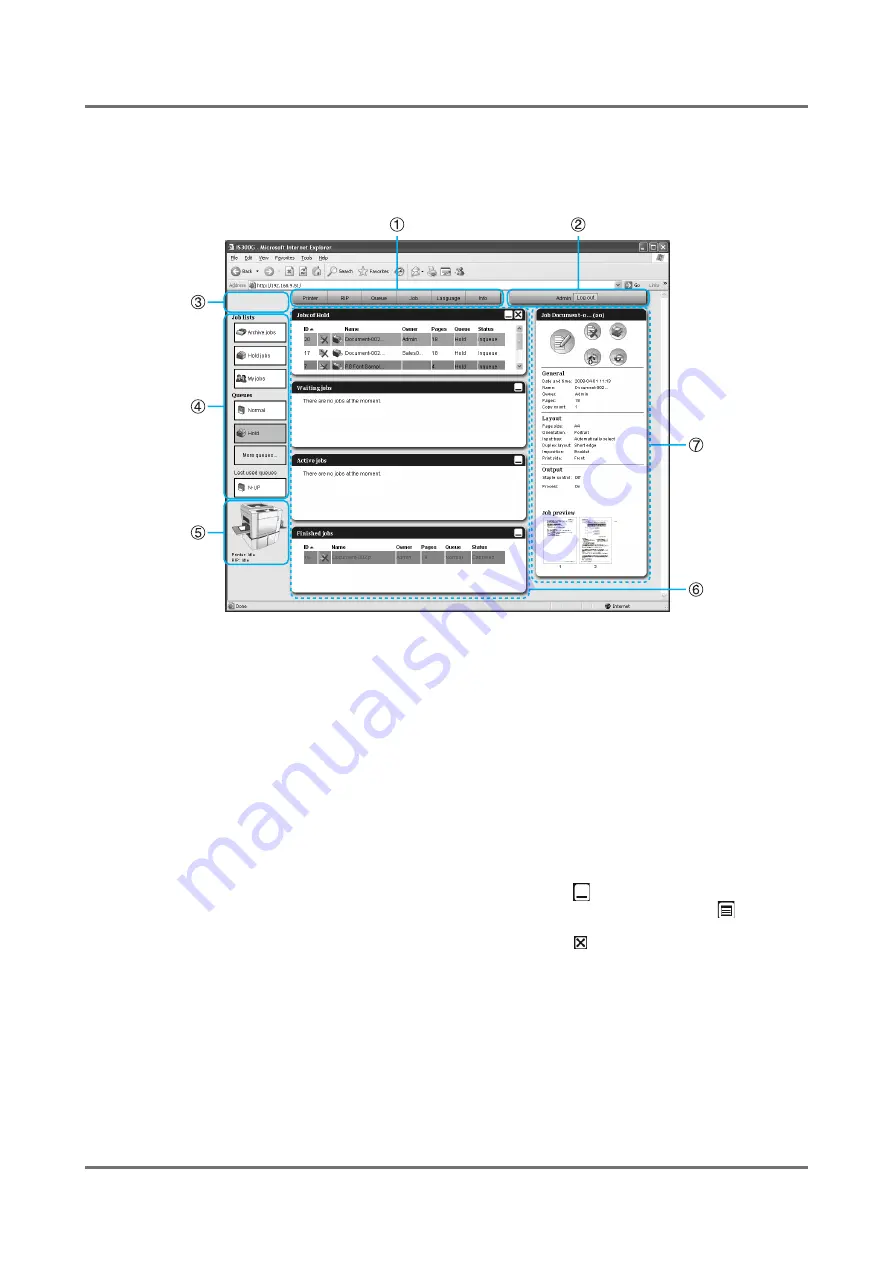
RISO Console
Overview of the RISO Console Screen
7
Overview of the RISO Console Screen
The screen layout of the RISO Console is explained below.
1)
Menu
Displays submenu by moving the mouse pointer over
each menu button.
2)
Login information input area
Logs in by entering the login ID and the password.
3)
Message display area
Displays confirmation messages and error messages
related to the operation on the Console screen.
4)
Job / Queue selection button
Clicking the Queue or Job button switches to the job list
of the selected queue or job type.
Note:
• Clicking the
[Archive jobs]
button displays the job list
of the image scanned in the printer scan mode.
For scan mode details, see the printer's “User's man-
ual”.
• Clicking the
[My jobs]
button after logging in displays
only your own jobs.
5)
Status display area
Displays the current status of the printer and the print
controller.
6)
Job list
The jobs in the print controller are listed according to the
processing status.
• Jobs in the queue
Displays a list of jobs in the selected queue or jobs of the
selected job type.
• Waiting jobs
Displays a list of jobs waiting in the print controller.
• Active jobs
Displays the jobs undergoing print processing while
being processed by the print controller.
• Finished jobs
Displays a list of finished, canceled, and failed jobs.
Note:
• Clicking
on the upper-right corner of each list
box minimizes the list box. Clicking
when the list
box has been minimized returns to the normal size.
Clicking
on the upper-right corner of the
[Jobs
of queue]
list box closes the list box.
7)
Job / Queue information display
When the queue has been selected, the function icons
and the general information of the selected queue are
displayed.
When a job has been selected in the job list, the function icons
and the general information of the selected job are displayed.
Note:
• For details on icons displayed in the job list and job/queue information display, see “Icons”.
Содержание IS300
Страница 1: ......
Страница 2: ......
Страница 83: ...Using the Included Utility Software Using SMAP Windows only 81 ...
Страница 85: ...Appendix Troubleshooting 83 ...
Страница 87: ......
Страница 88: ......
























