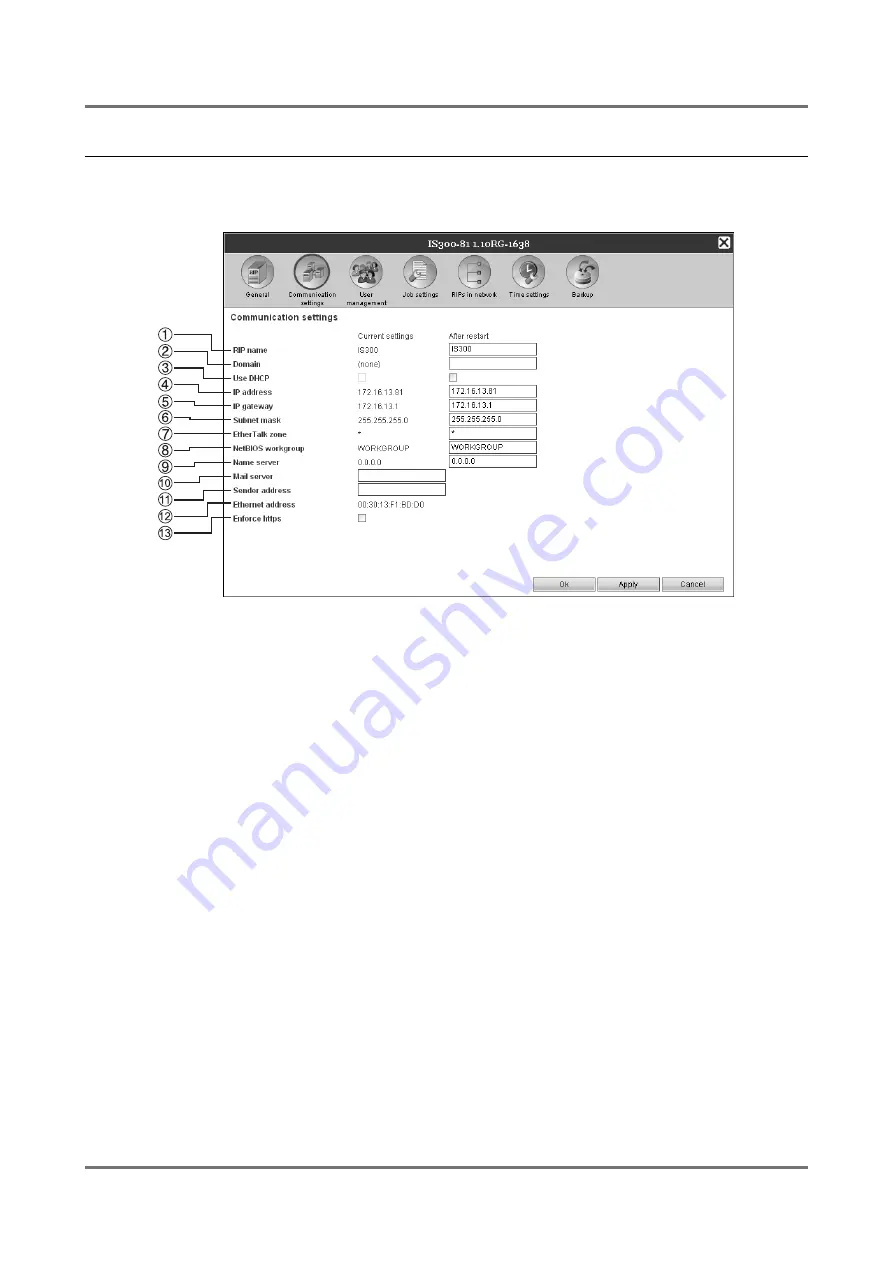
Administrator Settings
Detailed Settings of the Print Controller
47
Network settings
The current network settings of the print controller are displayed under
[Current settings]
.
To change a setting, enter the new setting under
[After restart]
. The changed settings are applied after the print con-
troller is restarted.
Settings
1)
RIP name
Enter the print controller name using only alphanumeric
characters and hyphens within 15 characters. The entered
name is displayed as the printer name on the network.
Note:
• Enter an alphabetic character as the first digit in the name.
• Enter an alphabetic character or numeric character as
the last digit in the name.
2)
Domain
Enter the domain name of the network to which the
printer is connected.
3)
Use DHCP
Place a checkmark to use the DHCP Server to acquire IP
addresses.
4)
IP address
Enter the IP address being assigned to the print control-
ler.
5)
IP gateway
Enter the gateway address of the network to which the
print controller is connected.
6)
Subnet mask
Enter the subnet mask of the network to which the print
controller is connected.
7)
Ether Talk zone
When using the printer via AppleTalk, enter the Apple-
Talk zone name of the network to which the print control-
ler is connected.
"*" indicates that the print controller is enabled for all zones.
8)
NetBIOS workgroup
When the communications are conducted using Net-
BIOS, enter the NetBIOS workgroup name.
9)
Name server
If you are using a DNS server to connect to the network,
enter the IP address of the DNS server.
10)
Mail server
To use e-mail notification, enter the IP address of the
mail server.
11)
Sender address
To use e-mail notification, enter the e-mail address of the
source.
12)
Ethernet address
Displays the Ethernet address of the print controller.
13)
Enforce https
Place a checkmark to connect the print controller by
https (encrypted communication) when using the RISO
Console. When a checkmark is placed, the screen auto-
matically jumps to https:// (IP address of the IS300) even
if you connect to the print controller by http:// (IP address
of the IS300).
When displaying the screen, a dialog box concerning
security warning (authentication verification) is dis-
played. Click the
[Yes]
button to continue.
Содержание IS300
Страница 1: ......
Страница 2: ......
Страница 83: ...Using the Included Utility Software Using SMAP Windows only 81 ...
Страница 85: ...Appendix Troubleshooting 83 ...
Страница 87: ......
Страница 88: ......






























