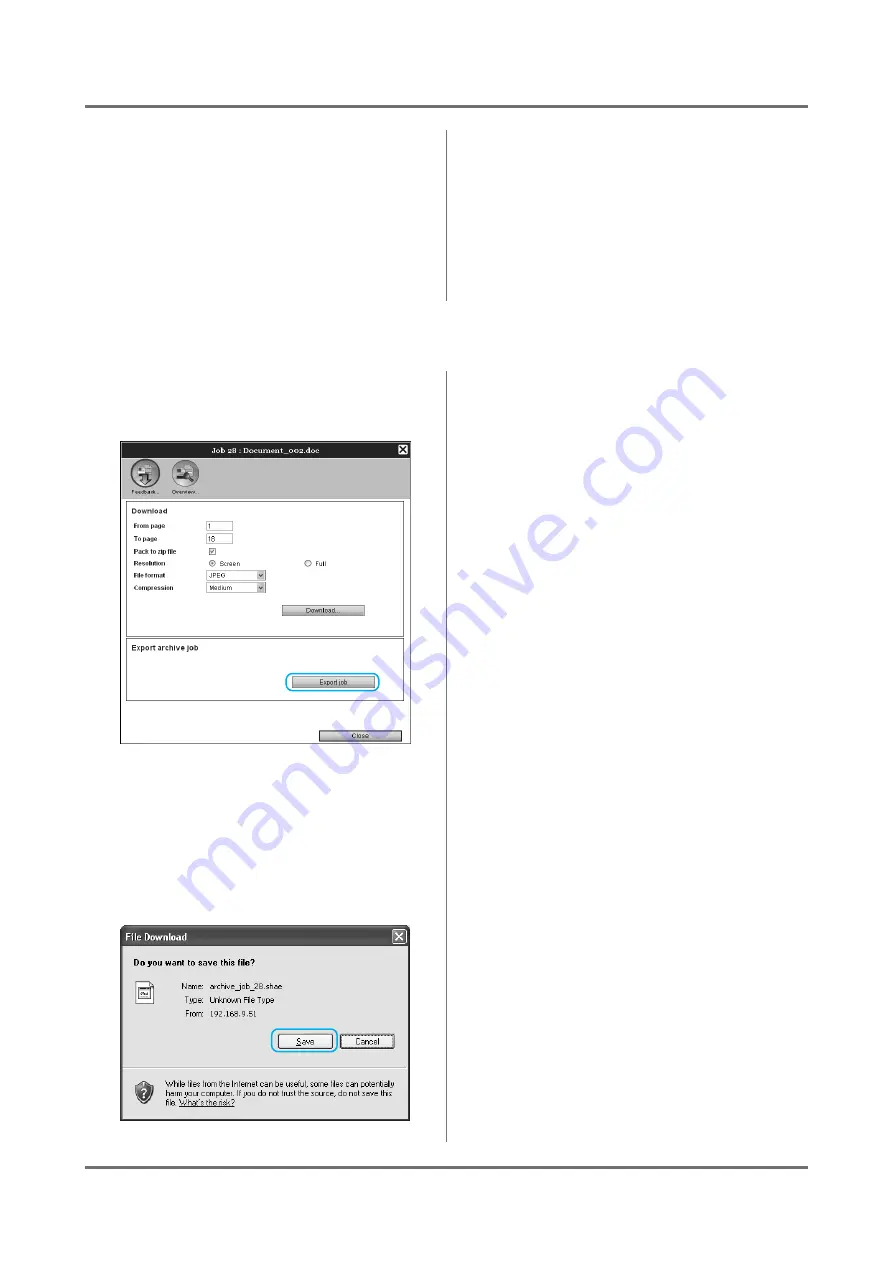
RISO Console
Using RIP Data (Archived jobs)
38
Note:
• Image data can be also downloaded to the
computer by moving the mouse pointer over the
[Job]
menu button and then clicking
[Feed-
back...]
in the displayed submenu.
• When printing data downloaded in the
[Full]
setting, be sure to use a RISO digital duplica-
tors.
2
Click the [Download...] button.
3
Click the [Save] button.
4
Specify the destination folder and
file name, and click the [Save] but-
ton.
The data is saved in the specified folder.
Exporting Archived Jobs to the Computer
1
Click [Export job] in the feedback
setting screen.
Note:
• The archived data can be also downloaded by
moving the mouse pointer over the
[Job]
menu
button and then clicking
[Export]
in the dis-
played submenu.
2
Click the [Save] button.
3
Specify the destination folder and
file name, and click the [Save] but-
ton.
The data is saved in the specified folder.
Note:
• The extension of the archived data is “.shae”.
• The archived data exported to the computer
can be imported to the print controller. For
details, see “Importing a Archived Job from the
Computer”.
Содержание IS300
Страница 1: ......
Страница 2: ......
Страница 83: ...Using the Included Utility Software Using SMAP Windows only 81 ...
Страница 85: ...Appendix Troubleshooting 83 ...
Страница 87: ......
Страница 88: ......






























