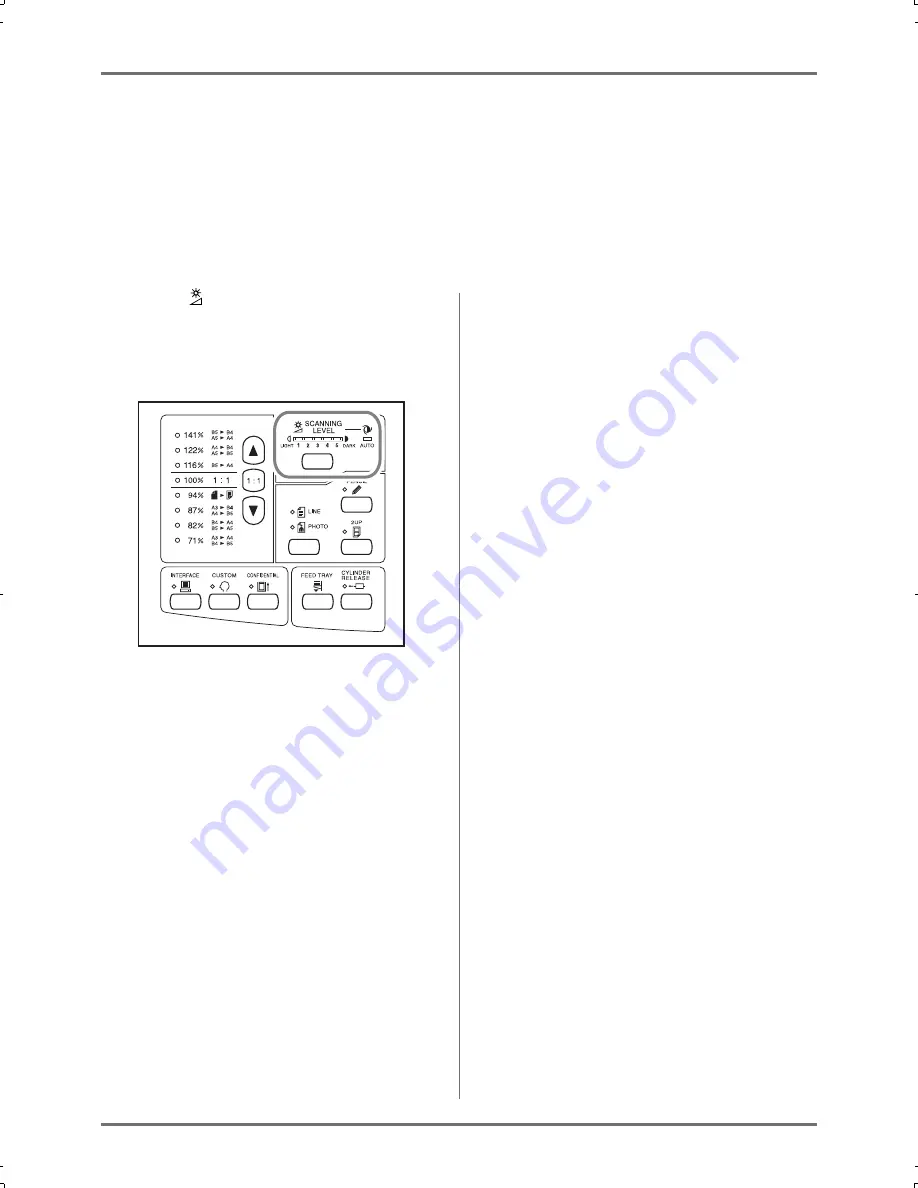
Functions for Master-Making
Scanning Originals Having Faint or Dark Contents [Scanning Level Adjustment]
31
Scanning Originals Having Faint or Dark
Contents
[Scanning Level Adjustment]
You can adjust the scanning level according to the density of text and images on originals.
With “Auto” selected, the density of originals is pre-scanned and the optimum scanning level is automatically set.
Manual adjustment allows you to select from five levels.
For originals containing faint text, select a high level (4 or 5). For such colored (coloured) originals as newspapers,
select a low level (1 or 2).
Press the key.
Each time you press the key, the Scanning Level
Adjustment Indicators light in the order of 1
→
2
→
3
→
4
→
5
→
Auto
→
1 and so on.
Important!:
• If you have adjusted the scanning level, remake a
master and print several pages to check the print
result.
• You can select “Auto” only for the Line mode.
You cannot select “Auto” with the Photo or Duo mode
selected.
Note:
• The Custom Setting mode allows you to change the
initial settings of the scanning level.
)
p.52
• Since yellow and green characters and images are
hard to be scanned, it is recommended to use an
original printed in other colors (colours).
CZ180_UG.book Page 31 Wednesday, October 31, 2007 6:19 PM
Содержание CZ180 Series
Страница 19: ...Before Starting to Use Basic Process 19...
Страница 27: ...Basic Operations Printing Data You Have Created on a Computer Optional Kit Required 27...
Страница 39: ...Functions for Printing Changing the Print Speed Print Speed Adjustment 39...
Страница 83: ...Troubleshooting Troubleshooting Tips 83...
Страница 89: ...Appendixes Specifications 89...
Страница 92: ...Index 92...

































