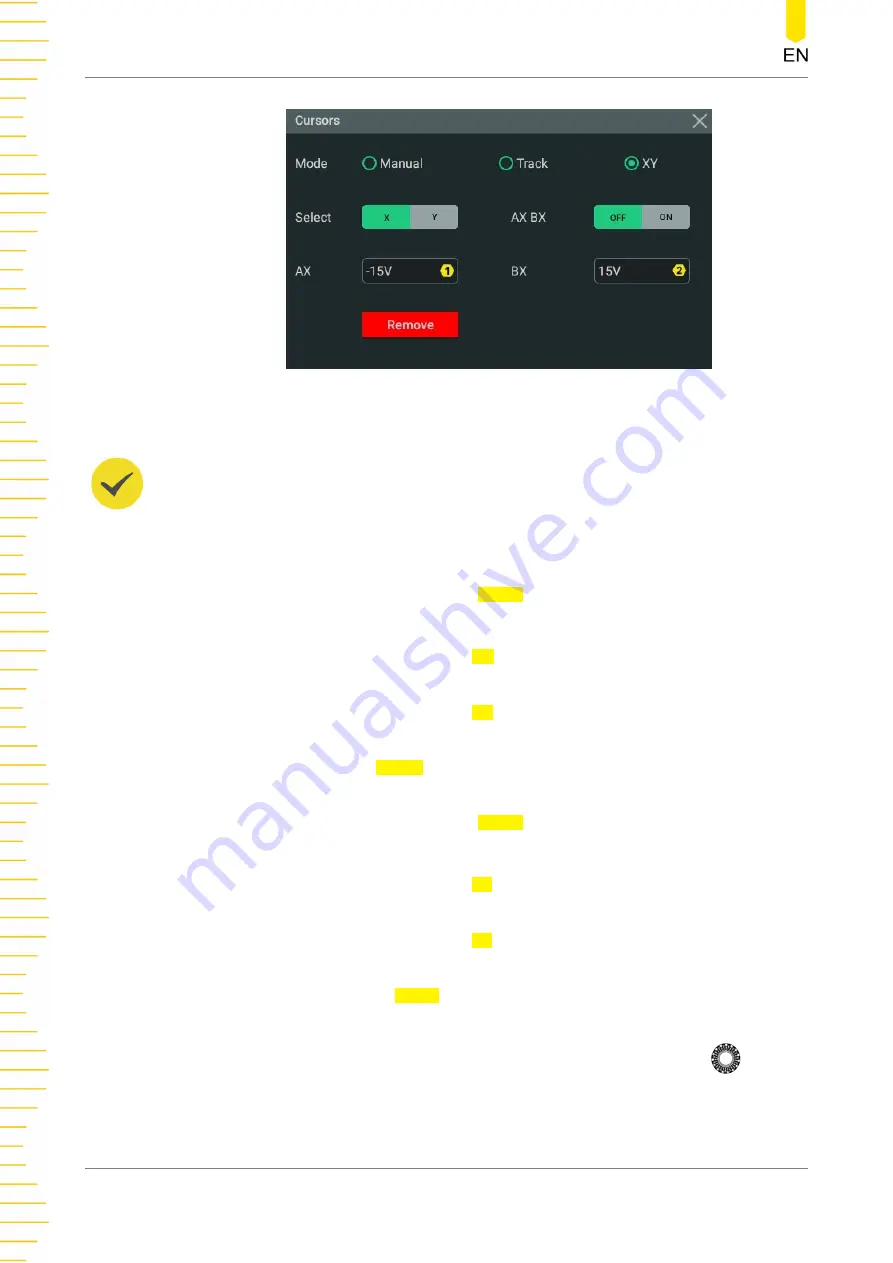
Figure 10.14 XY Mode
TIP
By default, XY mode is unavailable. It is available only when the horizontal time base mode is
"XY". To enable the XY mode, please refer to
.
Adjust Cursor Position
•
Click or tap to select "X" under the Select item to set the X value for the
specified cursor.
-
Click or tap the input field of AX and use the pop-up numeric keypad to set
the X value at Cursor A.
-
Click or tap the input field of BX and use the pop-up numeric keypad to set
the X value at Cursor B.
-
Click or tap the AX BX on/off switch to turn on/off adjusting the X value at
Cursor A and the X value at Cursor B simultaneously.
•
Click or tap to select "Y" under the Select item to set the Y value for the
specified cursor.
-
Click or tap the input field of AY and use the pop-up numeric keypad to set
the Y value at Cursor A.
-
Click or tap the input field of BY and use the pop-up numeric keypad to set
the Y value at Cursor B.
-
Click or tap to the AY BY on/off switch to turn on/off adjusting the Y value
at Cursor A and the Y value at Cursor B simultaneously.
You can also use the touch screen or the front-panel multipurpose knob
to
adjust the cursor position. To configure the multipurpose knobs, please refer to
. During the adjustment, the measurement results will change
accordingly. The adjustable range is limited within the screen.
Measurements
HDO1000 User Guide
156
Copyright ©RIGOL TECHNOLOGIES CO., LTD. All rights reserved.






























