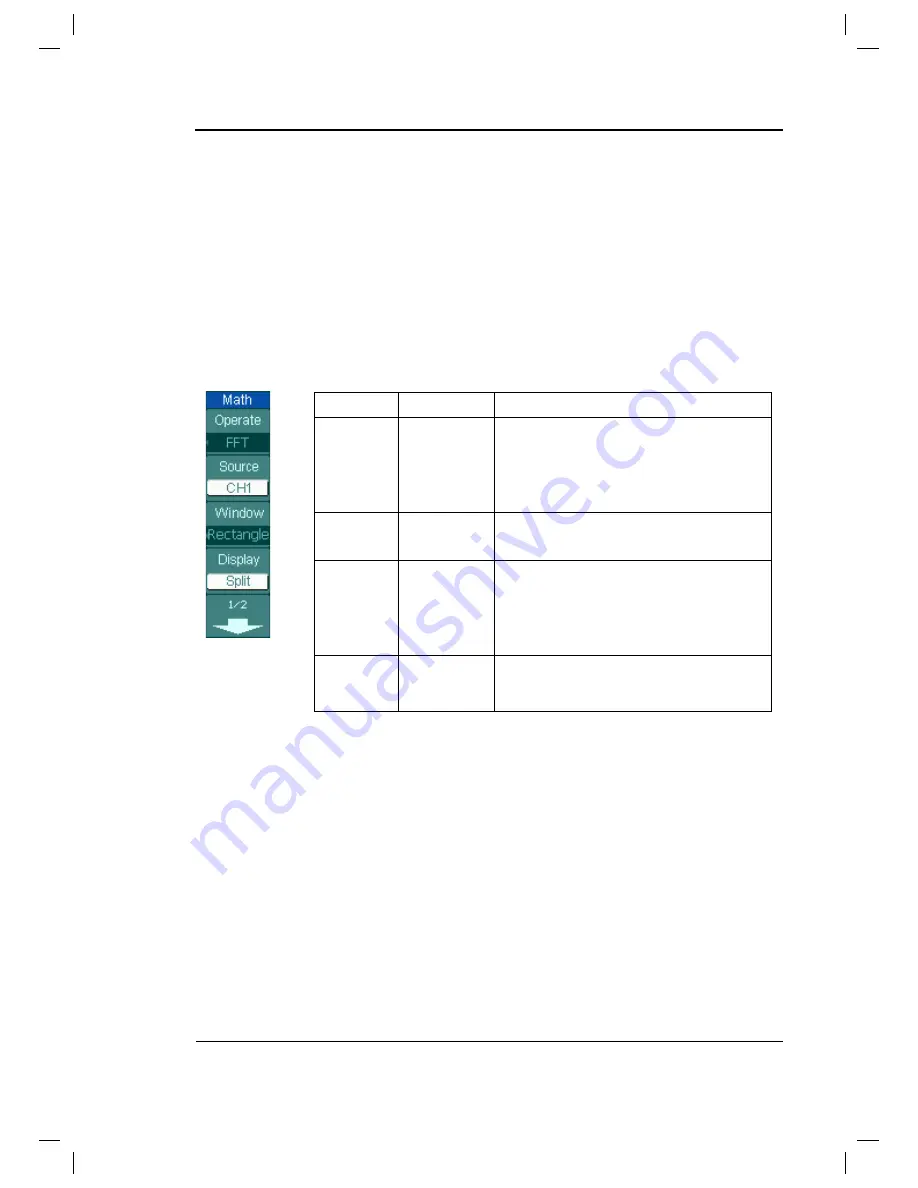
RIGOL
© 2008 RIGOL Technologies, Inc.
User’s Guide for DS1000B Series
2-15
Using FFT function
The FFT (Fast Fourier Transform) process converts a time-domain signal into its
frequency components mathematically. FFT waveforms are useful in the following
applications:
z
Measuring harmonic content and distortion in systems
z
Characterizing noise in DC power supplies
z
Analyzing vibration
Figure 2-18 Table 2-7 The FFT menu (Page 1/2)
Menu
Settings
Comments
Operate
A+B
A-B
A×B
FFT
Add source A to source B.
Subtract source B from source A.
Multiply source B by source A.
Fast Fourier Transform.
Source
CH1, CH2,
CH3, CH4
Define CH1, CH2, CH3 or CH4 as
FFT source.
Window
Rectangle
Hanning
Hamming
Blackman
Select window for FFT.
Display
Split
Full screen
Display FFT waveform on half screen.
Display FFT waveform on full screen.
Содержание DS1062/4B
Страница 2: ......
Страница 10: ......
Страница 28: ......
Страница 147: ...RIGOL 2008 RIGOL Technologies Inc User s Guide for DS1000B Series 3 13 Figure 3 10 Cursor Measurement Type X...
Страница 158: ......






























