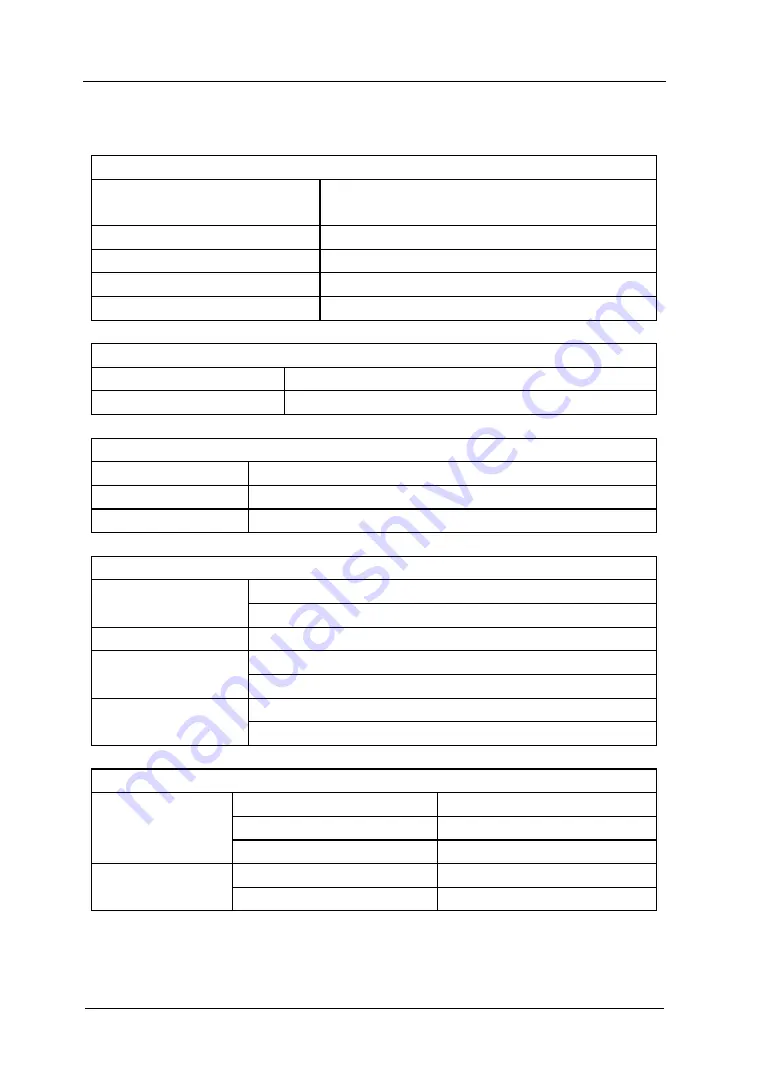
RIGOL
User‟s Guide for DS1000CA Series
5-6
General Specifications
Display
Display Type
5.7 in. (145 mm) diagonal TFT Liquid Crystal
Display
Display Resolution
320 horizontal × RGB× 234 vertical pixels
Display Color
64k color
Display Contrast (typical)
150:1
Backlight Brightness (typical)
300 nit
Probe Compensator Output
Output Voltage (typical)
3 Vpp into ≥1 MΩ load
Frequency (typical)
1kHz
Power
Supply Voltage
100 ~ 240 VAC
RMS
, 45-440Hz, CAT II
Power Consumption Less than 50VA
Fuse
2A, T rating, 250 V
Environmental
Ambient
Temperature
Operating 10
℃
~ 40
℃
Non-operating -20
℃
~ +60
℃
Cooling Method
Fan force air flow
Humidity
+35
℃
or below: ≤90% relative humidity
+35
℃
~ +40
℃
: ≤60% relative humidity
Altitude
Operating 3,000 m or below
Non-operating 15,000 m or below
Mechanical
Size
Width
303mm
Height
154mm
Depth
133 mm
Heavy
Without package
2.4 kg
Packaged
3.8 kg
Содержание DS1000CA series
Страница 2: ......
Страница 12: ......
Страница 130: ......
Страница 139: ...RIGOL User s Guide for DS1000CA Series 5 7 IP Protection IP2X Calibration Interval The calibration interval is one year ...
Страница 140: ......























